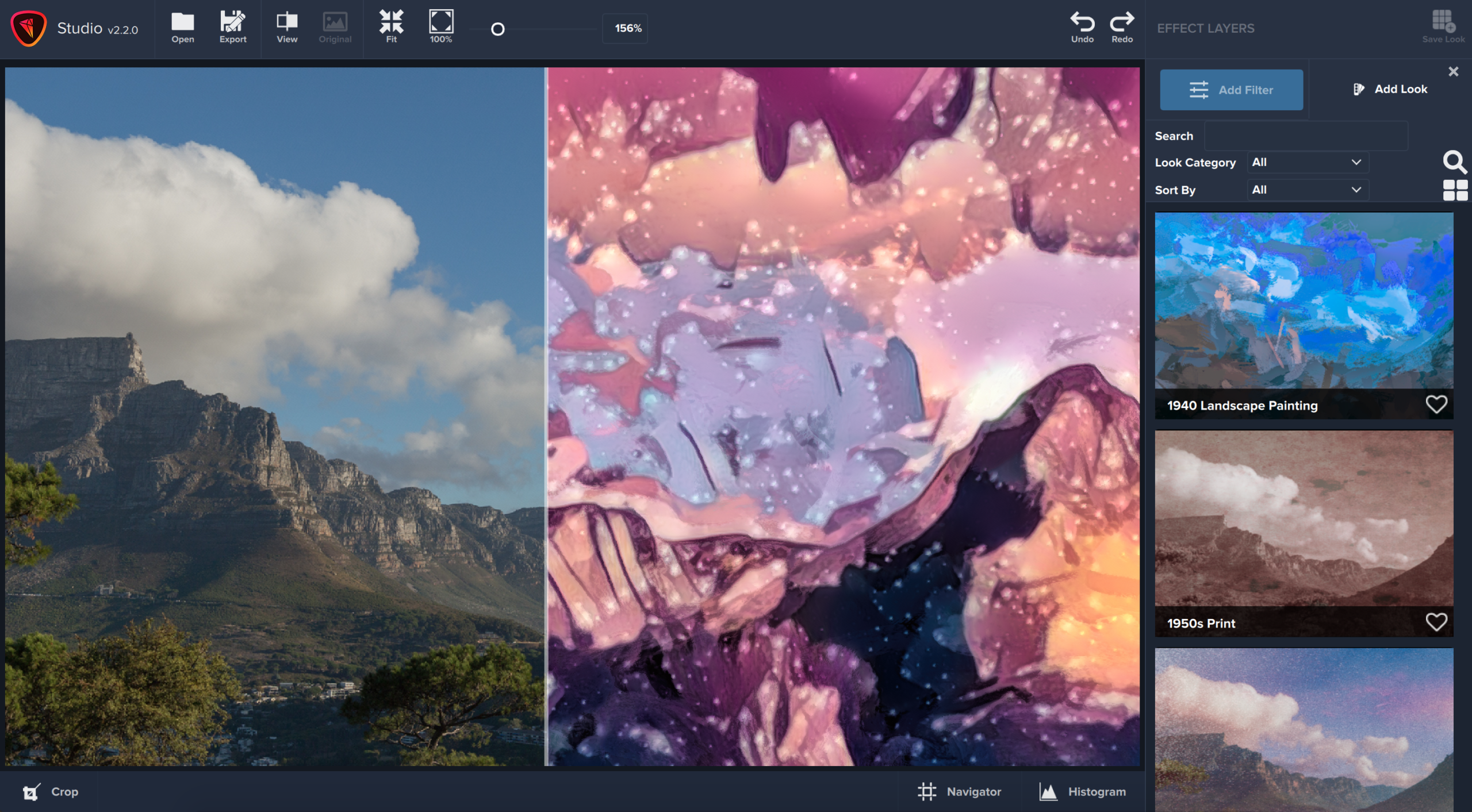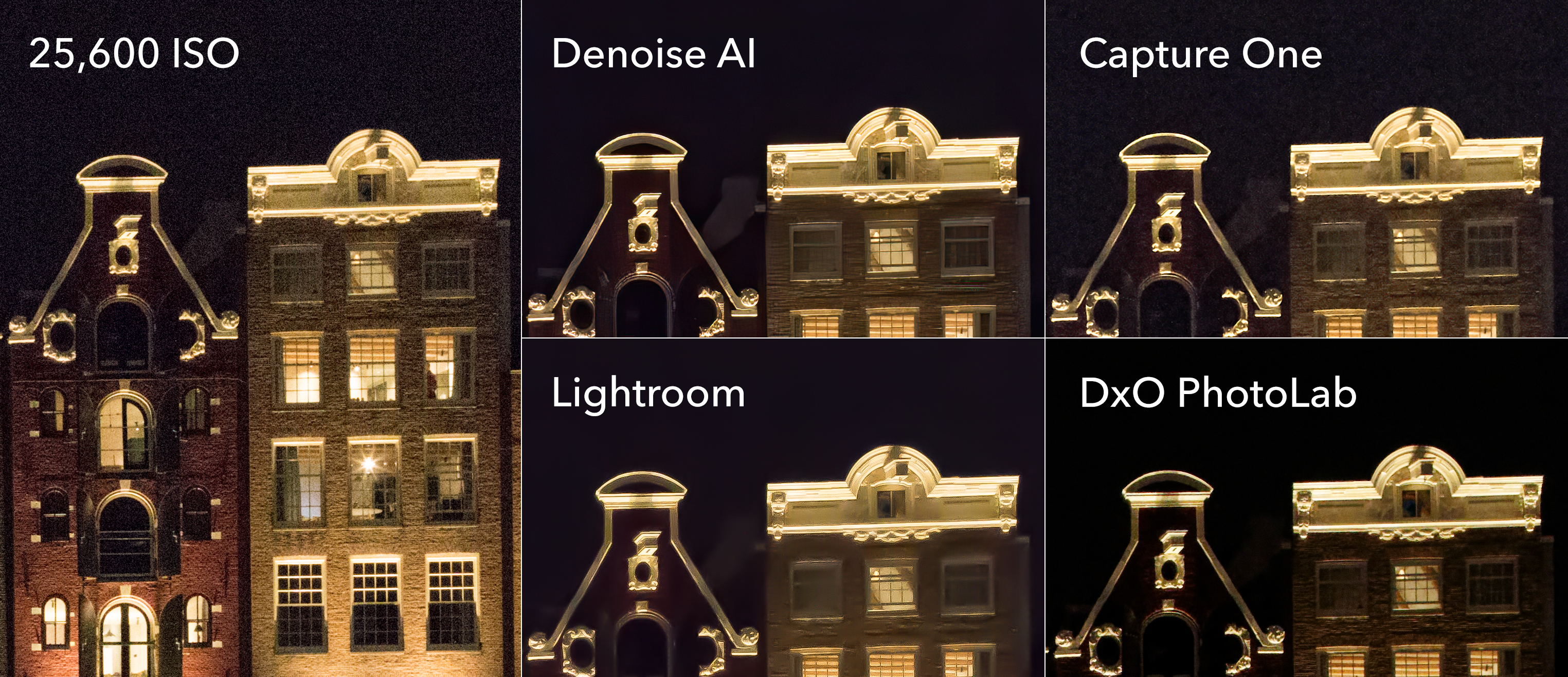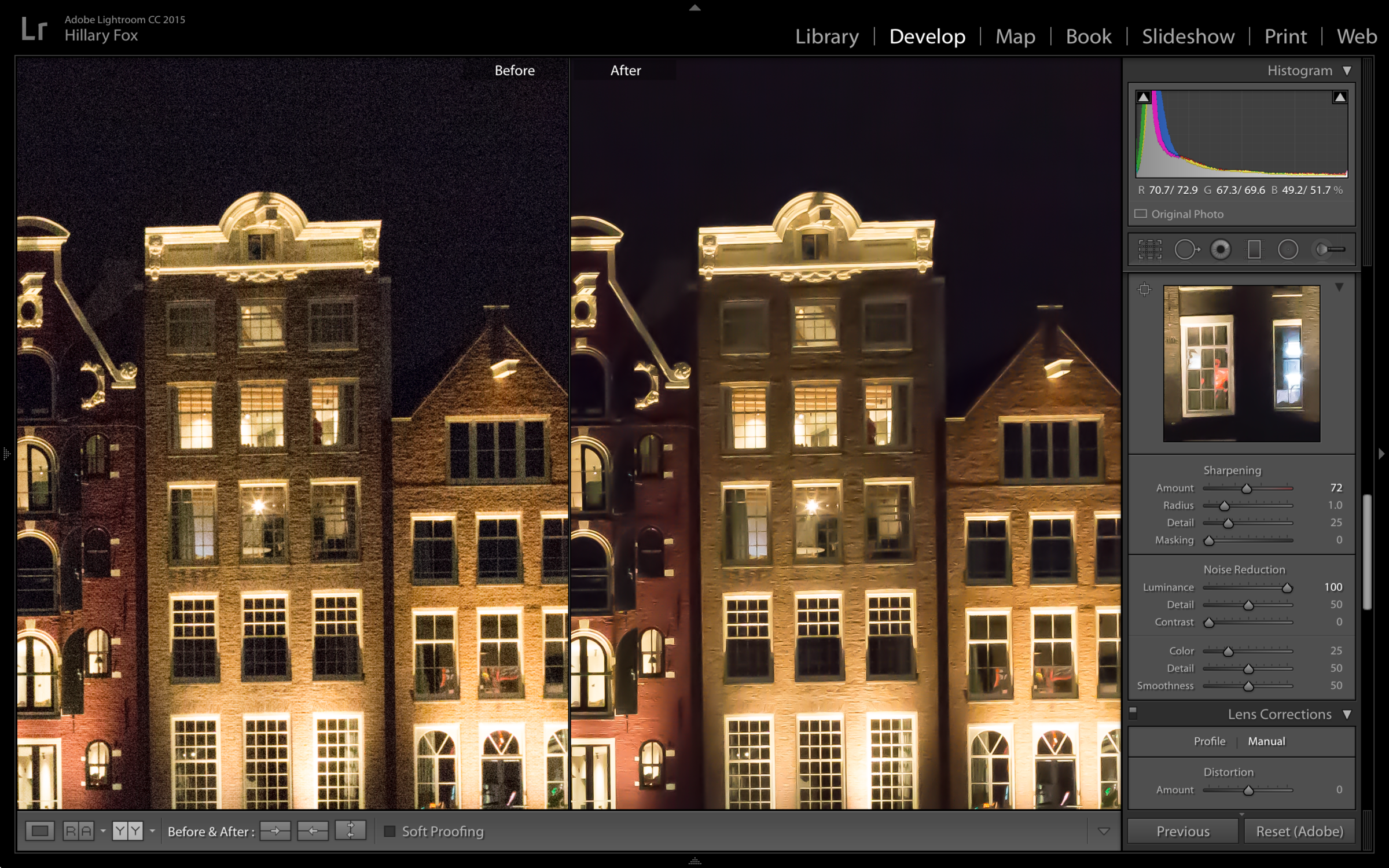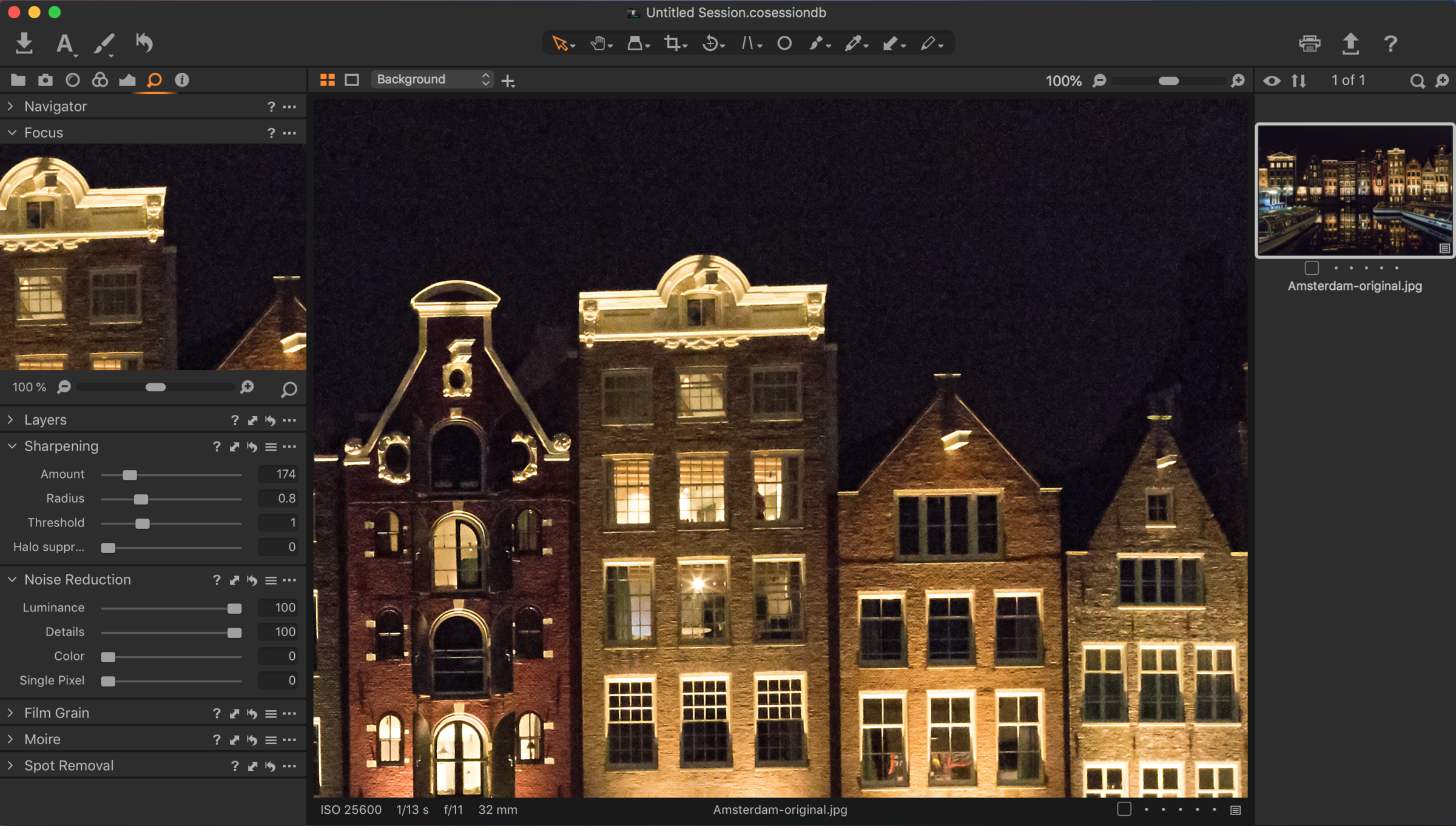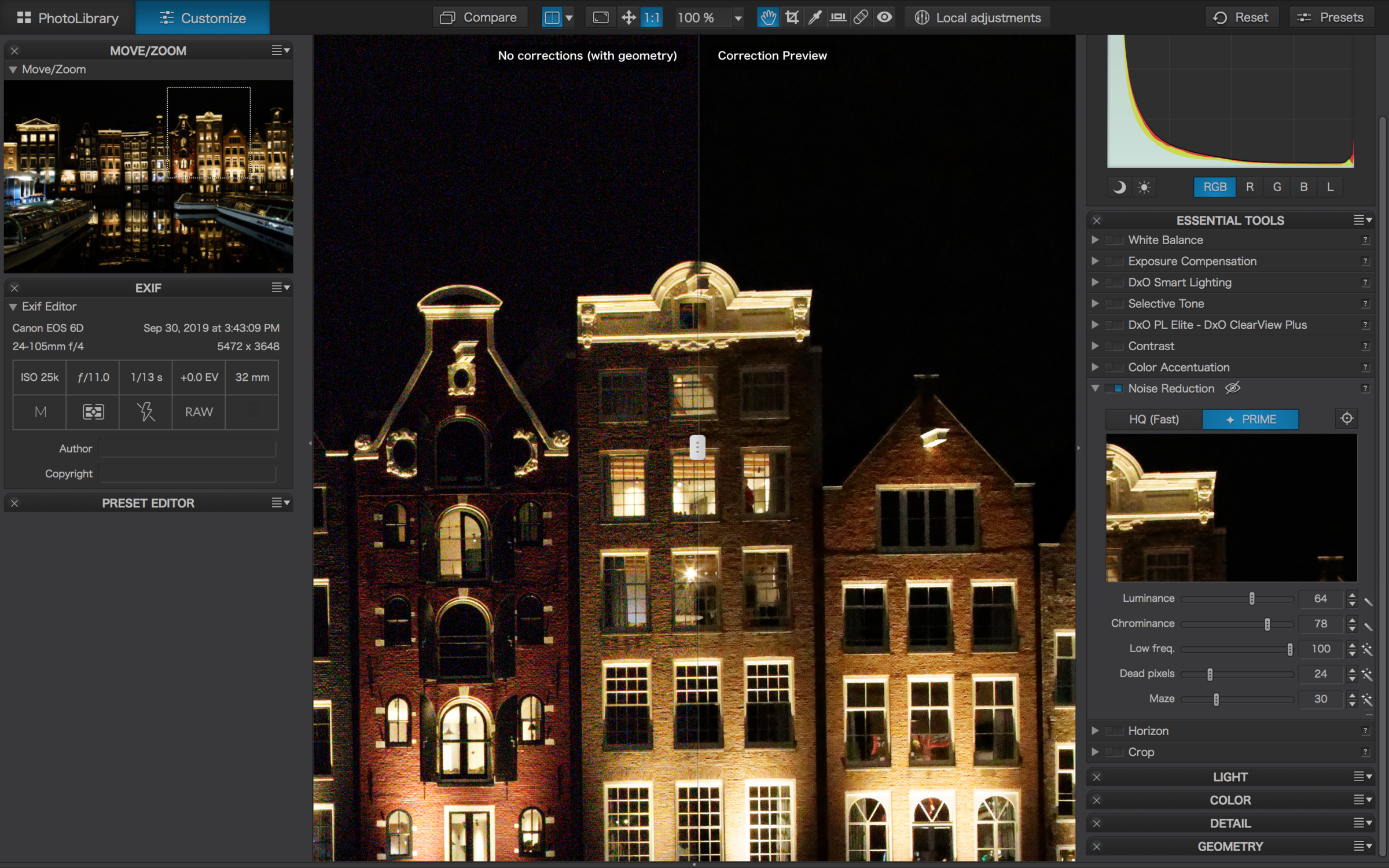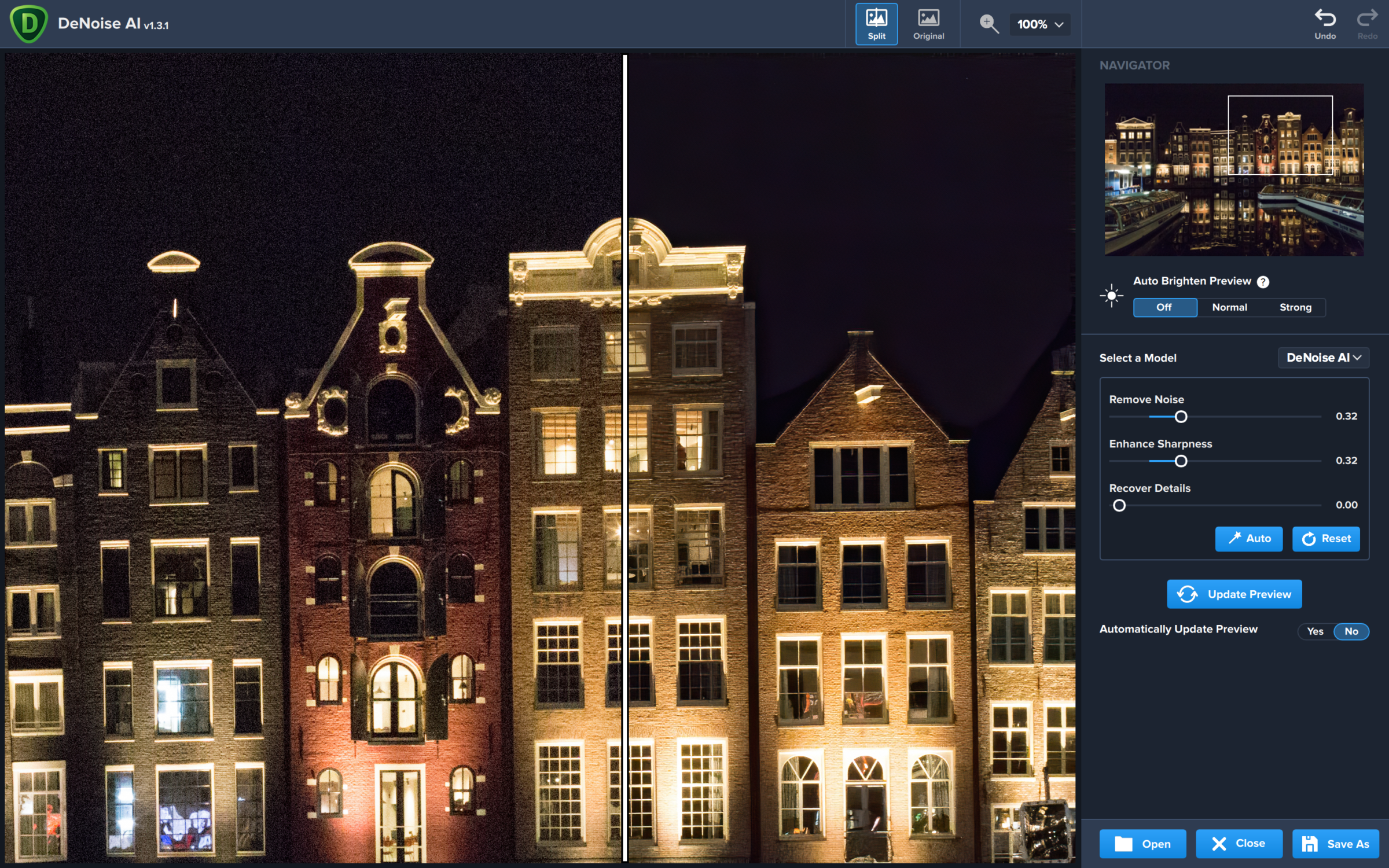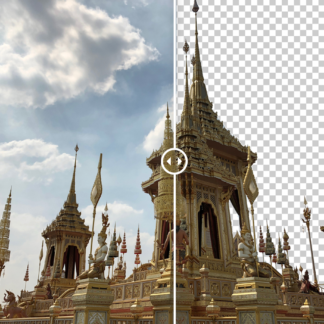We offer a full suite of advanced photo editing tools here at Topaz Labs. Here’s the ultimate workflow to best utilize Topaz software and get the most out of your photography.
Step 1: JPEG to RAW AI
The first step in your photo editing workflow would be to run JPEG to RAW AI, if needed. Use machine learning to convert JPEG to high-quality RAW for better editing. Prevent banding, remove compression artifacts, recover detail, and enhance dynamic range.
Step 2: DeNoise AI
Next, you would run your image through DeNoise AI for superior noise reduction without loss of detail. Eliminate noise and recover crisp detail in your images with the first AI-powered noise reduction tool.
Step 3: Sharpen AI
Next, you can run your image through Sharpen AI. Create tack-sharp images even when you’re shooting handheld, at night, or with a shallow depth of field.
Step 4: Mask AI
Working on a composite image? Your next step would be to launch Mask AI. Mask AI allows you to create tricky masks in record time thanks to our intuitive machine learning technology and trimap technique.
Step 5: Adjust AI
Next, you would run your image through Adjust AI. Our AI-powered modes bring out colors, shadows, details, and more to make your photos as vivid as intended, all in one step.
Step 6: Topaz Studio 2
Time to get creative! Edit your images beautifully with powerful filters and frictionless masking in a fine-tuned non-destructive layer workflow.
Step 7: Gigapixel AI
Here’s your final step! Upscale your photo by up to 600% while perfectly preserving image quality.