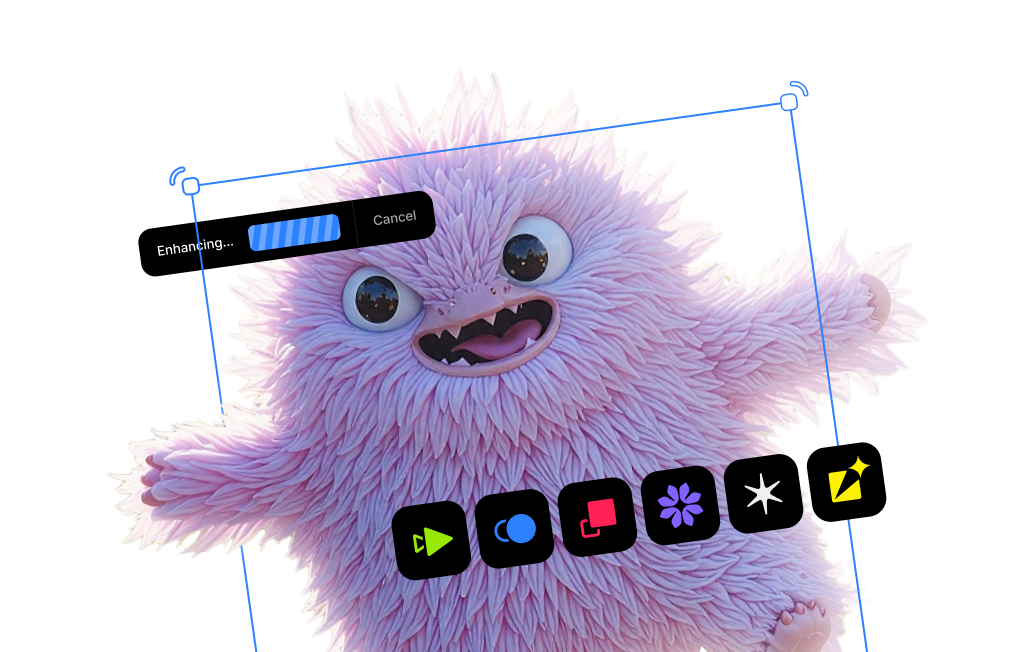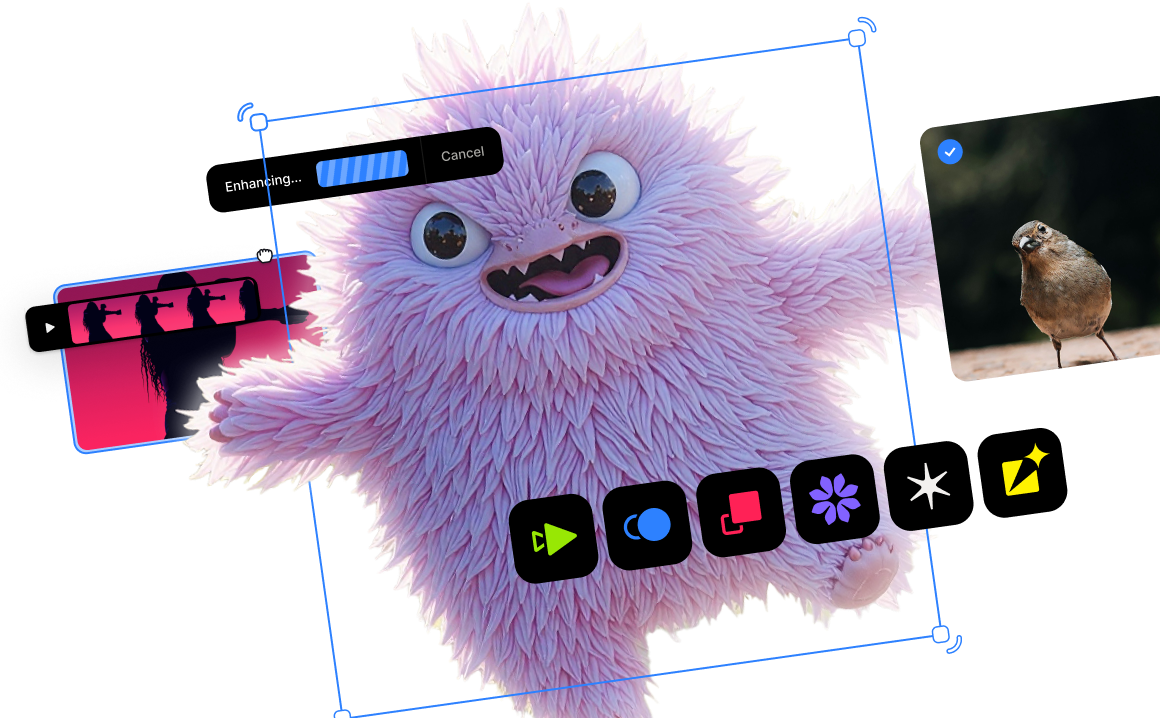Topaz Photo AI v1.1.5 - Smarter blur detection and RAW noise estimation models, apply the same settings to multiple images, and lots of performance improvements

Article Outline
- Introduction
- Smarter blur detection
- Improved RAW noise model and parameter selections
- Apply the same settings to multiple images
- Subject mask color and opacity control
- Lots of performance improvements and bug fixes
- Try Topaz Photo AI for free today
Topaz Photo AI v1.1.5 improves model quality for blur detection and RAW noise parameter estimation, streamlines batch processing when working with multiple photos, and enhances system performance with an update to the AI Engine.
Update to the latest version [ macOS | Windows ] of Topaz Photo AI to take advantage of these helpful new features.

Updates to the blur detection model are similar to the RAW noise detection model improvement released a few weeks ago. We trained a dedicated model to quantify the total amount of blur in an image, regardless of whether the photo has minimal blur or is completely out of focus. This model allows Autopilot to do a better job at recognizing when your photos are blurry and need to be sharpened to maximize image quality.

When loading a photo, Topaz Photo AI analyzes it and determines whether there is a low, medium, or high amount of blur. We’ve improved the accuracy of how we label the amount of blurriness from 55% to 69%. This is important because Autopilot is now even more accurate when enabling sharpening and should more closely match the Sharpening settings specified in the Autopilot Configuration screen. You can refine the Autopilot preferences by clicking on Preferences in the menubar and select Autopilot Configuration or click the gear icon next to the Autopilot header in the right toolbar.

The RAW Strong noise reduction model both cleans up excessively noisy RAW photos and improve details throughout. However, when it was introduced in Topaz Photo AI v1.1, the the RAW Strong noise reduction model could only be applied when a user manually selected it. Autopilot also used an older estimation method to recommend optimal Strength and Detail parameters for that model.
Now, Autopilot will automatically select the Strong noise reduction model and recommend optimal settings when you load a RAW file suffering from excessing noise. You can also refine those recommendations to suit your taste.
Users simultaneously working with multiple images can now apply the current settings from one processed photo to all the other loaded photos using a convenient filmstrip menu item. This new functionality can speed up batch processing of similar photos from the same shoot (or similar conditions) without having to manually adjust each photo separately.

To apple the same image quality improvement settings to all the other photos currently loaded, select the source image from the filmstrip, click on the vertical ellipsis, then hover over Apply, and select “Current Settings to All.”

Previously, when Topaz Photo AI automatically detected a subject, it would apply a red mask which could be refined using the AI Brush. To make masking customizable and more accessible for users who have difficulty seeing red, we have added a color picker, allowing you to choose another overlay color that is easier to discern. We’ve also added an Overlay Opacity slider, which will adjust the strength of the overlay color. You can access these controls by clicking on the Refine button next to “Subject detected” in Autopilot.
Updates to the AI Engine improve system performance several ways, including reducing the peak memory usage of the app by not storing as many temporary copies of the full image. That allows for larger images to be processed without running out of memory. Mac users will also experience faster initial load times after updating Topaz Photo AI because the app now pre-caches models during installation.
We’ve also updated our library of supported RAW files to include newer model cameras, and added numerous bug fixes including optimizing Lightroom Plug-in Extra workflow reliability, improving RAW file handling, and added more reliable metadata handling.
If you haven’t tried Topaz Photo AI yet, be sure to download your free trial to experience all of these major improvements and see what incredible image quality on autopilot really looks like.




.png)
.png)
.png)