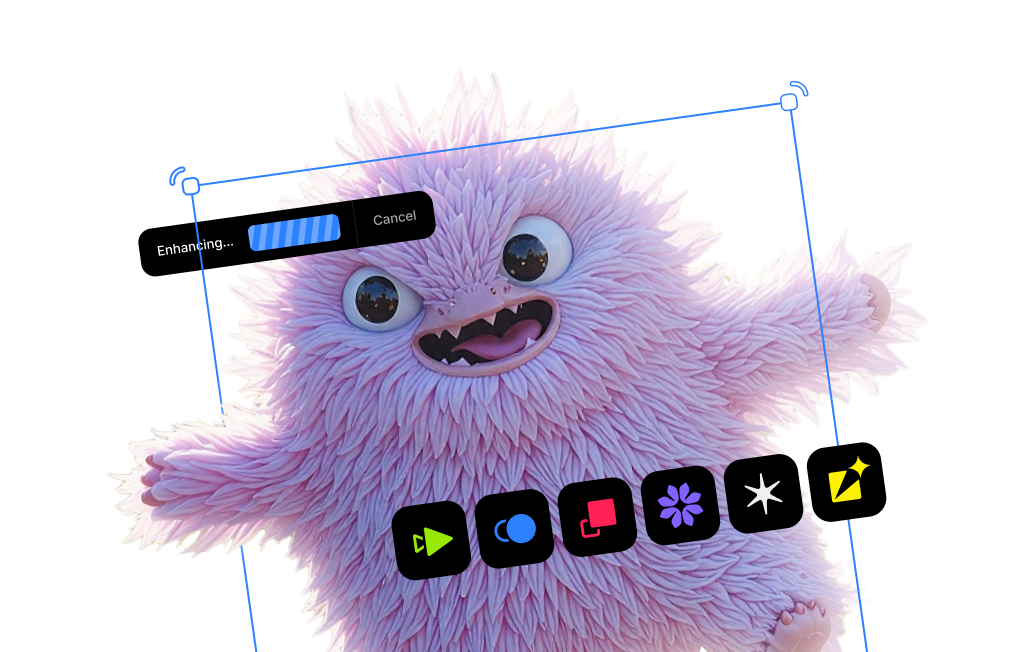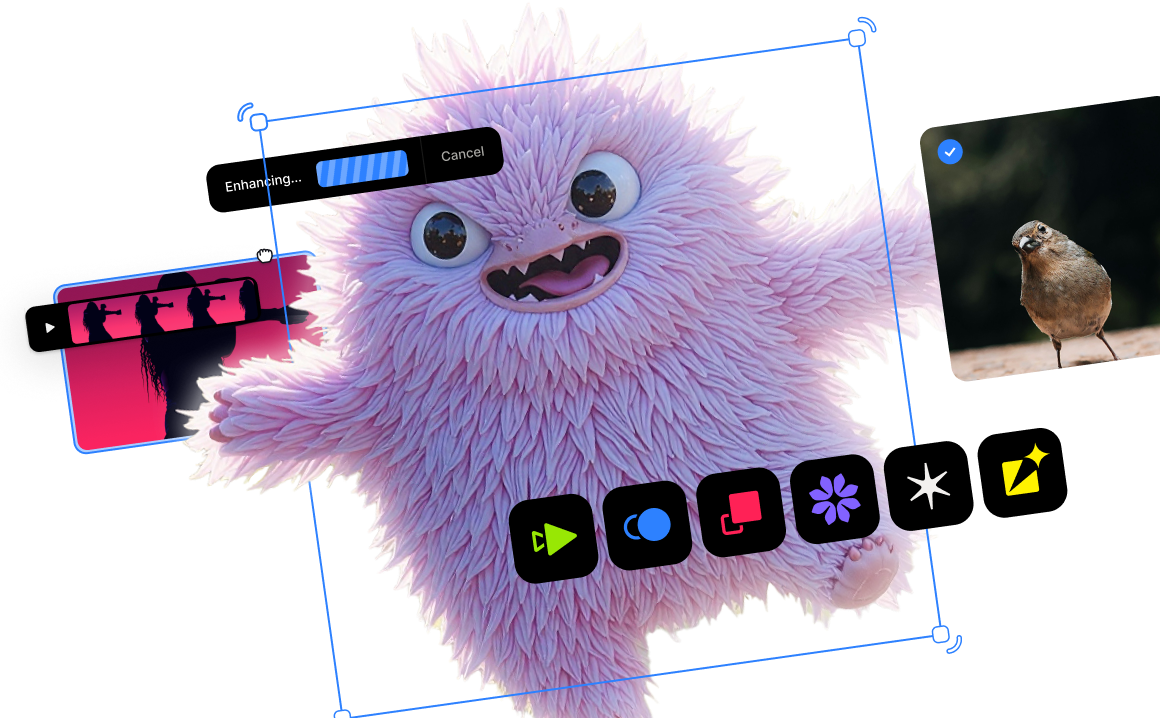When should you use the DeNoise AI RAW model?

Introduction
We've been thrilled with all the positive (and constructive) feedback on the new RAW model recently introduced in DeNoise AI v3.3. We've also loved seeing the noise-reduced photos you've shared with us online! We built the RAW model to deliver the cleanest possible noise reduction by changing the data we analyze.Typically, you'd import your RAW files into your digital asset manager (DAM), go through a curation process, edit your picks, and then send the noisier ones to DeNoise AI. This workflow requires your DAM first to create a duplicate file, often a JPEG or TIFF. Both of these file types are classified as compressed RGB files, and while DeNoise AI can do great things with them, there is so much more that we can do when we source the original RAW data. I recommend reading this article to learn more about how and why we built the RAW model.
The $60,000 question.
I spent a lot of time reviewing all of the comments left on our DeNoise AI v3.3 update post and our social media channels, and one of the most common themes—and source of confusion—has to do with when to use the RAW model. Fortunately, the answer is straightforward: you should use the RAW model at the very beginning of your post-processing workflow. That's when to use the RAW model, and you have to use supported RAW files.
If, not when.
The real question worth asking is IF you should use the RAW model, and the answer is a bit more nuanced. Not every RAW photo needs to be sent to DeNoise AI at the beginning of your post-processing workflow. My workflow involves editing my "Pick" RAW files using Adobe Lightroom Classic first. Once I am close to wrapping up the edit, I'll take a close look to see how much noise is affecting the photo.
My DeNoise AI RAW model workflow
If the photo suffers from excessive noise, I'll create a virtual copy or a new snapshot and send the unedited RAW file to DeNoise AI. I will then apply the RAW model, save the file, and import the newly created DNG output file back in Lightroom. The next step is to sync the edits I made to the original RAW file to the DNG file and apply tweaks to match them up.
My traditional DeNoise AI workflow
If the edited RAW file isn't affected by excessive noise, I'll follow my typical workflow of using Lightroom's "Edit in DeNoise AI" option. That involves sending a TIFF copy to DeNoise AI and use the improved Comparison View to choose the best model and settings. Here's a short video showing the new features of the Comparison View.
The nice thing about this workflow is that the noise reduction changes made to the updated file are automatically available in Lightroom Classic. In contrast, the RAW model workflow requires me to synchronize the folder to import the new DNG file manually.
Both workflows in action
Comparing the RAW model
After you finish watching the video, check out this parrot photo and the comparison images illustrating the differences between the RAW model and the Severe Noise model. Specifically, look at how much smoother and more even the flat areas of the background are with the RAW model vs. the Severe Noise model. Both models do an excellent job cleaning up distracting noise, but the RAW model can do so more cleanly because it uses actual RAW sensor data to analyze the required noise reduction.
Original photo

DeNoise AI RAW model vs. Severe Noise model


I hope this video and these images provide clarity and eliminate confusion about how to effectively use the new RAW model.
Try DeNoise AI for free
Visit our product page for DeNoise AI and click on the "Try for Free" button to download free trials that never expire.




.png)
.png)
.png)