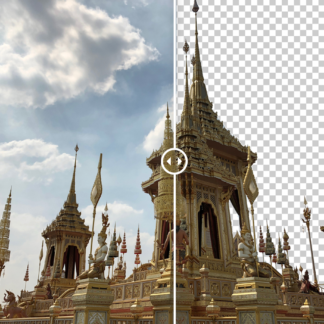[vc_row full_width=”stretch_row” parallax=”content-moving” css=”.vc_custom_1505157562398{padding-top: 180px !important;padding-bottom: 20px !important;background: #000000 url(https://topazlabs.com/wp-content/uploads/2017/03/banner-download.jpg?id=7886) !important;background-position: center !important;background-repeat: no-repeat !important;background-size: cover !important;}”][vc_column width=”1/12″][vc_empty_space][/vc_column][vc_column width=”5/6″][vc_row_inner][vc_column_inner width=”1/3″ css=”.vc_custom_1495297611019{padding-left: 20px !important;}”][vc_single_image image=”11012″ img_size=”50×50″ alignment=”center”][vc_empty_space][vc_column_text]
Texture
[/vc_column_text][vc_column_text]
Easily add layers of light leaks, textures, dust, scratches, and more.
[/vc_column_text][vc_column_text]
$39.99
[/vc_column_text][vc_empty_space][qodef_button size=”huge-full-width” type=”” target=”_self” icon_pack=”” font_weight=”” text=”Get it Now” link=”https://topazlabs.com/cart/?add-to-cart=5721″ margin=”5px” background_color=”#70213e” hover_color=”#ffffff” hover_background_color=”#000000″ color=”#ffffff”][vc_empty_space][vc_column_text]
Available exclusively as a pro adjustment within Topaz Studio.
[/vc_column_text][/vc_column_inner][vc_column_inner width=”2/3″][vc_video link=”https://youtu.be/GA6jQl1F_xI” align=”center”][vc_empty_space][/vc_column_inner][/vc_row_inner][vc_empty_space height=”16″][vc_empty_space height=”16″][/vc_column][vc_column width=”1/12″][vc_empty_space][/vc_column][/vc_row][vc_row full_width=”stretch_row” parallax=”content-moving” css=”.vc_custom_1490393033974{padding-top: 50px !important;padding-bottom: 50px !important;background-color: #444444 !important;background-position: center !important;background-repeat: no-repeat !important;background-size: cover !important;}”][vc_column width=”1/6″][vc_empty_space][/vc_column][vc_column width=”2/3″ css=”.vc_custom_1487893168560{background-color: rgba(10,10,10,0.51) !important;*background-color: rgb(10,10,10) !important;}”][vc_column_text css=”.vc_custom_1490392410682{padding-bottom: 15px !important;}”]
Add Character.
[/vc_column_text][vc_empty_space][vc_column_text css=”.vc_custom_1490650874598{padding-bottom: 15px !important;}”]
Add depth and surface character to any image by adding light leaks, textures, dust, scratches, and more.
[/vc_column_text][vc_row_inner][vc_column_inner][vc_empty_space height=”15px”][vc_empty_space height=”15px”][/vc_column_inner][/vc_row_inner][vc_row_inner][vc_column_inner][vc_column_text css=”.vc_custom_1490650978546{padding-top: 15px !important;padding-right: 15px !important;padding-bottom: 45px !important;padding-left: 15px !important;}”]
Create More. Edit Less.
The Texture Adjustment streamlines workflows for creating layered image effects. Quickly add tone and texture to images in just a few clicks. No more complicated workflows or long drawn out tutorials.[/vc_column_text][/vc_column_inner][/vc_row_inner][vc_row_inner][vc_column_inner][vc_column_text css=”.vc_custom_1490651031920{padding-top: 15px !important;padding-right: 15px !important;padding-bottom: 45px !important;padding-left: 15px !important;}”]
Professional Assets Included. Or, Add Your Own!
We’ve partnered with both “Meredith Images” and “2 Lil Owls” to bring you 50 additional professional textures for free. Coupled with the hundreds of textures, borders, and more from Topaz directly at your fingertips, and the ability to import your own custom assets, there’s no more scouring the web for a look that inspires you.[/vc_column_text][/vc_column_inner][/vc_row_inner][vc_empty_space][vc_column_text css=”.vc_custom_1490392528320{padding-bottom: 15px !important;}”]
With 6 different styles of light leaks, 43 different dust and scratches options, a variety of opaque and transparent borders, the ability to layer double exposures, and over 240 unique textures, the possibilities are truly endless!
[/vc_column_text][vc_empty_space][/vc_column][vc_column width=”1/6″][vc_empty_space][/vc_column][/vc_row][vc_row content_aligment=”center” css=”.vc_custom_1489761093320{padding-top: 30px !important;padding-bottom: 30px !important;background-color: #000000 !important;}”][vc_column][qodef_call_to_action full_width=”yes” content_in_grid=”yes” grid_size=”75″ type=”normal” show_button=”yes” button_size=”large” button_type=”outline” button_target=”_self” button_font_weight=”” button_icon_pack=”” box_padding=”58px 0px” button_text=”Download Now!” button_link=”https://topazlabs.com/downloads/” button_color=”#ffffff” button_hover_color=”#ffffff” button_hover_background_color=”#70213e” button_border_color=”rgba(255,255,255,0.5)” button_hover_border_color=”#101010″]
Get Topaz Studio Free!
Get started with this awesome adjustment completely free for 30 days! You’ve got nothing to lose.[/qodef_call_to_action][/vc_column][/vc_row][vc_row css=”.vc_custom_1490744095143{padding-top: 100px !important;padding-bottom: 100px !important;background: #5e5e5e url(https://topazlabs.com/wp-content/uploads/2017/03/Hummingbird_After_2000-edit.jpg?id=7612) !important;background-position: center !important;background-repeat: no-repeat !important;background-size: cover !important;}”][vc_column][vc_empty_space][/vc_column][vc_column width=”1/6″][vc_empty_space][/vc_column][vc_column width=”2/3″][vc_row_inner][vc_column_inner][vc_column_text]
GALLERY
[/vc_column_text][/vc_column_inner][/vc_row_inner][/vc_column][vc_column width=”1/6″][vc_empty_space][/vc_column][/vc_row][vc_row css=”.vc_custom_1489761105539{background-color: #000000 !important;}”][vc_column][vc_empty_space][/vc_column][/vc_row][vc_row header_style=”qodef-dark-header” content_aligment=”center” css=”.vc_custom_1489761123445{margin-top: 0px !important;margin-right: 0px !important;margin-bottom: 0px !important;margin-left: 0px !important;padding-top: 5px !important;padding-right: 10px !important;padding-bottom: 5px !important;padding-left: 10px !important;background-color: #000000 !important;}”][vc_column width=”1/6″ el_class=”hover_effect” css=”.vc_custom_1489101046414{margin-bottom: 0px !important;padding-top: 2px !important;padding-right: 5px !important;padding-bottom: 2px !important;padding-left: 5px !important;}”][vc_empty_space][/vc_column][vc_column width=”2/3″][qodef_image_gallery type=”image_grid” column_number=”4″ pretty_photo=”yes” grayscale=”no” images=”7625,7622,7623,7626,7624,7627,7621,7620″ image_size=”300×300″][/vc_column][vc_column width=”1/6″][vc_empty_space][/vc_column][/vc_row][vc_row css=”.vc_custom_1489761136227{background-color: #000000 !important;}”][vc_column][vc_empty_space][/vc_column][/vc_row][vc_row css=”.vc_custom_1490758348246{padding-top: 100px !important;padding-bottom: 100px !important;background: #5e5e5e url(https://topazlabs.com/wp-content/uploads/2017/03/Mushroom_Header-edit.jpg?id=7630) !important;background-position: center !important;background-repeat: no-repeat !important;background-size: cover !important;}”][vc_column width=”1/6″][vc_empty_space][/vc_column][vc_column width=”2/3″][vc_empty_space][vc_column_text]
LEARN MORE
[/vc_column_text][vc_empty_space][/vc_column][vc_column width=”1/6″][vc_empty_space][/vc_column][/vc_row][vc_row css=”.vc_custom_1487350442365{background-color: #ffffff !important;}”][vc_column width=”1/6″][vc_empty_space][/vc_column][vc_column width=”2/3″][vc_empty_space][vc_column_text]
Training and Tutorials
[/vc_column_text][vc_empty_space][qodef_elements_holder alignment_one_column=”center”][qodef_elements_holder_item item_padding=”15px 10px 0px 5px”][qodef_accordion style=”boxed_accordion”][qodef_accordion_tab title=”Adjustment Introduction” title_tag=”h3″ title_background_color=”#969696″][vc_empty_space][vc_column_text]
The Texture Adjustment, the most fun and versatile adjustment available for Topaz Studio, lets users transform images with just a few clicks of the mouse. Add layered elements like dreamy light leaks, robust textures, versatile borders, and more to images easier and faster than with Photoshop.
[/vc_column_text][vc_empty_space][vc_empty_space][vc_column_text]The Topaz Studio Texture contains 6 different styles of light leaks, 43 different dust and scratches options, a variety of opaque and transparent borders, the ability to layer double exposures, and over 240 unique textures, the possibilities are truly endless![/vc_column_text][vc_empty_space][vc_column_text]
How to use the Texture:
[/vc_column_text][vc_empty_space][vc_column_text]1. Group:
This dropdown allows you to sort your layers by Borders, Dust/Scratches, Doubles Exposures, Light Leaks, and Textures.[/vc_column_text][vc_empty_space][vc_column_text]2. Category:
This drop down allows you to sort your layers by All, My Textures, or Downloaded.[/vc_column_text][vc_empty_space][vc_column_text]3. Move:
Selecting the move tool allows you to move your layer wherever you would like to on your image.[/vc_column_text][vc_empty_space][vc_column_text]4. Flip H:
This will reflect your added filter layer horizontally over an imaginary vertical line.[/vc_column_text][vc_empty_space][vc_column_text]5. Flip V:
Selecting this icon will reflect your added filter layer vertically over an imaginary horizontal line.[/vc_column_text][vc_empty_space][vc_column_text]6. Size:
Increasing the Size slider will increase the overall size of the added filter layer. Decreasing the value of the value slider will decrease the overall size of your added filter layer.[/vc_column_text][vc_empty_space][vc_column_text]7. Rotation:
Easily rotate the filter layer with the Rotation slider. Increasing the value of the Rotation slider rotates your filter layer clockwise. Decreasing the value of the Rotation slider will rotate your filter layer counter-clockwise.[/vc_column_text][vc_empty_space][vc_column_text]8. Brightness:
Change filter layer’s brightness by adjusting this slider. Increasing this slider will lighten the filter layer, while decreasing the value will darken the filter layer.[/vc_column_text][vc_empty_space][vc_column_text]9. Contrast:
Change filter layer’s contrast by adjusting this slider. Increasing this slider will increase the contrast of the filter layer, while decreasing the value will decrease the contrast of the filter layer.[/vc_column_text][vc_empty_space][vc_column_text]10. Detail:
Add detail to the filter image with this slider. Increasing the slider, will increase the detail while decreasing the slider will decrease the detail.[/vc_column_text][vc_empty_space][vc_column_text]11. Saturation:
Add saturation to filter layers with the Saturation slider. This is great when adding textures to images. Simply increase the slider’s value to increase the filter layer’s saturation.[/vc_column_text][vc_empty_space][vc_column_text]12. Color Strength:
Increasing the color strength slider will increase the opacity of filter layers, while decreasing the slider will decrease its opaqueness. When you begin to increase the Color Strength slider, a hidden slider called Color will appear. This slider allows you to change the overall hue of the filter layer.[/vc_column_text][/qodef_accordion_tab][/qodef_accordion][/qodef_elements_holder_item][/qodef_elements_holder][vc_empty_space][/vc_column][vc_column width=”1/6″][vc_empty_space][/vc_column][/vc_row][vc_row content_aligment=”center” css=”.vc_custom_1489761093320{padding-top: 30px !important;padding-bottom: 30px !important;background-color: #000000 !important;}”][vc_column][qodef_call_to_action full_width=”yes” content_in_grid=”yes” grid_size=”75″ type=”normal” show_button=”yes” button_size=”large” button_type=”outline” button_target=”_self” button_font_weight=”” button_icon_pack=”” box_padding=”58px 0px” button_text=”Download Now!” button_link=”https://topazlabs.com/downloads#studio” button_color=”#ffffff” button_hover_color=”#ffffff” button_hover_background_color=”#33d2f5″ button_border_color=”rgba(255,255,255,0.5)” button_hover_border_color=”#101010″]
Try the Texture Adjustment free for 30 days!
Get started with a trial of this awesome pro adjustment for 30 days when you install our free software Topaz Studio! You’ve got nothing to lose.
[/qodef_call_to_action][vc_row_inner content_width=”grid”][vc_column_inner][vc_empty_space][vc_video link=”https://www.youtube.com/watch?v=jLKcYPZ2Wag&rel=0″][vc_empty_space][/vc_column_inner][/vc_row_inner][/vc_column][/vc_row]