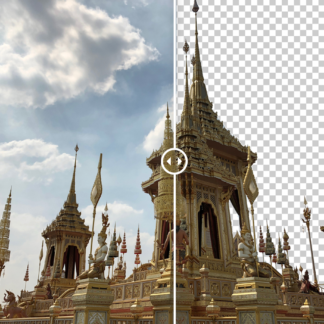[vc_row full_width=”stretch_row” parallax=”content-moving” css=”.vc_custom_1505156933321{padding-top: 180px !important;padding-bottom: 20px !important;background: #000000 url(https://topazlabs.com/wp-content/uploads/2017/03/banner-download.jpg?id=7886) !important;background-position: center !important;background-repeat: no-repeat !important;background-size: cover !important;}”][vc_column width=”1/12″][vc_empty_space][/vc_column][vc_column width=”5/6″][vc_row_inner][vc_column_inner width=”1/3″ css=”.vc_custom_1495297611019{padding-left: 20px !important;}”][vc_single_image image=”10965″ img_size=”50×50″ alignment=”center”][vc_empty_space height=”32″][vc_column_text]
Basic
[/vc_column_text][vc_column_text]
Adjustment
[/vc_column_text][vc_column_text]
Edit exposure and enhance image tones without losing detail.
[/vc_column_text][vc_empty_space height=”32″][qodef_button size=”huge-full-width” type=”” target=”_self” icon_pack=”” font_weight=”” text=”Free Download” link=”https://topazlabs.com/downloads/” margin=”5px” background_color=”#1485e8″ hover_color=”#ffffff” hover_background_color=”#000000″ color=”#000000″][vc_empty_space height=”32″][vc_column_text]
Available as a free adjustment within Topaz Studio.
[/vc_column_text][/vc_column_inner][vc_column_inner width=”2/3″][vc_video link=”https://www.youtube.com/watch?v=TxZVZGSpLyI” align=”center”][vc_empty_space][/vc_column_inner][/vc_row_inner][vc_empty_space height=”16″][vc_empty_space height=”16″][/vc_column][vc_column width=”1/12″][vc_empty_space][/vc_column][/vc_row][vc_row full_width=”stretch_row” parallax=”content-moving” css=”.vc_custom_1495469215024{padding-top: 50px !important;padding-bottom: 50px !important;background-color: #444444 !important;background-position: center !important;background-repeat: no-repeat !important;background-size: cover !important;}”][vc_column width=”1/6″][vc_empty_space][/vc_column][vc_column width=”2/3″ css=”.vc_custom_1487893168560{background-color: rgba(10,10,10,0.51) !important;*background-color: rgb(10,10,10) !important;}”][vc_column_text css=”.vc_custom_1489689523206{padding-bottom: 15px !important;}”]
Anything but Basic.
[/vc_column_text][vc_empty_space][vc_column_text css=”.vc_custom_1489699420071{padding-bottom: 15px !important;}”]
Get access to all the common tools you need to balance your exposure, correct color, and control image detail with a more impactful and intelligent result than options like Lightroom and Photoshop.
[/vc_column_text][vc_row_inner][vc_column_inner][vc_empty_space height=”15px”][vc_empty_space height=”15px”][/vc_column_inner][/vc_row_inner][vc_row_inner][vc_column_inner width=”1/3″][vc_empty_space height=”25px”][vc_single_image image=”4528″ img_size=”large” alignment=”center”][vc_empty_space height=”25px”][/vc_column_inner][vc_column_inner width=”2/3″][vc_column_text css=”.vc_custom_1489689591187{padding-top: 15px !important;padding-right: 15px !important;padding-bottom: 45px !important;padding-left: 15px !important;}”]
No more Give and Take.
There is always a give and take between exposure, color, and detail with traditional adjustments, especially in the highs and lows of the histogram. If you crank the exposure too far, you’ll generate hotspots, lose detail, and get color shift. Deepen the shadows too much and you’ve muddied your image and lost detail and vibrance. With the Basic Adjustment you can give it your all.[/vc_column_text][/vc_column_inner][/vc_row_inner][vc_empty_space height=”15px”][vc_row_inner][vc_column_inner width=”1/3″][vc_empty_space height=”15px”][vc_single_image image=”4571″ img_size=”400×300″ alignment=”center”][/vc_column_inner][vc_column_inner width=”2/3″][vc_column_text css=”.vc_custom_1489699654071{padding-top: 15px !important;padding-right: 15px !important;padding-bottom: 45px !important;padding-left: 15px !important;}”]
Complete Control.
With the Basic Adjustment, you have all the common tools you need to balance your exposure and correct color, all while maintaining image detail. Effortlessly update your image exposure with 4 convenient sliders. Develop the perfect image with correct overall exposures, modified shadows and highlights, and adjusted image clarity. Color changes can be made easily with 4 different color sliders. Update the saturation, change color detail, modify temperatures, and shift the tint to perfect the image.[/vc_column_text][/vc_column_inner][/vc_row_inner][vc_empty_space][vc_column_text css=”.vc_custom_1489690044455{padding-bottom: 15px !important;}”]
The Topaz Studio Basic Adjustment gives you complete, independent control of your color, exposure, and detail. Maintain image detail with every exposure or color adjustment from now on.
[/vc_column_text][vc_empty_space][/vc_column][vc_column width=”1/6″][vc_empty_space][/vc_column][/vc_row][vc_row content_aligment=”center” css=”.vc_custom_1489761093320{padding-top: 30px !important;padding-bottom: 30px !important;background-color: #000000 !important;}”][vc_column][qodef_call_to_action full_width=”yes” content_in_grid=”yes” grid_size=”75″ type=”normal” show_button=”yes” button_size=”large” button_type=”outline” button_target=”_self” button_font_weight=”” button_icon_pack=”” box_padding=”58px 0px” button_text=”Download Now!” button_link=”https://topazlabs.com/downloads/” button_color=”#ffffff” button_hover_color=”#ffffff” button_hover_background_color=”#1485e8″ button_border_color=”rgba(255,255,255,0.5)” button_hover_border_color=”#101010″]
Get Topaz Studio Free!
Get started with this awesome adjustment completely free for 30 days! You’ve got nothing to lose.[/qodef_call_to_action][/vc_column][/vc_row][vc_row css=”.vc_custom_1489691369559{padding-top: 100px !important;padding-bottom: 100px !important;background: #5e5e5e url(https://topazlabs.com/wp-content/uploads/2017/02/banner-clouds.jpg?id=6116) !important;background-position: center !important;background-repeat: no-repeat !important;background-size: cover !important;}”][vc_column][vc_empty_space][/vc_column][vc_column width=”1/6″][vc_empty_space][/vc_column][vc_column width=”2/3″][vc_row_inner][vc_column_inner][vc_column_text]
GALLERY
[/vc_column_text][/vc_column_inner][/vc_row_inner][/vc_column][vc_column width=”1/6″][vc_empty_space][/vc_column][/vc_row][vc_row css=”.vc_custom_1489761105539{background-color: #000000 !important;}”][vc_column][vc_empty_space][/vc_column][/vc_row][vc_row header_style=”qodef-dark-header” content_aligment=”center” css=”.vc_custom_1489761123445{margin-top: 0px !important;margin-right: 0px !important;margin-bottom: 0px !important;margin-left: 0px !important;padding-top: 5px !important;padding-right: 10px !important;padding-bottom: 5px !important;padding-left: 10px !important;background-color: #000000 !important;}”][vc_column width=”1/6″ el_class=”hover_effect” css=”.vc_custom_1489101046414{margin-bottom: 0px !important;padding-top: 2px !important;padding-right: 5px !important;padding-bottom: 2px !important;padding-left: 5px !important;}”][vc_empty_space][/vc_column][vc_column width=”2/3″][qodef_image_gallery type=”image_grid” column_number=”4″ pretty_photo=”yes” grayscale=”no” images=”4800,4798,4795,4791,4792,4786,4782,7332″ image_size=”300×300″][/vc_column][vc_column width=”1/6″][vc_empty_space][/vc_column][/vc_row][vc_row css=”.vc_custom_1489761136227{background-color: #000000 !important;}”][vc_column][vc_empty_space][/vc_column][/vc_row][vc_row css=”.vc_custom_1489692097498{padding-top: 100px !important;padding-bottom: 100px !important;background: #5e5e5e url(https://topazlabs.com/wp-content/uploads/2017/02/photo-1450101215322-bf5cd27642fc-Edit-1.jpg?id=4791) !important;background-position: center !important;background-repeat: no-repeat !important;background-size: cover !important;}”][vc_column width=”1/6″][vc_empty_space][/vc_column][vc_column width=”2/3″][vc_empty_space][vc_column_text]
LEARN MORE
[/vc_column_text][vc_empty_space][/vc_column][vc_column width=”1/6″][vc_empty_space][/vc_column][/vc_row][vc_row css=”.vc_custom_1501862842344{background-color: #ffffff !important;}”][vc_column width=”1/6″][vc_empty_space][/vc_column][vc_column width=”2/3″][vc_empty_space][vc_column_text]
Training and Tutorials
[/vc_column_text][vc_column_text]Learn all about the Topaz Studio Basic Adjustment with a comprehensive overview, tutorials, and videos. Click a category to learn more.[/vc_column_text][vc_empty_space height=”15px”][vc_row_inner][vc_column_inner width=”1/2″][vc_video link=”https://youtu.be/KHZCVfWnBxA” align=”center”][/vc_column_inner][vc_column_inner width=”1/2″][vc_empty_space][vc_column_text]
Get access to all the common tools you need to balance your exposure, correct color, and control image detail with a more impactful and intelligent result than options like Lightroom and Photoshop.
[/vc_column_text][vc_empty_space height=”15px”][vc_empty_space height=”15px”][qodef_elements_holder][qodef_elements_holder_item][qodef_accordion style=”boxed_toggle”][qodef_accordion_tab title=”Tutorials” title_background_color=”#969696″][vc_column_text]
Learn how to use the Basic Adjustment with these step-by-step tutorials on the Blog.
[/vc_column_text][vc_empty_space height=”15px”][vc_empty_space][vc_single_image image=”11154″ img_size=”full” alignment=”center”][vc_empty_space height=”15px”][vc_column_text]
How to Use the Basic Adjustment:
[/vc_column_text][vc_empty_space height=”15px”][vc_column_text]To help get you started, I’ll be going over the most useful and popular Adjustment in Topaz Studio, the Basic Adjustment! This Adjustment is a great starting point for correcting exposure and color in images. You can learn more about the Basic Adjustment on the Basic Adjustment Information Page but, if you’re ready to get started now, you can follow along with this entry level introduction to learn more and to start working immediately on your own images. Read More…[/vc_column_text][/qodef_accordion_tab][qodef_accordion_tab title=”Videos” title_background_color=”#969696″][vc_column_text]
Learn how to use the Basic Adjustment with these video tutorials.
[/vc_column_text][vc_empty_space][vc_video link=”https://youtu.be/KHZCVfWnBxA” el_width=”80″ align=”center”][vc_empty_space height=”15px”][vc_column_text]
Topaz Studio Basic Adjustment Tutorial:
[/vc_column_text][vc_empty_space height=”15px”][vc_column_text]Join Jodi Robbins of Topaz Labs as she edits three different images in Topaz Studio with the Basic Adjustment. Learn how to use Adjustment Level Presets, how to make custom edits, and how to use masking in this tutorial video.[/vc_column_text][/qodef_accordion_tab][/qodef_accordion][/qodef_elements_holder_item][/qodef_elements_holder][/vc_column_inner][/vc_row_inner][vc_empty_space][vc_row_inner][vc_column_inner width=”1/4″][vc_single_image image=”60796″ img_size=”large”][/vc_column_inner][vc_column_inner width=”3/4″][vc_empty_space][vc_column_text]The Topaz Studio Basic Adjustment is a great starting point to adjust and correct image tone and color. Postproduction is made easy with 4 exposure related value sliders and 4 color effect related sliders.[/vc_column_text][vc_empty_space height=”15px”][vc_column_text]
The sliders and what they do:
[/vc_column_text][vc_column_text]1. Exposure:
Easily update the overall exposure of the image by adjusting the Exposure slider. Simply increase the value of the Exposure slider and the image will become lighter. By decreasing the value, the overall image will become darker. No matter what you do, you’ll never lose color or image integrity, even with extreme adjustments.[/vc_column_text][vc_empty_space height=”15px”][vc_column_text]2. Shadow:
Selectively manipulate shadows and dark tones within any image with the Shadow slider. Lighten all the shadows within an image by increasing the value of the slider or darken shadows and lowlights by decreasing the value. Any adjustment made will only affect the darker image tones and shadows.[/vc_column_text][vc_empty_space height=”15px”][vc_column_text]3. Highlight:
Effortlessly control image highlights within any image with the Highlight slider. Lighten all the shadows within an image by decreasing the value of the slider or increase the brightness of highlights by increasing the value. The adjustment will selectively affect the lightest areas of the image.[/vc_column_text][vc_empty_space height=”15px”][vc_column_text]4. Clarity:
Clarity’s microcontrast technology emulates a skilled retoucher’s method of selectively brightening and darkening parts of your image. Bring out details in images by increasing the value of the slider. To soften image details simply decrease the Clarity slider.[/vc_column_text][vc_empty_space height=”15px”][vc_column_text]5. Saturation:
The Saturation slider in the Basic Adjustment easily adds and removes color from images. Increase or decrease overall image saturation by changing the value of the slider.[/vc_column_text][vc_empty_space height=”15px”][vc_column_text]6. Temperature:
The Temperature slider allows you to effortlessly make images warmer or cooler. Increase the slider to add more yellow to warm up an image or decrease the slider to add more blue to make an image appear cooler.[/vc_column_text][vc_empty_space height=”15px”][vc_column_text]7. Tint:
Update an image’s overall color cast with the Tint slider. Decreasing the tint value will increase the green tint to an image while increasing the value will create a magenta tint.[/vc_column_text][/vc_column_inner][/vc_row_inner][vc_empty_space][/vc_column][vc_column width=”1/6″][vc_empty_space][/vc_column][/vc_row][vc_row content_aligment=”center” full_width=”stretch_row” parallax=”content-moving” css=”.vc_custom_1489761169190{padding-top: 30px !important;padding-bottom: 30px !important;background-color: #000000 !important;background-position: center !important;background-repeat: no-repeat !important;background-size: cover !important;}”][vc_column][qodef_call_to_action full_width=”yes” content_in_grid=”yes” grid_size=”75″ type=”normal” show_button=”yes” button_size=”large” button_type=”outline” button_target=”_self” button_font_weight=”” button_icon_pack=”” box_padding=”58px 0px” button_text=”Download Now!” button_link=”https://topazlabs.com/downloads/” button_color=”#ffffff” button_hover_color=”#ffffff” button_hover_background_color=”#1485e8″ button_border_color=”rgba(255,255,255,0.5)” button_hover_border_color=”#101010″]
Get Topaz Studio Free!
Get started with this awesome adjustment completely free for 30 days! You’ve got nothing to lose.[/qodef_call_to_action][/vc_column][/vc_row]