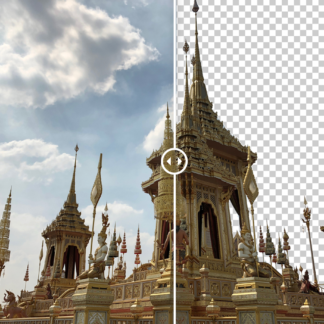[vc_row full_width=”stretch_row” parallax=”content-moving” css=”.vc_custom_1506450690744{padding-top: 80px !important;padding-bottom: 20px !important;background: #0a0a0a url(https://topazlabs.com/wp-content/uploads/2017/03/banner-download.jpg?id=7886) !important;background-position: center !important;background-repeat: no-repeat !important;background-size: cover !important;}”][vc_column width=”1/12″][vc_empty_space][/vc_column][vc_column width=”5/6″][vc_empty_space height=”60″][vc_row_inner][vc_column_inner width=”1/3″ css=”.vc_custom_1495297611019{padding-left: 20px !important;}”][vc_single_image image=”10973″ img_size=”50×50″ alignment=”center”][vc_empty_space][vc_column_text]
Bloom
[/vc_column_text][vc_column_text]
Selectively intensify lighting in images.
[/vc_column_text][vc_column_text]
$4.99
[/vc_column_text][vc_empty_space][qodef_button size=”huge-full-width” type=”” target=”_self” icon_pack=”” font_weight=”” text=”Get it Now” link=”https://topazlabs.com/cart?add-to-cart=5715″ margin=”5px” background_color=”#db6dab” hover_color=”#ffffff” hover_background_color=”#000000″ color=”#000000″][vc_empty_space][vc_column_text]
Available exclusively as a pro adjustment within Topaz Studio.
[/vc_column_text][/vc_column_inner][vc_column_inner width=”2/3″][vc_video link=”https://youtu.be/a6AXVfJCvLU” align=”center”][vc_empty_space][/vc_column_inner][/vc_row_inner][vc_empty_space height=”16″][vc_empty_space height=”16″][/vc_column][vc_column width=”1/12″][vc_empty_space][/vc_column][/vc_row][vc_row full_width=”stretch_row” parallax=”content-moving” css=”.vc_custom_1489949262177{padding-top: 50px !important;padding-bottom: 50px !important;background-color: #444444 !important;background-position: center !important;background-repeat: no-repeat !important;background-size: cover !important;}”][vc_column width=”1/6″][vc_empty_space][/vc_column][vc_column width=”2/3″ css=”.vc_custom_1487893168560{background-color: rgba(10,10,10,0.51) !important;*background-color: rgb(10,10,10) !important;}”][vc_column_text css=”.vc_custom_1490136151874{padding-bottom: 15px !important;}”]
Illuminate Images.
[/vc_column_text][vc_empty_space][vc_column_text css=”.vc_custom_1490204963134{padding-bottom: 15px !important;}”]
Easily intensify lighting in images to change atmosphere, or create that perfect dreamy, sun kissed look. Bloom makes it easy to strengthen subtle and extreme lighting effects alike.
[/vc_column_text][vc_row_inner][vc_column_inner][vc_empty_space height=”15px”][vc_empty_space][vc_single_image image=”7325″ img_size=”800×533″ alignment=”center” onclick=”link_image”][vc_empty_space height=”15px”][vc_column_text]
BEFORE AND AFTER BLOOM ADJUSTMENT
[/vc_column_text][vc_empty_space height=”15px”][/vc_column_inner][/vc_row_inner][vc_row_inner][vc_column_inner][vc_empty_space height=”25px”][vc_column_text css=”.vc_custom_1490205002796{padding-top: 15px !important;padding-right: 15px !important;padding-bottom: 45px !important;padding-left: 15px !important;}”]
Delicate Radiance.
Bloom uses selective adjustment technology to analyze images and finds the bright points. The Bloom Adjustment increases light intensity locally without adjusting the lighting of the overall image. Easily add soft radiance to any image.[/vc_column_text][/vc_column_inner][/vc_row_inner][vc_row_inner][vc_column_inner][vc_empty_space height=”15px”][vc_column_text css=”.vc_custom_1490205026162{padding-top: 15px !important;padding-right: 15px !important;padding-bottom: 45px !important;padding-left: 15px !important;}”]
Subtle or Strong.
Create natural and interesting lighting effects with Bloom. This adjustment is easier to use and faster than other programs, and creates natural looking lighting effects in a variety of images. Perfect for portraits, wedding photography, and more! [/vc_column_text][/vc_column_inner][/vc_row_inner][vc_empty_space][vc_column_text css=”.vc_custom_1490396343196{padding-bottom: 15px !important;}”]
Reduce or increase lighting in images to create subtle soft or bright radiance.
[/vc_column_text][vc_empty_space][/vc_column][vc_column width=”1/6″][vc_empty_space][/vc_column][/vc_row][vc_row content_aligment=”center” css=”.vc_custom_1489761093320{padding-top: 30px !important;padding-bottom: 30px !important;background-color: #000000 !important;}”][vc_column][qodef_call_to_action full_width=”yes” content_in_grid=”yes” grid_size=”75″ type=”normal” show_button=”yes” button_size=”large” button_type=”outline” button_target=”_self” button_font_weight=”” button_icon_pack=”” box_padding=”58px 0px” button_text=”Download Now!” button_link=”https://topazlabs.com/downloads/” button_color=”#ffffff” button_hover_color=”#ffffff” button_hover_background_color=”#db6dab” button_border_color=”rgba(255,255,255,0.5)” button_hover_border_color=”#101010″]
Get Started with Bloom in Topaz Studio Free!
Get started with this awesome adjustment completely free for 30 days! You’ve got nothing to lose.[/qodef_call_to_action][/vc_column][/vc_row][vc_row css=”.vc_custom_1490137911285{padding-top: 100px !important;padding-bottom: 100px !important;background: #5e5e5e url(https://topazlabs.com/wp-content/uploads/2017/03/Lights_After.jpg?id=6917) !important;background-position: center !important;background-repeat: no-repeat !important;background-size: cover !important;}”][vc_column][vc_empty_space][/vc_column][vc_column width=”1/6″][vc_empty_space][/vc_column][vc_column width=”2/3″][vc_row_inner][vc_column_inner][vc_column_text]
GALLERY
[/vc_column_text][/vc_column_inner][/vc_row_inner][/vc_column][vc_column width=”1/6″][vc_empty_space][/vc_column][/vc_row][vc_row css=”.vc_custom_1489761105539{background-color: #000000 !important;}”][vc_column][vc_empty_space][/vc_column][/vc_row][vc_row header_style=”qodef-dark-header” content_aligment=”center” css=”.vc_custom_1489761123445{margin-top: 0px !important;margin-right: 0px !important;margin-bottom: 0px !important;margin-left: 0px !important;padding-top: 5px !important;padding-right: 10px !important;padding-bottom: 5px !important;padding-left: 10px !important;background-color: #000000 !important;}”][vc_column width=”1/6″ el_class=”hover_effect” css=”.vc_custom_1489101046414{margin-bottom: 0px !important;padding-top: 2px !important;padding-right: 5px !important;padding-bottom: 2px !important;padding-left: 5px !important;}”][vc_empty_space][/vc_column][vc_column width=”2/3″][qodef_image_gallery type=”image_grid” column_number=”4″ pretty_photo=”yes” grayscale=”no” images=”6922,6920,6919,6918,6914,6915,6912,7326″ image_size=”300×300″][/vc_column][vc_column width=”1/6″][vc_empty_space][/vc_column][/vc_row][vc_row css=”.vc_custom_1489761136227{background-color: #000000 !important;}”][vc_column][vc_empty_space][/vc_column][/vc_row][vc_row css=”.vc_custom_1490205910256{padding-top: 100px !important;padding-bottom: 100px !important;background: #5e5e5e url(https://topazlabs.com/wp-content/uploads/2017/03/Town_After_2000.jpg?id=6934) !important;background-position: center !important;background-repeat: no-repeat !important;background-size: cover !important;}”][vc_column width=”1/6″][vc_empty_space][/vc_column][vc_column width=”2/3″][vc_empty_space][vc_column_text]
LEARN MORE
[/vc_column_text][vc_empty_space][/vc_column][vc_column width=”1/6″][vc_empty_space][/vc_column][/vc_row][vc_row css=”.vc_custom_1487350442365{background-color: #ffffff !important;}”][vc_column width=”1/6″][vc_empty_space][/vc_column][vc_column width=”2/3″][vc_empty_space][vc_column_text]
Training and Tutorials
[/vc_column_text][vc_empty_space][qodef_elements_holder alignment_one_column=”center”][qodef_elements_holder_item item_padding=”15px 10px 0px 5px”][qodef_accordion style=”boxed_accordion”][qodef_accordion_tab title=”Adjustment Introduction” title_tag=”h3″ title_background_color=”#969696″][vc_empty_space][vc_column_text]
Create subtle or vibrant effects that look much more natural than other editing software like Photoshop or Lightroom.
[/vc_column_text][vc_empty_space][vc_empty_space][vc_column_text]
The Topaz Studio Bloom Adjustment makes selectively enhancing lighting easy and effortless. Create more natural looking effects with 3 easy-to-use tools to perfectly illuminate images.
[/vc_column_text][vc_empty_space][vc_column_text]
The sliders and what they do:
[/vc_column_text][vc_empty_space][vc_column_text]1. Strength:
The Strength slider controls the overall strength of the Bloom Adjustment. Increasing the value of this slider will increase the intensity of the overall Bloom Adjustment.[/vc_column_text][vc_empty_space][vc_column_text]2. Threshold:
The Threshold slider controls what level of brightness will be affected by the Bloom Adjustment. Increasing the value of the Threshold slider will block out less bright objects in the image, so only the brightest points are affected.[/vc_column_text][vc_empty_space][vc_column_text]3. Size:
The Size slider affects the overall size of the Bloom Adjustment. Increasing the value of this slider increases how large the spread of the bloom effect around each subject is.[/vc_column_text][/qodef_accordion_tab][/qodef_accordion][/qodef_elements_holder_item][/qodef_elements_holder][vc_empty_space][/vc_column][vc_column width=”1/6″][vc_empty_space][/vc_column][/vc_row][vc_row content_aligment=”center” css=”.vc_custom_1489761093320{padding-top: 30px !important;padding-bottom: 30px !important;background-color: #000000 !important;}”][vc_column][qodef_call_to_action full_width=”yes” content_in_grid=”yes” grid_size=”75″ type=”normal” show_button=”yes” button_size=”large” button_type=”outline” button_target=”_self” button_font_weight=”” button_icon_pack=”” box_padding=”58px 0px” button_text=”Download Now!” button_link=”https://topazlabs.com/downloads#studio” button_color=”#ffffff” button_hover_color=”#ffffff” button_hover_background_color=”#33d2f5″ button_border_color=”rgba(255,255,255,0.5)” button_hover_border_color=”#101010″]
Try the Bloom Adjustment free for 30 days!
Get started with a trial of this awesome pro adjustment for 30 days when you install our free software Topaz Studio! You’ve got nothing to lose.
[/qodef_call_to_action][vc_row_inner content_width=”grid”][vc_column_inner][vc_empty_space][vc_video link=”https://www.youtube.com/watch?v=jLKcYPZ2Wag&rel=0″][vc_empty_space][/vc_column_inner][/vc_row_inner][/vc_column][/vc_row]