[vc_row][vc_column][/vc_column][vc_column][vc_column_text]
In the A.I. Gigapixel V1.1 update (released September 5, 2018), Our research scientist Dr. Acharjee has made substantial improvements on the deep learning models behind the scenes. Those enhancements are reflected as replacing the “Enhancement” checkbox with a multi-level “Reduce Noise and Blur” options.
The difference is very subtle for most photos, for which the default setting (“Moderate”) will work well. For the highest quality result, you may want to try different “Reduction Noise and Blur” settings.
In this release, we have included 3 sets of neural networks tailored for images of different quality. The option selects one of the neural networks:
[/vc_column_text][/vc_column][/vc_row][vc_row][vc_column][vc_row_inner][vc_column_inner width=”1/2″][vc_column_text]
“None”: This neural network was trained with clean images. If your original photo is a well exposed RAW or is otherwise free of visible artifacts, this option will best preserve and create fine detail. Here is an example of what the input image (top-left corner, 96×96 cropped from a large input image) should look and the enhanced result. Notice the input impage is pretty much free from high iso or other noise.
[/vc_column_text][/vc_column_inner][vc_column_inner width=”1/2″][vc_single_image image=”507032″ img_size=”full”][/vc_column_inner][/vc_row_inner][vc_row_inner][vc_column_inner width=”1/2″][vc_column_text]
“Moderate”: This default option will suppress a moderate amount of image noise and JPEG compression artifacts and apply some sharpening. This setting is good for most consumer-level standard cameras and phone photos. In the example, you can see the noise in the input image, A.I. Gigapixel does a decent job resizing it to 400% while cleaning up the noise.
[/vc_column_text][/vc_column_inner][vc_column_inner width=”1/2″][vc_single_image image=”507034″ img_size=”full”][/vc_column_inner][/vc_row_inner][vc_row_inner][vc_column_inner width=”1/2″][vc_column_text]
“Strong”: This option is for noisy, highly compressed, or otherwise artifacted images. This neural network applies the heaviest level of sharpening and noise reduction. Unfortunately, if too much information is missing or obscured by noise, A.I. cannot synthesize details properly (as in the example), and sometimes produce strange structures on details like faces. Alas, A.I. is not quite that magical when it comes to recreating faces yet. Therefore, do not use this setting on clean photos, that don’t have much noise.
[/vc_column_text][/vc_column_inner][vc_column_inner width=”1/2″][vc_single_image image=”507033″ img_size=”full”][/vc_column_inner][/vc_row_inner][/vc_column][/vc_row][vc_row][vc_column][vc_empty_space][vc_single_image image=”517081″ img_size=”large” alignment=”center” onclick=”custom_link” img_link_target=”_blank” link=”https://topazlabs.com/ai-gigapixel”][vc_empty_space][/vc_column][/vc_row][vc_row][vc_column][vc_column_text]
Since Gigapixel will not overwrite the original images, you can experiment with each setting to your heart’s content.
On a separate note, observant users may have noticed that the new update is slower when the image scale is less than 220%. This is true. Dr. Acharjee has made substantial progress on the neural network archtecture for a considerable increase in image quality. According to feedback from the general community, speed takes a backseat to quality results. For scales greater than 220%, different optimizations were implemented that will not result in longer processing times.
Happy A.I. Gigapixeling!
Feng (Albert) Yang – CEO, Topaz Labs
[/vc_column_text][/vc_column][/vc_row][vc_row][vc_column][vc_empty_space][vc_text_separator title=”About the Author” border_width=”2″][vc_empty_space][/vc_column][/vc_row][vc_row][vc_column width=”1/3″][vc_single_image image=”369676″ img_size=”medium”][/vc_column][vc_column width=”2/3″][vc_column_text]
About Albert Yang
Albert Yang founded Topaz Labs over 10 years ago, to form a company that adopts and implements the latest technology to introduce cutting-edge tools to the Photo market. With over 30 years of programming experience, he’s proud to offer his technical expertise to our users as the primary developer of our latest tools.
[/vc_column_text][/vc_column][/vc_row][vc_row][vc_column][vc_empty_space][vc_empty_space][/vc_column][/vc_row][vc_row css=”.vc_custom_1534441729460{background-color: #333333 !important;}”][vc_column][mpc_icon_column preset=”mpc_preset_40″ layout=”style_2″ url=”url:https%3A%2F%2Ftopazlabs.com%2Fdownloads%23gigapixel|||” background_color=”#333333″ border_css=”border-color:#333333;border-style:solid;border-radius:0px;” padding_css=”padding:30px;” title_font_preset=”mpc_preset_1″ title_font_color=”#ffffff” title_font_size=”17″ title_font_line_height=”1.4″ title_font_transform=”uppercase” title_font_align=”center” title=”Try A.I. Gigapixel™ Free” title_margin_divider=”true” title_margin_css=”margin-bottom:8px;” content_font_preset=”mpc_preset_1″ content_font_color=”#ffffff” content_font_size=”14″ content_font_line_height=”1.5″ content_font_align=”center” hover_border_css=”border-color:#ffffff;border-radius:0px;” mpc_icon__transition=”slide-up” mpc_icon__icon_type=”image” mpc_icon__icon_image_size=”80×80″ mpc_icon__icon_image=”433947″ mpc_icon__background_color=”#ffffff” mpc_icon__border_css=”border-width:0px;border-color:#d472a5;border-style:solid;border-radius:20px;” mpc_icon__padding_css=”padding:10px;” mpc_icon__margin_divider=”true” mpc_icon__margin_css=”margin-bottom:20px;” mpc_icon__hover_icon_color=”#ffffff” mpc_icon__hover_background_color=”#d472a5″ mpc_icon__hover_border_css=”border-color:#ffffff;” mpc_divider__disable=”true” mpc_divider__width=”10″ mpc_divider__align=”left” mpc_divider__content_padding_divider=”true” mpc_divider__content_padding_css=”padding-top:0px;padding-right:0px;padding-bottom:0px;padding-left:0px;” mpc_divider__lines_color=”#dddddd” mpc_divider__padding_divider=”true” mpc_divider__padding_css=”padding-top:3px;padding-bottom:3px;”]
Get started with this awesome standalone batch upsampling application. You’ve got nothing to lose.
[/mpc_icon_column][mpc_textblock content_width=”100″ font_preset=”preset_4″ font_align=”center”]
[/mpc_textblock][vc_empty_space][/vc_column][/vc_row]


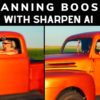










3 thoughts on “A.I. Gigapixel – What does the “Reduce Noise and Blur” option do?”
I love the whole idea of this, but I’ve found problems with significantly reduced vibrancy when using the software on an Adobergb file. The issue does not occur with srgb files
Investigating…
Hi, I am a intense user of LR Classic, but A.I. Gigapixel can’t use as an external editor, please for un nexte update ad this featcher.
Thank’s
Yves
Great idea. We will investigate the feasibility to do it.
Can Topaz AI Gigapixel incorporate Deep Image Prior to reconstruct faces?? also to fix old photos?
Unfortunately no. The training dataset does contain many faces, but not enough to produce good face result if they are small in the original pictures. Also, it does not do a good job on upsizing small text.
(Clean up the typos in the press materials… not professional). Did you fix the bug that produced the wrong size output?
Sorry for the typo! Will have a native English speaker proofread next time. I believe the resize bug is fixed. Please try the latest update.
I’ve come to understand that some variation of the Lanczos algorithm is the best for upsizing. Does AI Gig incorporate this into it’s processing?
Yes. In upsampling, the neural network can only do 200%, 400% etc, Lanczos is then used to resize the output into the designed size. In downsampling, it is progressive Lanczos only. No A.I. is involved.
This software is really amazing! Waited a long time for PS to incorporate a good SR algorithm, but the newest one is … meh. Sharp edges/contours, but no details are gained by upscaling. (…edit out links)
Would love to use the standalone version at work to enhance older images, but i ran into a big problem: I have two video cards installed: an older GTX 770 for driving the monitors and handling the VRAM needs of the GUI effects (the OS eats up all the VRAM of the card in PCIE slot 1 [GTX 770: ~1 up to 1.5 of the max 2 GB!] – BUT the second, more important one, is a GTX 1080 Ti which is reserved for machine learning purposes. Since the first card handles the UI, the 2nd one has all the 11 GB VRAM as well as an idle GPU core available for testing projects.
But unfortunately i can’t choose which video card AI Gigapixel uses! It always selects the one on the first PCIE slot, of course the slower one :-).
I don’t want to switch the PCIE slots just for this particular application, because then the OS would eat up >2GB of the 11 available from the 1080 Ti. So i really hope your developers could implement a simple dropdown menu in the settings where you can select which GFX card to use! BTW i’m using a MacPro5,1(2012) with Mac OSX 10.12 installed if that’s relevant. Both video cards work fine, full CUDA support is enabled for both of them (when using Tensorflow, Torch, PyTorch etc.)
Wish you a lot of luck in the future development of AI Gigapixel and congratulate you for being the first company to incorporate an upscaling method that actually produces realistic high frequency details in the the enlarged images! PS, Blowup and other plugins clearly can’t compete!
Hope you can give me a heads up if it’s possible to implement a GPU selector!
PS: Is there a settings file where you can change the GPU number? Or maybe a terminal cmd argument for the “/Topaz A.I. Gigapixel.app/Contents/MacOS/Topaz A.I. Gigapixel” executable?
Thanks for your suggestion on GPU selector! I have added it into the todo list and we will investigate if it is doable. I will email you directly to follow up.
Is in trial possible to check to reduce noise and blur?
Thank you
Thanks for your interest in the software. All functions in trail mode are available and free to use.
Love the Gigapixel software … it is so useful … it is not magic but the nearest to magic that I have ever seen
Thank you for your comment!
I’m a sports shooter. Football mainly. I need tack sharp low noise photos. I shoot a lot at 2.8 1/1250 at 12800 iso. What will this product do for those type of photos? Will it fix motion blur and oof shots? I use Lightroom now. And will it batch process. Thanks.
A.I. Clear might be more suitable for your purpose. It will reduce noise and sharpen details. We are releasing an update this week. Please try it when the new update release, I am pretty sure you will find it helpful.
New trial user, the software works amazingly except on faces! Noses tend to become really inflated, and there will only be 1 big lip instead of 2 lips, and eyes become rotated commas.
I think the best solution may be to identify faces, and let those regions be handled by a separate network for now. Since it’s not feasible to quickly train this new network, a good stop gap may be to allow users to choose to default to “traditional” upscaling functions only at faces. Of course, even this requires the AI to identify faces in the first place.
Comments are closed.