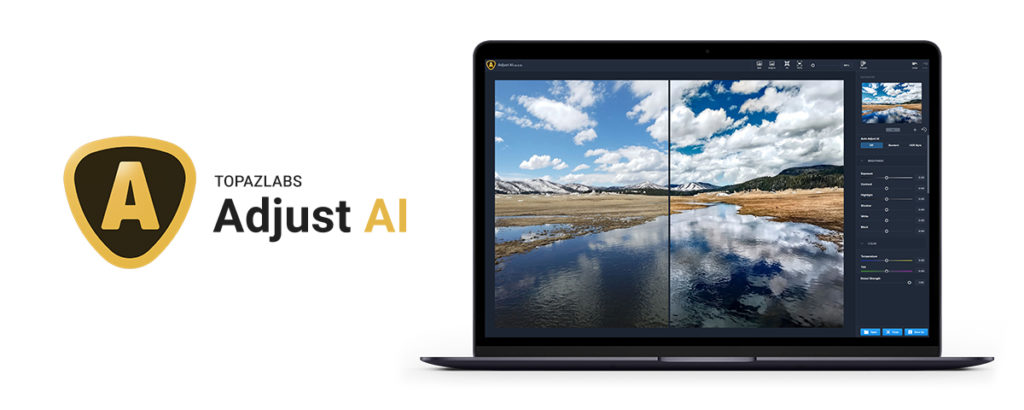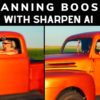This article is to introduce you to and provide you with some helpful resources to using Topaz Adjust AI to create more vivid photos that pop!
Why You’d Want to Use Topaz Adjust AI
Jaded by “auto-correct” technologies in the past, Adjust AI makes skeptics into believers. Artificial intelligence is allowing us to make the solutions we always wished existed but never knew were possible until now.
Rather than trying to interpret all the changes that need to happen in manual sliders, you can use our AI-powered modes to bring out the colors, shadows, details, and more to make your photos as vivid as intended—all in one step.
Adjust AI was created for everyone. If you’re a busy pro-photographer, you’ll speed up your workflow while maintaining high-quality results. Or if you’re just a beginner, you’ll get professional-quality adjustments in our user-friendly software without spending hours learning how.
When to Use Topaz Adjust AI in Your Workflow
- Import photo. Use JPEG to RAW AI to restore RAW editing capabilities if needed.
- Apply noise reduction with DeNoise AI.
- Make any composition, cropping, or straightening adjustments desired in Topaz Studio.
- Apply Adjust AI and make any further tweaks.
Adjust AI can be used as a standalone, or as a plugin for Adobe Photoshop, Lightroom, or Topaz Studio. You can find some more information on how to invoke Adjust AI as a plugin here.
Installation Tips
Here’s a quick rundown to get you up and running with Topaz Adjust AI!
BEFORE YOU DOWNLOAD, please check out the requirements below and see what kind of performance to expect:
After meeting the requirements, simply follow the directions below:
- Download Adjust AI from the Topaz Labs Downloads Page.
- Log in with your Topaz Labs account or the email address that you used to purchase.
To start a free, 30-day trial, please follow the directions below:
- If you haven’t already, create an account from the Topaz Labs Account Page.
- Download Adjust AI from the Topaz Labs Downloads Page.
- Launch Adjust AI, log in and click ‘Yes’ to start your 30 day trial.
Extra Tip: Started a trial, bought the product, and still seeing “trial” on the application? No worries. Simply click “Help” in the top toolbar and then click “Update Product Ownership.” And with just those few clicks, your product will be updated.
If you experience issues with installation, you can find a troubleshooting article here or submit a support ticket for our team of support specialists!
Additional Resources
Have some questions about Adjust AI? We have some frequently asked questions gathered here!
You can find some stunning before and after images created with Adjust AI here.