
This article is to introduce you to and provide you with some helpful resources to using Topaz Sharpen AI, the industry’s most advanced image sharpening solution powered by artificial intelligence!
Why You’d Want to Use Sharpen AI
There’s nothing worse than the feeling of taking the perfect photo, rushing home, opening it up on your computer… and realizing that it’s blurry at 100%. Our goal of getting sharp images is one of the major factors we invest in great cameras and equipment, and why we’ve invested so much time in learning the best techniques!
But even with the best equipment and expert techniques, we sometimes still end up with images that could be sharper. When this happens, it’s usually caused by one of three problems: camera shake, focus issues, or general softness.
So, let’s get into Sharpen AI and how you get more out of your photos!
When to Use Sharpen AI in Your Workflow
We recommend using Sharpen AI in the middle of your workflow. Eliminating noise as a first step is key because it will ensure that you are working on a clean image! It is always important to remove any damaging defects before applying any color, detail or creative adjustments to your images.
How Sharpen AI Works
There is a reason that nobody has released an deep-learning sharpen AI tool for photographers so far. It is quite an engineering challenge.
We trained our artificial neural network with millions of blur-sharp image pairs. The neural network eventually “remembers” what the sharp image should look like if it sees a blurry image. After months of training, the neural network produces a sharper image when given an image it has not seen before.
Installation Tips
Here’s a quick rundown to get you up and running with Topaz Sharpen AI!
BEFORE YOU DOWNLOAD, please check out the system requirements of Sharpen AI and see what kind of performance to expect:
After meeting the requirements, simply follow the directions below:
- Download Sharpen AI from the Topaz Labs Downloads Page.
- Log in with your Topaz Labs account or the email address that you used to purchase.
To start a free, 30-day trial, please follow the directions below:
- If you haven’t already, create an account from the Topaz Labs Account Page.
- Download Sharpen AI from the Topaz Labs Downloads Page.
- Launch Sharpen AI, log in and click ‘Yes’ to start your 30 day trial.
Extra Tip: Started a trial, bought the product, and still seeing “trial” on the application? No worries. Simply click “Help” in the top toolbar and then click “Update Product Ownership.” And with just those few clicks, your product will be updated.
Using Sharpen AI
The key to getting the best results from Sharpen AI is determining the root of the cause: camera shake, focus issues, or general softness. Sharpen AI includes a separate module to handle each one.
Stabilize: natural shake reduction
Even the steadiest hands don’t compare to a tripod when it comes to image sharpness. Unlike a tripod, though, you always have your hands with you! Sharpen AI’s Stabilize module has been trained to reverse motion blur and make handheld images look like they were taken from a tripod.
Focus: better focus correction
Focus correction is a notoriously difficult problem that’s easy to get wrong, but Sharpen AI’s Focus module excels at correcting up to ten pixels of focus blur. This is perfect for sharpening out-of-focus eyes or correct issues caused by incorrect in-camera focus. Tip: use selective adjustments for best results!
Sharpen: general input sharpening
Even with no motion blur or focus issues, images generally come out of the camera soft. Sharpen AI includes the Sharpen module that specializes in correcting small amounts of general softness without any artifacts or halos.
Other Resources for Sharpen AI
We have a couple other pointers regarding noise reduction. To understand more about the causes of noise and how to avoid them during your next shoot, you can read our article Sounding Off on Noise in Images.
Topaz founder and CTO, Albert Yang lends his expertise in another article, Let Sharpen AI Sharpen Your Photos, detailing the technology behind image sharpening and the process of developing Sharpen AI.
Still have some questions on Sharpen AI? No worries. We’ve gathered up some frequently asked questions and our knowledge base of Sharpen AI articles.


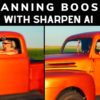










5 thoughts on “Getting Started with Topaz Sharpen AI”
where are my saved pictures in sharpen ai?
When you save any image in Sharpen AI, you can select the location to save them. 🙂
Sounds great, can’t wait to try a free trial before purchasing.
Is this only for folks who shoot in RAW? Thanks!
Nope! Sharpen AI works great with multiple file types. 🙂
Comments are closed.