
With roughly 300 Looks and counting, Topaz Studio 2 is loaded with creative and artistic styles you can apply in just one click to turn your photo into a head-turning, unique work of art.
But even with all the included Looks, Topaz Studio 2 was created to let you take the reins and develop your very own style.
Here are a few quick steps on how to create a custom Look in the new Topaz Studio 2.
Getting Started
Topaz Studio 2 has arrived! If you haven’t already downloaded it, you can find it here!
After opening the app, you’ll get started by choosing an image to transform! Either quickly drag and drop from a folder, or click on the “Open” icon in the top menu bar.
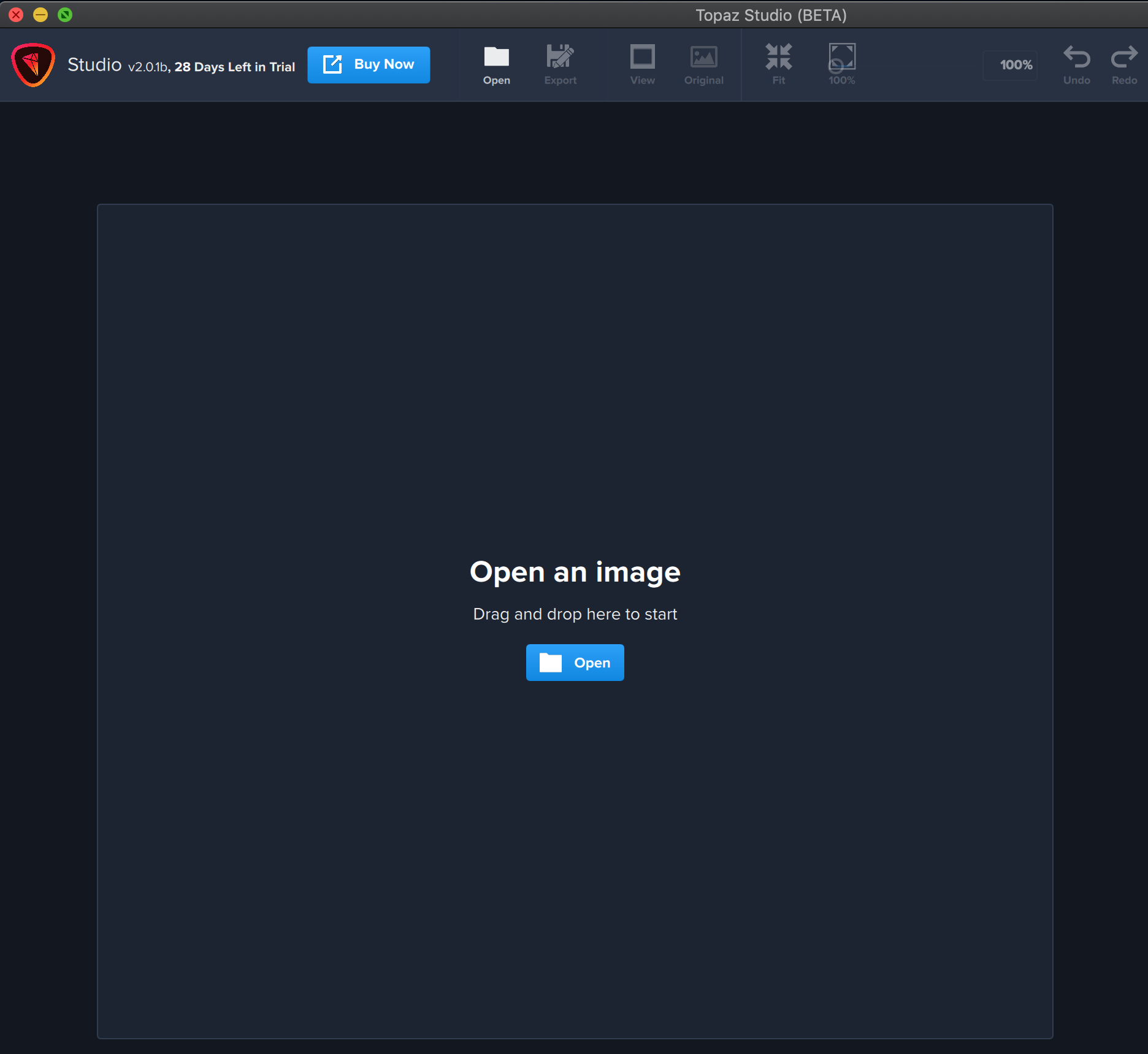
Topaz Studio 2 Effects Layers
After inputting your image, click “Add Filter” to open up the Effects Layers panel. Loaded with the best of Topaz technology, you’ll find a wide range of effects to start creating your digital artwork! You can use over 25 effect settings to play with color, texture, lines, and light in your image – and that’s just the beginning.
These powerful Effects Layers will all appear in one nice long panel to the right of your screen, but they are broken up here so you can see the limitless amount of options to start creating your image!
For this project, I’m going to apply various strengths of Bloom, Radiance, and Glow to create a type of electric effect throughout the highlights within in the image to bring out the feathers and color.
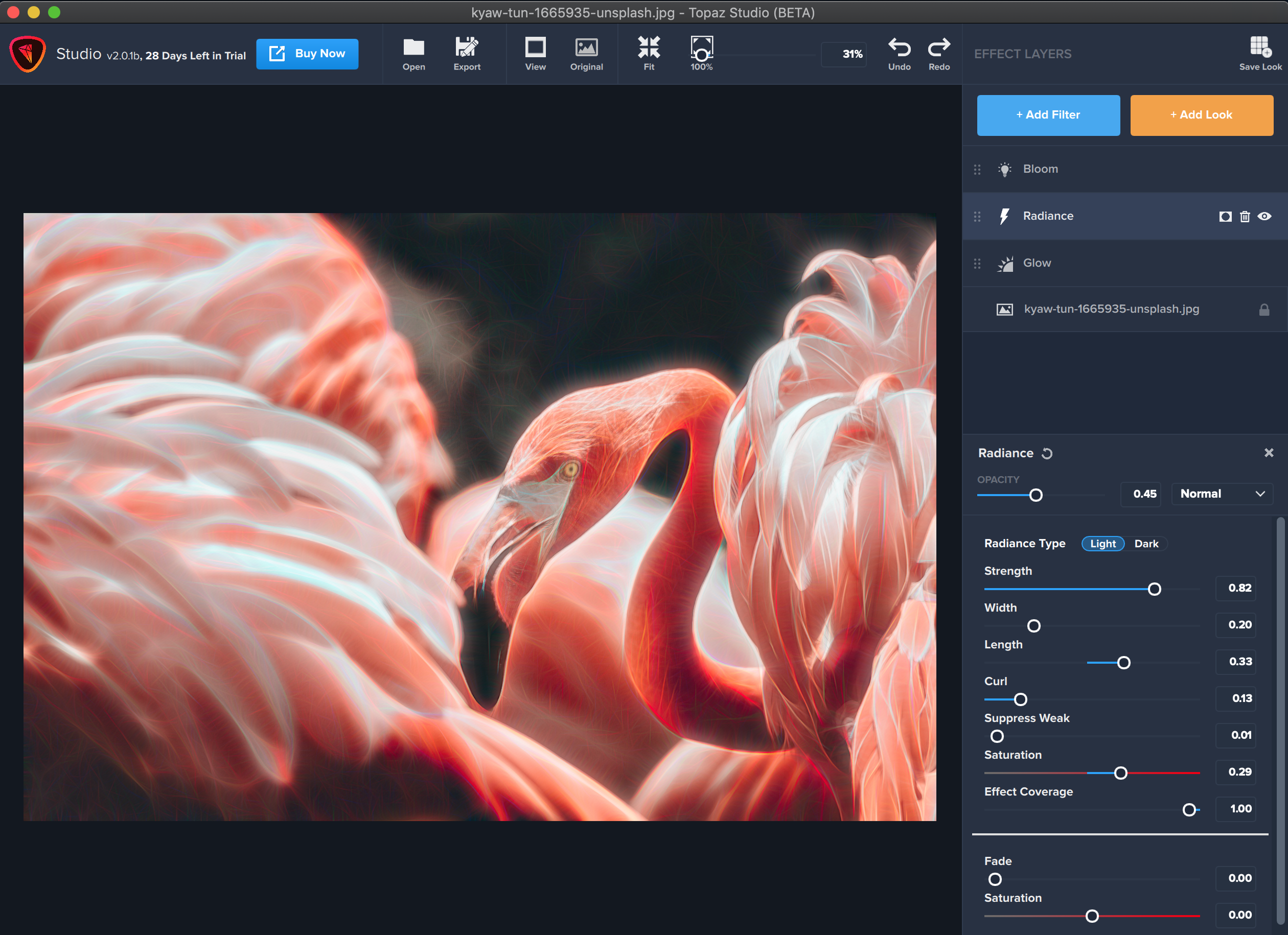
Saving Your Custom Topaz Studio 2 Look
Once you’ve got your unique look nailed down, navigate to the “Save Look” icon in the right-hand corner of the Effects Layer panel. See the illustration below!
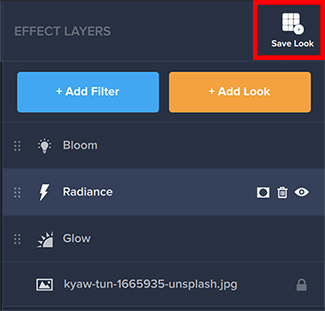
Next, you’ll want to give it a name. You can be as creative as you want here, but all the custom Looks you create will go in their own category under “My Looks,” so you can easily find them.
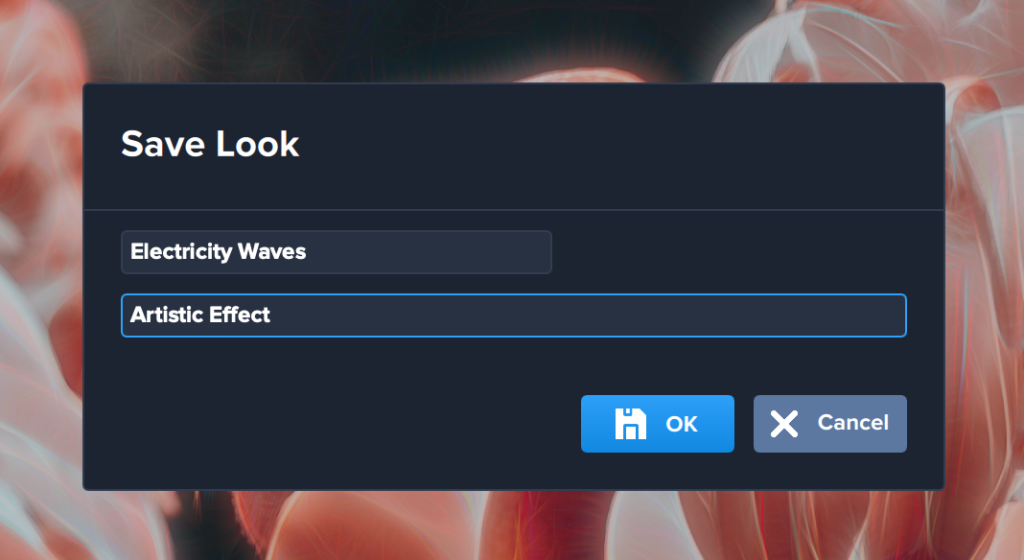
Accessing Your Custom Looks in Topaz Studio 2
Once you’ve saved your cool new Look, you can access all your saved Looks by clicking on “Look Category” to display the dropdown menu of options. Click on “My Looks.”
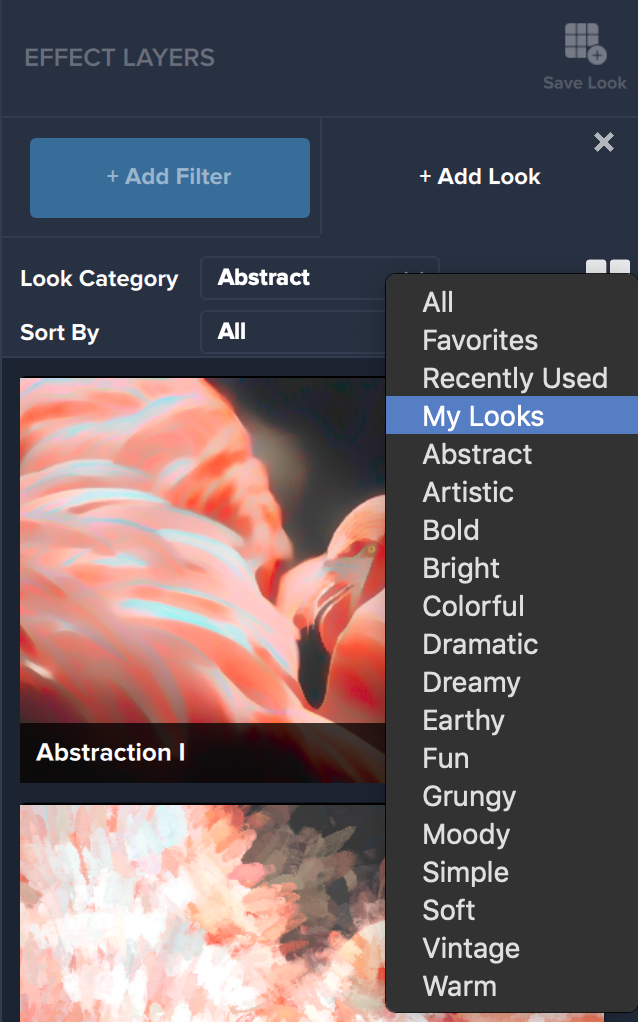
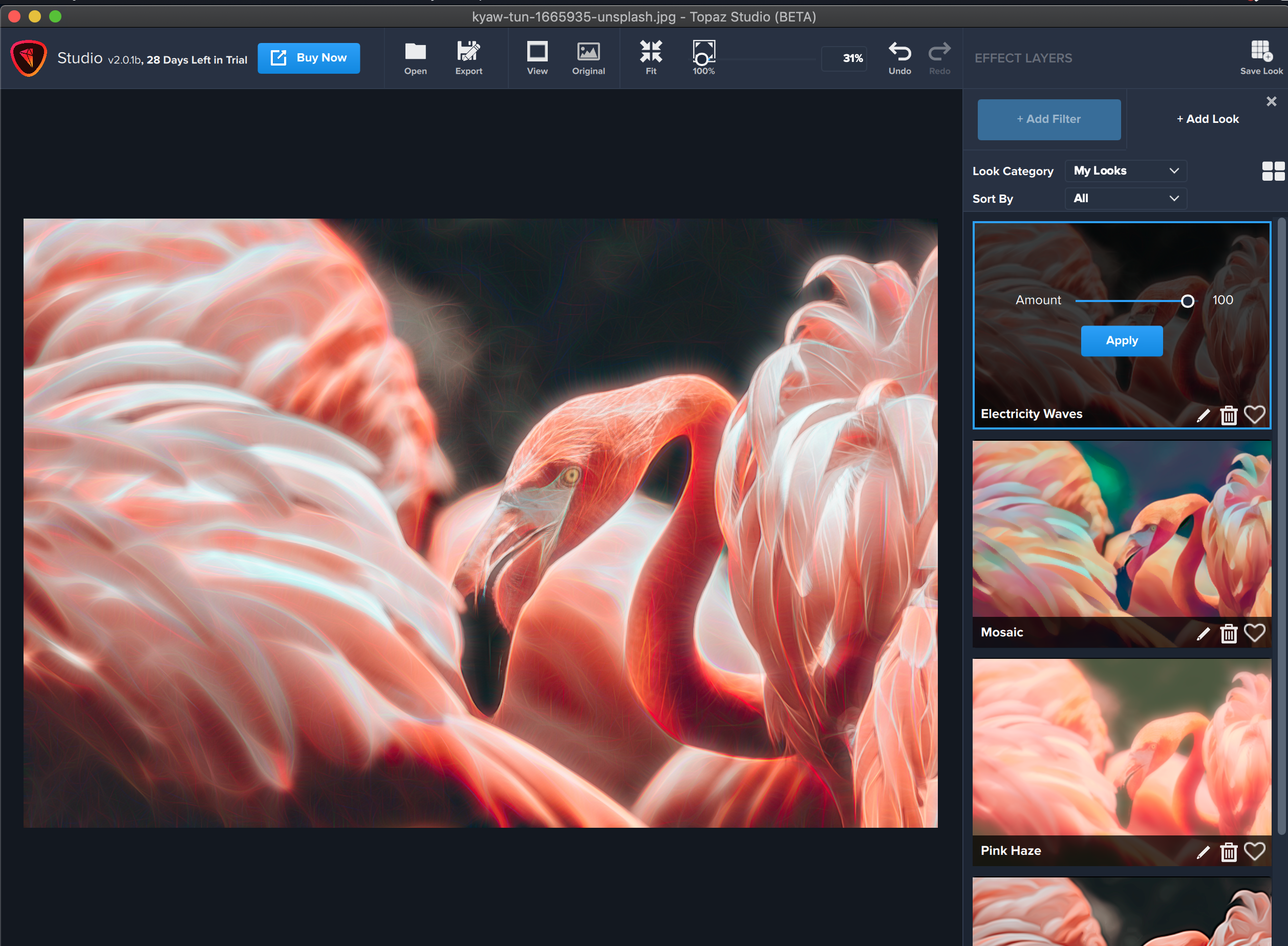
Topaz Studio allows you to move beyond the boundaries of traditional photography into the world of digital creation. The possibilities are endless!
To learn more about Topaz Studio 2, you can browse the Help Center, or submit a support ticket for other inquiries.


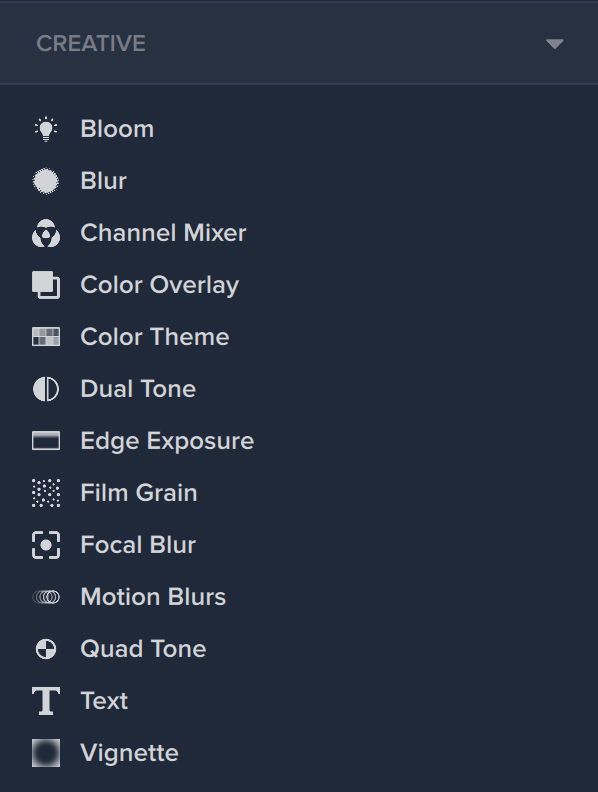
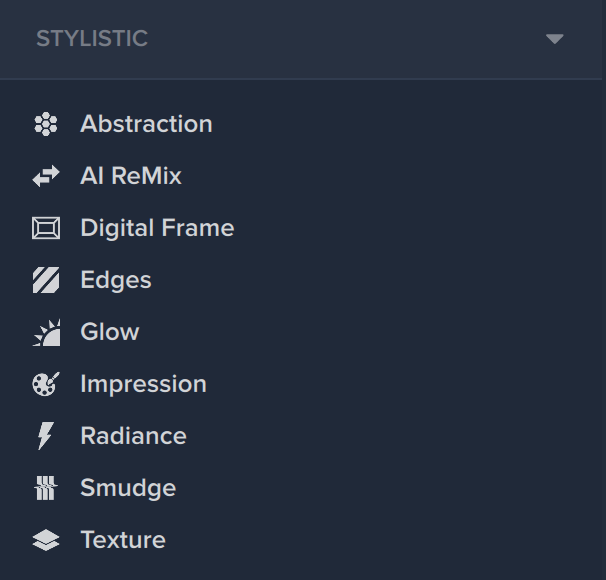


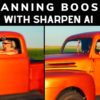










14 thoughts on “Tutorial: How to Create a Custom Look in Topaz Studio 2”
My first impressions Studio2 has great options and changes. My question is about the value of Studio? Is it better to delete that program, because it has been replaced by Studio2?
Hello I’m a landscape phot. and I used very often in TS the preset clarity/cloud 1 or 2 to improve the sky. This preset suit me very well. I did not find it in the new version. Is there anything equivalent in TS2 ? Thanks
installation failed
this new version is awful
when i want to find a filter i have to scroll through every filter to find what i want, the old version i just type it in
An eye opener, informative, nicely done, Thank You…
Wow! Didn’t think Topaz could get any better. Can’t wait to try this out.
I am not sure how to apply looks and filters and save various versions, the apply button and photo strip at the bottom are gone?
Just downloaded Studio 2 and it is impressive!!! Thank you Topaz! I included it as a plug-in into Affinity Photo. Worked like a charm. This will open huge opportunities to be creative in ways I never imagined. There are simply no limits as to what can be done to original photos and end up with extraordinary images. I will certainly use it extensively during my post-processing.
I too have Affinity photo, can to tel me how to add Studio2 as a plug in?
I’ve spent countless hours creating custom filters utilizing various opacities in the original Topaz Studio. It doesn’t appear that my custom filters are importable into Topaz Studio 2. Will you continue to support Topaz Studio 1 into the future?
Can’t wait to play with my new toys – looks amazing. Thanks Topaz
my installation has failed, says all files downloaded but won’t let me come out of it, all greyed out, I’ve tried loading three times and the same thing happens. I keep having to shut down an d reopen and now I’ve lost my original Studio, just has a question mark over the app. Could you re send the email with another link please as my original is floored.
Could you please help me to make a blurry photo into HD? I know one person can do it. But I don’t know what software is used to implement it? If you can do it, can you say the next step?
Hey there! Try Gigapixel AI for upscaling your images. You can download a free trial here: https://topazlabs.com/gigapixel
Comments are closed.