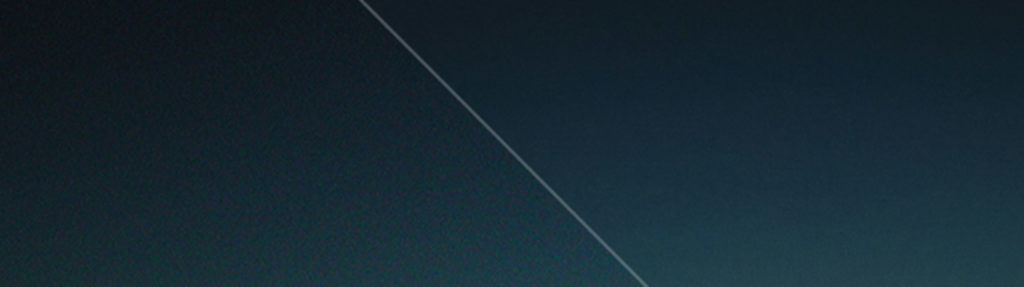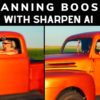[vc_row][vc_column][vc_column_text]
What is AI Clear?
The second product in our Artistic Intelligence line. AI Clear™ is a powerful Pro Studio Adjustment that removes noise and sharpens detail in photos automatically.
AI Clear not only achieves much higher quality result than existing products but does so automatically without the need for any manual tweaking. Other AI implementations require you to upload your image to an external server for cloud processing, taking control of your images out of your hands and taking minutes or hours to get you a processed result. AI Clear uses your machine to process and enhance your images locally without costing you time, bandwidth, and control.
The latest update to AI clear includes refinements to the interface, 2 completely new additional neural networks, and speed improvements to processing. Keep reading to learn more.
[/vc_column_text][vc_empty_space][mpc_callout preset=”mpc_preset_26″ title_font_preset=”mpc_preset_17″ title_font_color=”#535353″ title_font_size=”22″ title_font_line_height=”1.3″ title_font_transform=”uppercase” title_font_align=”left” title=”Get AI Clear Now!” title_margin_divider=”true” title_margin_css=”margin-top:5px;margin-bottom:5px;” content_width=”100″ content_font_preset=”mpc_preset_44″ content_font_color=”#868686″ content_font_size=”17″ content_font_line_height=”1″ content_font_align=”left” content_margin_divider=”true” content_margin_css=”margin-top:0px;margin-bottom:0px;” icon=”fa fa-heart” icon_color=”#df5461″ icon_size=”50″ icon_padding_divider=”true” icon_padding_css=”padding-right:40px;” icon_margin_divider=”true” background_color=”#f7f7f7″ border_divider=”true” border_css=”border-top:0px;border-right:0px;border-bottom:0px;border-left:15px;border-color:#df5461;border-style:solid;” padding_divider=”true” padding_css=”padding-top:40px;padding-right:30px;padding-bottom:40px;padding-left:30px;” mpc_button__url=”url:https%3A%2F%2Ftopazlabs.com%2Fcart%2F%3Fadd-to-cart%3D291306|title:Link||” mpc_button__font_preset=”mpc_preset_20″ mpc_button__font_color=”#f7f7f7″ mpc_button__font_size=”16″ mpc_button__font_transform=”uppercase” mpc_button__title=”Buy Now” mpc_button__background_color=”#75cdde” mpc_button__border_css=”border-width:2px;border-color:#75cdde;border-style:solid;border-radius:0px;” mpc_button__padding_divider=”true” mpc_button__padding_css=”padding-top:12px;padding-right:30px;padding-bottom:12px;padding-left:30px;” mpc_button__margin_divider=”true” mpc_button__margin_css=”margin-right:40px;” mpc_button__hover_font_color=”#75cdde” mpc_button__hover_background_color=”#f7f7f7″ mpc_button__hover_background_effect=”expand-diagonal_left” mpc_divider__disable=”true” mpc_divider__preset=”mpc_preset_2″ mpc_divider__width=”10″ mpc_divider__lines_color=”#f7f7f7″ mpc_divider__lines_weight=”2″ mpc_divider__margin_divider=”true” mpc_divider__margin_css=”margin-bottom:-10px;”]
Get clearer and sharper images automatically with the AI Clear adjustment.
[/mpc_callout][vc_empty_space][/vc_column][/vc_row][vc_row][vc_column][vc_single_image image=”420936″ img_size=”full” onclick=”link_image”][vc_empty_space][vc_column_text]
AI Clear’s custom neural networks go further than noise reduction, it also consistently sharpens your images as well. By analyzing millions of images we’ve trained the model to recognize and remove some of the blur created from long exposure times. The result is a sharper and more detailed images for a truly clear result.
[/vc_column_text][vc_empty_space][/vc_column][/vc_row][vc_row][vc_column][vc_empty_space][mpc_divider preset=”mpc_preset_18″ content_type=”title” content_border_css=”border-width:1px;border-color:#e0e0e0;border-style:solid;” content_padding_divider=”true” content_padding_css=”padding-top:5px;padding-right:15px;padding-bottom:5px;padding-left:15px;” font_preset=”mpc_preset_1″ font_color=”#888888″ font_size=”20″ font_line_height=”1″ font_transform=”uppercase” font_align=”left” title=”The New AI Clear Interface” icon_type=”character” icon_character=”M” icon_color=”#76bdcc” icon_size=”30″ lines_color=”#e0e0e0″ padding_divider=”true”][vc_empty_space][vc_column_text]
Hover over the blue plus signs to see more information.
[/vc_column_text][mpc_interactive_image content_preset=”_mpc_preset_3″ background_image=”423140″][mpc_hotspot preset=”mpc_preset_5″ position=”72.941||52.370″ icon=”eti eti_plus_alt” icon_color=”#188ee5″ icon_size=”12″ border_divider=”true” border_css=”border-radius:50px;” padding_divider=”true” padding_css=”padding-top:0px;padding-right:0px;padding-bottom:0px;padding-left:0px;” margin_divider=”true” hover_border_divider=”true” mpc_tooltip__show_effect=”slide” mpc_tooltip__font_color=”#f7f7f7″ mpc_tooltip__font_size=”14″ mpc_tooltip__font_line_height=”1.2″ mpc_tooltip__font_transform=”capitalize” mpc_tooltip__font_align=”center” mpc_tooltip__text=”JTNDaDQlMjBzdHlsZSUzRCUyMnRleHQtYWxpZ24lM0ElMjBjZW50ZXIlM0IlMjBmb250LXNpemUlM0ElMjAyM3B4JTNCJTIwbGluZS1oZWlnaHQlM0ElMjAxZW0lM0IlMjBjb2xvciUzQSUyM2Y3ZjdmNyUzQiUyMG1hcmdpbi1ib3R0b20lM0EtMC4xNWVtJTNCJTIyJTNFJTIwTU9ERUwlMjBTVFJFTkdUSCUyMCUzQyUyRmg0JTNFJTBBJTBBJTNDcCUyMHN0eWxlJTNEJTIybGluZS1oZWlnaHQlM0ExLjNlbSUzQiUyMiUzRVRvcGF6JTIwU3R1ZGlvJTIwQWklMjBDbGVhciUyMGNvbWVzJTIwd2l0aCUyMHRocmVlJTIwZGlzdGluY3QlMjBuZXVyYWwlMjBuZXR3b3Jrcy4lMjBFYWNoJTIwdHJhaW5lZCUyMHNwZWNpZmljYWxseSUyMG9uJTIwYSUyMHNldCUyMG9mJTIwaW1hZ2VzJTIwd2l0aCUyMHNwZWNpZmljJTIwbm91c2UlMjBhbmQlMjBkZXRhaWwlMjByZXF1aXJlbWVudHMuJTNDJTJGcCUzRSUwQQ==” mpc_tooltip__background_color=”#188ee5″ mpc_tooltip__border_divider=”true” mpc_tooltip__padding_divider=”true” mpc_tooltip__padding_css=”padding-top:10px;padding-right:20px;padding-bottom:15px;padding-left:20px;” mpc_tooltip__margin_divider=”true”][mpc_hotspot preset=”mpc_preset_5″ position=”77.479||58″ icon=”eti eti_plus_alt” icon_color=”#188ee5″ icon_size=”12″ border_divider=”true” border_css=”border-radius:50px;” padding_divider=”true” padding_css=”padding-top:0px;padding-right:0px;padding-bottom:0px;padding-left:0px;” margin_divider=”true” hover_border_divider=”true” mpc_tooltip__show_effect=”slide” mpc_tooltip__font_color=”#f7f7f7″ mpc_tooltip__font_size=”14″ mpc_tooltip__font_line_height=”1.2″ mpc_tooltip__font_transform=”capitalize” mpc_tooltip__font_align=”center” mpc_tooltip__text=”JTNDaDQlMjBzdHlsZSUzRCUyMnRleHQtYWxpZ24lM0ElMjBjZW50ZXIlM0IlMjBmb250LXNpemUlM0ElMjAyM3B4JTNCJTIwbGluZS1oZWlnaHQlM0ElMjAxZW0lM0IlMjBjb2xvciUzQSUyM2Y3ZjdmNyUzQiUyMG1hcmdpbi1ib3R0b20lM0EtMC4xNWVtJTNCJTIyJTNFJTIwTE9XJTIwU1RSRU5HVEglMjAlM0MlMkZoNCUzRSUwQSUwQSUzQ3AlMjBzdHlsZSUzRCUyMmxpbmUtaGVpZ2h0JTNBMS4zZW0lM0IlMjIlM0VUaGUlMjBGYXN0ZXN0JTIwb2YlMjB0aGUlMjB0aHJlZSUyMG1vZGVscyUyQyUyMHRoZSUyMExvdyUyMHNldHRpbmclMjBpcyUyMGJlc3QlMjBmb3IlMjBpbWFnZXMlMjB3aXRoJTIwYSUyMHJhbmdlJTIwb2YlMjBzdWJqZWN0cyUyMGFuZCUyMGElMjBsb3clMjB0byUyMG1vZGVyYXRlJTIwYW1vdW50JTIwb2YlMjBjb2xvciUyMG5vaXNlLiUyMENpdHlzY2FwZXMlMkMlMjBsYW5kc2NhcGVzJTJDJTIwYW5kJTIwYXJjaGV0ZWN0dXJlJTIwYXJlJTIwZ3JlYXQlMjB1c2UlMjBjYXNlcyUyMGZvciUyMHRoaXMlMjBtb2RlbC4lM0MlMkZwJTNFJTBB” mpc_tooltip__background_color=”#188ee5″ mpc_tooltip__border_divider=”true” mpc_tooltip__padding_divider=”true” mpc_tooltip__padding_css=”padding-top:10px;padding-right:20px;padding-bottom:15px;padding-left:20px;” mpc_tooltip__margin_divider=”true”][mpc_hotspot preset=”mpc_preset_5″ position=”83.361||58″ icon=”eti eti_plus_alt” icon_color=”#188ee5″ icon_size=”12″ border_divider=”true” border_css=”border-radius:50px;” padding_divider=”true” padding_css=”padding-top:0px;padding-right:0px;padding-bottom:0px;padding-left:0px;” margin_divider=”true” hover_border_divider=”true” mpc_tooltip__show_effect=”slide” mpc_tooltip__font_color=”#f7f7f7″ mpc_tooltip__font_size=”14″ mpc_tooltip__font_line_height=”1.2″ mpc_tooltip__font_transform=”capitalize” mpc_tooltip__font_align=”center” mpc_tooltip__text=”JTNDaDQlMjBzdHlsZSUzRCUyMnRleHQtYWxpZ24lM0ElMjBjZW50ZXIlM0IlMjBmb250LXNpemUlM0ElMjAyM3B4JTNCJTIwbGluZS1oZWlnaHQlM0ElMjAxZW0lM0IlMjBjb2xvciUzQSUyM2Y3ZjdmNyUzQiUyMG1hcmdpbi1ib3R0b20lM0EtMC4xNWVtJTNCJTIyJTNFJTIwTUVESVVNJTIwU1RSRU5HVEglMjAlM0MlMkZoNCUzRSUwQSUwQSUzQ3AlMjBzdHlsZSUzRCUyMmxpbmUtaGVpZ2h0JTNBMS4zZW0lM0IlMjIlM0VXaXRoJTIwRG91YmxlJTIwdGhlJTIwY29tcGxleGl0eSUyMG9mJTIwdGhlJTIwTG93JTIwbW9kZWwlMkMlMjB0aGUlMjBNZWRpdW0lMjBzZXR0aW5nJTIwaXMlMjBiZXN0JTIwZm9yJTIwaW1hZ2VzJTIwd2l0aCUyMGElMjBkZWZpbmVkJTIwc3ViamVjdCUyMGFuZCUyMGElMjBtb2RlcmF0ZSUyMGFtb3VudCUyMG9mJTIwbm9pc2UlMjBhbmQlMjBhcnRpZmFjdHMuJTIwVGhpcyUyMHNldHRpbmclMjBpcyUyMHBhcnRpY3VsYXJseSUyMGdvb2QlMjBvbiUyMHBvcnRyYWl0cyUyMGFuZCUyMHNraW4uJTNDJTJGcCUzRSUwQQ==” mpc_tooltip__background_color=”#188ee5″ mpc_tooltip__border_divider=”true” mpc_tooltip__padding_divider=”true” mpc_tooltip__padding_css=”padding-top:10px;padding-right:20px;padding-bottom:15px;padding-left:20px;” mpc_tooltip__margin_divider=”true”][mpc_hotspot preset=”mpc_preset_5″ position=”88.908||58″ icon=”eti eti_plus_alt” icon_color=”#188ee5″ icon_size=”12″ border_divider=”true” border_css=”border-radius:50px;” padding_divider=”true” padding_css=”padding-top:0px;padding-right:0px;padding-bottom:0px;padding-left:0px;” margin_divider=”true” hover_border_divider=”true” mpc_tooltip__show_effect=”slide” mpc_tooltip__font_color=”#f7f7f7″ mpc_tooltip__font_size=”14″ mpc_tooltip__font_line_height=”1.2″ mpc_tooltip__font_transform=”capitalize” mpc_tooltip__font_align=”center” mpc_tooltip__text=”JTNDaDQlMjBzdHlsZSUzRCUyMnRleHQtYWxpZ24lM0ElMjBjZW50ZXIlM0IlMjBmb250LXNpemUlM0ElMjAyM3B4JTNCJTIwbGluZS1oZWlnaHQlM0ElMjAxZW0lM0IlMjBjb2xvciUzQSUyM2Y3ZjdmNyUzQiUyMG1hcmdpbi1ib3R0b20lM0EtMC4xNWVtJTNCJTIyJTNFJTIwSElHSCUyMFNUUkVOR1RIJTIwJTNDJTJGaDQlM0UlMEElMEElM0NwJTIwc3R5bGUlM0QlMjJsaW5lLWhlaWdodCUzQTEuM2VtJTNCJTIyJTNFV2l0aCUyMGRvdWJsZSUyMHRoZSUyMGNvbXBsZXhpdHklMjBvZiUyMHRoZSUyMExvdyUyMG1vZGVsJTJDJTIwdGhlJTIwSGlnaCUyMHNldHRpbmclMjBpcyUyMGJlc3QlMjBmb3IlMjBpbWFnZXMlMjB3aXRoJTIwYSUyMGhpZ2glMjBhbW91bnQlMjBvZiUyMG5vaXNlJTIwYW5kJTIwYXJ0aWZhY3RzLiUyMEV2ZW5pbmclMjBzaG90cyUyQyUyMExvbmclMjBFeHBvc3VyZXMlMjBhbmQlMjBNaWQlMjB0byUyMEhpZ2glMjBJU08lMjBpbWFnZXMlMjBhcmUlMjBjbGVhbmVkJTIwYW5kJTIwc2hhcnBlbmVkJTIwd2l0aCUyMHRoaXMlMjBzZXR0aW5nLiUzQyUyRnAlM0UlMEE=” mpc_tooltip__background_color=”#188ee5″ mpc_tooltip__border_divider=”true” mpc_tooltip__padding_divider=”true” mpc_tooltip__padding_css=”padding-top:10px;padding-right:20px;padding-bottom:15px;padding-left:20px;” mpc_tooltip__margin_divider=”true”][mpc_hotspot preset=”mpc_preset_5″ position=”72.941||60.948″ icon=”eti eti_plus_alt” icon_color=”#188ee5″ icon_size=”12″ border_divider=”true” border_css=”border-radius:50px;” padding_divider=”true” padding_css=”padding-top:0px;padding-right:0px;padding-bottom:0px;padding-left:0px;” margin_divider=”true” hover_border_divider=”true” mpc_tooltip__show_effect=”slide” mpc_tooltip__font_color=”#f7f7f7″ mpc_tooltip__font_size=”14″ mpc_tooltip__font_line_height=”1.2″ mpc_tooltip__font_transform=”capitalize” mpc_tooltip__font_align=”center” mpc_tooltip__text=”JTNDaDQlMjBzdHlsZSUzRCUyMnRleHQtYWxpZ24lM0ElMjBjZW50ZXIlM0IlMjBmb250LXNpemUlM0ElMjAyM3B4JTNCJTIwbGluZS1oZWlnaHQlM0ElMjAxZW0lM0IlMjBjb2xvciUzQSUyM2Y3ZjdmNyUzQiUyMG1hcmdpbi1ib3R0b20lM0EtMC4xNWVtJTNCJTIyJTNFJTIwUkVDT1ZFUiUyMERFVEFJTFMlMjAlM0MlMkZoNCUzRSUwQSUwQSUzQ3AlMjBzdHlsZSUzRCUyMmxpbmUtaGVpZ2h0JTNBMS4zZW0lM0IlMjIlM0VJZiUyMHlvdSUyMGZpbmQlMjBBSSUyMENsZWFyJTIwdG8lMjBiZSUyMHJlbW92aW5nJTIwYSUyMGJpdCUyMHRvbyUyMG11Y2glMjBkZXRhaWwlMkMlMjBpbmNyZWFzaW5nJTIwdGhlJTIwdmFsdWUlMjBvZiUyMHRoaXMlMjBzbGlkZXIlMjB3aWxsJTIwYnJpbmclMjBiYWNrJTIwZGV0YWlscyUyMHRoYXQlMjBhcmUlMjByZW1vdmVkJTIwYnklMjB0aGUlMjBhZGp1c3RtZW50LiUzQyUyRnAlM0UlMEE=” mpc_tooltip__background_color=”#188ee5″ mpc_tooltip__border_divider=”true” mpc_tooltip__padding_divider=”true” mpc_tooltip__padding_css=”padding-top:10px;padding-right:20px;padding-bottom:15px;padding-left:20px;” mpc_tooltip__margin_divider=”true”][mpc_hotspot preset=”mpc_preset_5″ position=”72.941||69.526″ icon=”eti eti_plus_alt” icon_color=”#188ee5″ icon_size=”12″ border_divider=”true” border_css=”border-radius:50px;” padding_divider=”true” padding_css=”padding-top:0px;padding-right:0px;padding-bottom:0px;padding-left:0px;” margin_divider=”true” hover_border_divider=”true” mpc_tooltip__show_effect=”slide” mpc_tooltip__font_color=”#f7f7f7″ mpc_tooltip__font_size=”14″ mpc_tooltip__font_line_height=”1.2″ mpc_tooltip__font_transform=”capitalize” mpc_tooltip__font_align=”center” mpc_tooltip__text=”JTNDaDQlMjBzdHlsZSUzRCUyMnRleHQtYWxpZ24lM0ElMjBjZW50ZXIlM0IlMjBmb250LXNpemUlM0ElMjAyM3B4JTNCJTIwbGluZS1oZWlnaHQlM0ElMjAxZW0lM0IlMjBjb2xvciUzQSUyM2Y3ZjdmNyUzQiUyMG1hcmdpbi1ib3R0b20lM0EtMC4xNWVtJTNCJTIyJTNFJTIwRVhQT1NVUkUlMjAlM0MlMkZoNCUzRSUwQSUwQSUzQ3AlMjBzdHlsZSUzRCUyMmxpbmUtaGVpZ2h0JTNBMS4zZW0lM0IlMjIlM0VVc2UlMjB0aGlzJTIwc2xpZGVyJTIwdG8lMjBpbmNyZWFzZSUyMG9yJTIwZGVjcmVhc2UlMjB0aGUlMjBleHBvc3VyZSUyMG9mJTIweW91ciUyMHJlc3VsdCUyQyUyMGhpZ2hlciUyMHZhbHVlcyUyMGluY3JlYXNlJTIwZXhwb3N1cmUlMkMlMjBsb3dlciUyMHZhbHVlcyUyMGRlY3JlYXNlJTIwZXhwb3N1cmUuJTNDJTJGcCUzRSUwQQ==” mpc_tooltip__background_color=”#188ee5″ mpc_tooltip__border_divider=”true” mpc_tooltip__padding_divider=”true” mpc_tooltip__padding_css=”padding-top:10px;padding-right:20px;padding-bottom:15px;padding-left:20px;” mpc_tooltip__margin_divider=”true”][mpc_hotspot preset=”mpc_preset_5″ position=”72.941||72.686″ icon=”eti eti_plus_alt” icon_color=”#188ee5″ icon_size=”12″ border_divider=”true” border_css=”border-radius:50px;” padding_divider=”true” padding_css=”padding-top:0px;padding-right:0px;padding-bottom:0px;padding-left:0px;” margin_divider=”true” hover_border_divider=”true” mpc_tooltip__show_effect=”slide” mpc_tooltip__font_color=”#f7f7f7″ mpc_tooltip__font_size=”14″ mpc_tooltip__font_line_height=”1.2″ mpc_tooltip__font_transform=”capitalize” mpc_tooltip__font_align=”center” mpc_tooltip__text=”JTNDaDQlMjBzdHlsZSUzRCUyMnRleHQtYWxpZ24lM0ElMjBjZW50ZXIlM0IlMjBmb250LXNpemUlM0ElMjAyM3B4JTNCJTIwbGluZS1oZWlnaHQlM0ElMjAxZW0lM0IlMjBjb2xvciUzQSUyM2Y3ZjdmNyUzQiUyMG1hcmdpbi1ib3R0b20lM0EtMC4xNWVtJTNCJTIyJTNFJTIwQ0xBUklUWSUyMCUzQyUyRmg0JTNFJTBBJTBBJTNDcCUyMHN0eWxlJTNEJTIybGluZS1oZWlnaHQlM0ExLjNlbSUzQiUyMiUzRVVzZSUyMHRoaXMlMjBzbGlkZXIlMjB0byUyMGluY3JlYXNlJTIwb3IlMjBkZWNyZWFzZSUyMHRoZSUyMGVkZ2UlMjBjb250cmFzdCUyMG9mJTIweW91ciUyMGltYWdlLiUyMEhpZ2hlciUyMHZhbHVlcyUyMGluY3JlYXNlJTIwZWRnZSUyMHZpc2liaWxpdHklMkMlMjBsb3dlciUyMHZhbHVlcyUyMGJsZW5kJTIwZWRnZXMlMjBpbnRvJTIwc3Vycm91bmRpbmclMjBkZXRhaWwlMjAuJTNDJTJGcCUzRSUwQQ==” mpc_tooltip__background_color=”#188ee5″ mpc_tooltip__border_divider=”true” mpc_tooltip__padding_divider=”true” mpc_tooltip__padding_css=”padding-top:10px;padding-right:20px;padding-bottom:15px;padding-left:20px;” mpc_tooltip__margin_divider=”true”][/mpc_interactive_image][vc_empty_space][/vc_column][/vc_row][vc_row][vc_column][vc_empty_space][vc_column_text]
New Features in AI Clear
[/vc_column_text][vc_empty_space][vc_row_inner][vc_column_inner width=”1/3″][mpc_icon_column preset=”mpc_preset_25″ background_color=”#f7f7f7″ border_css=”border-radius:10px;” padding_divider=”true” padding_css=”padding-top:40px;padding-right:30px;padding-bottom:40px;padding-left:30px;” title_font_preset=”mpc_preset_17″ title_font_color=”#5c5c5c” title_font_size=”20″ title_font_line_height=”1″ title_font_transform=”uppercase” title_font_align=”center” title=”Improved AI Toolset” content_font_preset=”mpc_preset_1″ content_font_color=”#929292″ content_font_size=”15″ content_font_line_height=”1.5″ content_font_align=”center” hover_background_color=”#ffffff” hover_border_css=”border-radius:10px;” mpc_icon__icon=”fa fa-connectdevelop” mpc_icon__icon_color=”#757575″ mpc_icon__icon_size=”30″ mpc_icon__padding_divider=”true” mpc_icon__margin_divider=”true” mpc_icon__margin_css=”margin-bottom:20px;” mpc_icon__hover_icon=”eti eti_lightbulb” mpc_icon__hover_icon_color=”#f29760″ mpc_divider__width=”10″ mpc_divider__content_padding_divider=”true” mpc_divider__content_padding_css=”padding-top:0px;padding-right:0px;padding-bottom:0px;padding-left:0px;” mpc_divider__lines_color=”#dddddd” mpc_divider__padding_divider=”true” mpc_divider__padding_css=”padding-top:3px;padding-bottom:3px;”]
In the latest update to AI Clear, we’ve included an additional 2 noise reduction models for medium and high noise levels, tripling the versatility of AI Clear and doubling the complexity of each of the new models.
[/mpc_icon_column][/vc_column_inner][vc_column_inner width=”1/3″][mpc_icon_column preset=”mpc_preset_25″ background_color=”#f7f7f7″ border_css=”border-radius:10px;” padding_divider=”true” padding_css=”padding-top:40px;padding-right:30px;padding-bottom:40px;padding-left:30px;” title_font_preset=”mpc_preset_17″ title_font_color=”#5c5c5c” title_font_size=”20″ title_font_line_height=”1″ title_font_transform=”uppercase” title_font_align=”center” title=”Reorganized Interface” content_font_preset=”mpc_preset_1″ content_font_color=”#929292″ content_font_size=”15″ content_font_line_height=”1.5″ content_font_align=”center” hover_background_color=”#ffffff” hover_border_css=”border-radius:10px;” mpc_icon__icon=”fa fa-location-arrow” mpc_icon__icon_color=”#757575″ mpc_icon__icon_size=”30″ mpc_icon__padding_divider=”true” mpc_icon__margin_divider=”true” mpc_icon__margin_css=”margin-bottom:20px;” mpc_icon__hover_icon=”eti eti_lightbulb” mpc_icon__hover_icon_color=”#f29760″ mpc_divider__width=”10″ mpc_divider__content_padding_divider=”true” mpc_divider__content_padding_css=”padding-top:0px;padding-right:0px;padding-bottom:0px;padding-left:0px;” mpc_divider__lines_color=”#dddddd” mpc_divider__padding_divider=”true” mpc_divider__padding_css=”padding-top:3px;padding-bottom:3px;”]
We took the feedback from our users and updated the AI Clear interface to clarify how to use the application, now just change the model strength first, and work your way down to tweak your result.
[/mpc_icon_column][/vc_column_inner][vc_column_inner width=”1/3″][mpc_icon_column preset=”mpc_preset_25″ background_color=”#f7f7f7″ border_css=”border-radius:10px;” padding_divider=”true” padding_css=”padding-top:40px;padding-right:30px;padding-bottom:40px;padding-left:30px;” title_font_preset=”mpc_preset_17″ title_font_color=”#5c5c5c” title_font_size=”20″ title_font_line_height=”1″ title_font_transform=”uppercase” title_font_align=”center” title=”Better Performance” content_font_preset=”mpc_preset_1″ content_font_color=”#929292″ content_font_size=”15″ content_font_line_height=”1.5″ content_font_align=”center” hover_background_color=”#ffffff” hover_border_css=”border-radius:10px;” mpc_icon__icon=”fa fa-tachometer” mpc_icon__icon_color=”#757575″ mpc_icon__icon_size=”30″ mpc_icon__padding_divider=”true” mpc_icon__margin_divider=”true” mpc_icon__margin_css=”margin-bottom:20px;” mpc_icon__hover_icon=”eti eti_lightbulb” mpc_icon__hover_icon_color=”#f29760″ mpc_divider__width=”10″ mpc_divider__content_padding_divider=”true” mpc_divider__content_padding_css=”padding-top:0px;padding-right:0px;padding-bottom:0px;padding-left:0px;” mpc_divider__lines_color=”#dddddd” mpc_divider__padding_divider=”true” mpc_divider__padding_css=”padding-top:3px;padding-bottom:3px;”]
We’ve implemented an entirely new processing method in our engine to get you a better, more intelligent result from our AI products without costing you speed.
[/mpc_icon_column][/vc_column_inner][/vc_row_inner][/vc_column][/vc_row][vc_row][vc_column][vc_empty_space][rev_slider alias=”ai-clear-blog”][vc_empty_space][/vc_column][/vc_row][vc_row][vc_column][vc_empty_space][vc_empty_space][mpc_divider preset=”mpc_preset_18″ content_type=”title” content_border_css=”border-width:1px;border-color:#e0e0e0;border-style:solid;” content_padding_divider=”true” content_padding_css=”padding-top:5px;padding-right:15px;padding-bottom:5px;padding-left:15px;” font_preset=”mpc_preset_1″ font_color=”#888888″ font_size=”20″ font_line_height=”1″ font_transform=”uppercase” font_align=”left” title=”How to Use AI Clear” icon_type=”character” icon_character=”M” icon_color=”#76bdcc” icon_size=”30″ lines_color=”#e0e0e0″ padding_divider=”true”][vc_empty_space][mpc_callout preset=”mpc_preset_32″ layout=”style_5″ title_font_color=”#f7f7f7″ title_font_size=”26″ title_font_line_height=”1″ title_font_transform=”uppercase” title_font_align=”left” title=”Install Topaz Studio” title_margin_divider=”true” title_margin_css=”margin-top:0px;margin-bottom:8px;” content_width=”100″ content_font_color=”#f7f7f7″ content_font_size=”17″ content_font_line_height=”1″ content_font_align=”left” content_margin_divider=”true” content_margin_css=”margin-top:0px;margin-bottom:0px;” icon=”fa fa-arrow-circle-o-down” icon_color=”#f7f7f7″ icon_size=”60″ icon_padding_divider=”true” icon_padding_css=”padding-right:30px;” icon_margin_divider=”true” background_type=”gradient” background_gradient=”#83bae3||#80e0d4||0;100||40||linear” padding_css=”padding:30px;” mpc_button__url=”url:https%3A%2F%2Ftopazlabs.com%2Fdownloads%2F|title:Link||” mpc_button__font_color=”#f7f7f7″ mpc_button__font_size=”16″ mpc_button__font_transform=”uppercase” mpc_button__title=”Download Topaz Studio” mpc_button__border_css=”border-width:2px;border-color:#f7f7f7;border-style:solid;border-radius:10px;” mpc_button__padding_divider=”true” mpc_button__padding_css=”padding-top:12px;padding-right:30px;padding-bottom:12px;padding-left:30px;” mpc_button__margin_divider=”true” mpc_button__hover_font_color=”#80e0d4″ mpc_button__hover_background_color=”#f7f7f7″ mpc_button__hover_background_effect=”slide-right” mpc_divider__disable=”true” mpc_divider__width=”10″ mpc_divider__lines_color=”#f7f7f7″ mpc_divider__lines_weight=”2″ mpc_divider__margin_divider=”true” mpc_divider__margin_css=”margin-bottom:-10px;”]
Get a free version from our downloads page!
[/mpc_callout][vc_empty_space][vc_column_text]
Topaz AI Clear works exclusively within the Topaz Studio platform. So if you’re going to use AI Clear you need to make sure that you’ve got Topaz Studio installed.
Once you’ve opened Topaz Studio, you can add AI Clear to your image by selecting it in the Adjustments list.
[/vc_column_text][vc_empty_space][/vc_column][/vc_row][vc_row][vc_column width=”2/3″][vc_single_image image=”422529″ img_size=”full” onclick=”link_image”][vc_empty_space][/vc_column][vc_column width=”1/3″][vc_column_text]
Applying the adjustment is easy, simply add the AI Clear adjustment to your adjustment stack and our custom neural network will analyze your image to automatically remove noise, reduce artifacts, and enhance details.
[/vc_column_text][/vc_column][/vc_row][vc_row][vc_column][vc_row_inner][vc_column_inner width=”1/2″][vc_empty_space][vc_empty_space][vc_column_text]
How does AI Clear Work?
AI Clear uses the insight of a custom neural network trained on millions of images to detect and reduce noise
as well as enhance details in your images automatically.
[/vc_column_text][vc_empty_space][/vc_column_inner][vc_column_inner width=”1/2″][vc_empty_space][mpc_callout preset=”mpc_preset_5″ layout=”style_2″ title_font_preset=”mpc_preset_17″ title_font_color=”#f7f7f7″ title_font_size=”20″ title_font_line_height=”2″ title_font_transform=”uppercase” title_font_align=”center” title=”Wanna Learn More?” title_margin_divider=”true” title_margin_css=”margin-top:-1px;” content_width=”100″ content_font_preset=”mpc_preset_44″ content_font_color=”#f7f7f7″ content_font_size=”17″ content_font_line_height=”1.75″ content_font_align=”center” icon=”etl etl-lightbulb” icon_color=”#ffffff” icon_size=”44″ icon_border_css=”border-width:3px;border-color:#ffffff;border-style:dashed;border-radius:100px;” icon_padding_css=”padding:10px;” icon_margin_divider=”true” icon_margin_css=”margin-bottom:0.4em;” background_color=”#75cdde” padding_css=”padding:30px;” mpc_button__preset=”mpc_preset_35″ mpc_button__url=”url:https%3A%2F%2Ftopazlabs.com%2Fai-clear%2F|||” mpc_button__font_preset=”mpc_preset_20″ mpc_button__font_color=”#ffffff” mpc_button__font_size=”16″ mpc_button__font_transform=”uppercase” mpc_button__title=”Visit the AI Clear Page” mpc_button__border_css=”border-width:2px;border-color:#ffffff;border-style:solid;border-radius:5px;” mpc_button__padding_divider=”true” mpc_button__padding_css=”padding-top:12px;padding-right:30px;padding-bottom:12px;padding-left:30px;” mpc_button__margin_divider=”true” mpc_button__margin_css=”margin-top:0px;margin-right:0px;margin-bottom:0px;margin-left:0px;” mpc_button__hover_font_color=”#75cdde” mpc_button__hover_background_color=”#ffffff” mpc_button__hover_background_effect=”slide-left” mpc_button__hover_border_css=”border-radius:0px;” mpc_divider__preset=”mpc_preset_2″ mpc_divider__width=”10″ mpc_divider__lines_color=”#f7f7f7″ mpc_divider__lines_weight=”2″ mpc_divider__margin_divider=”true” mpc_divider__margin_css=”margin-bottom:0px;”]
Check out the AI Clear product page to learn more about AI Clear including pricing and to see more examples.
[/mpc_callout][vc_empty_space][/vc_column_inner][/vc_row_inner][/vc_column][/vc_row][vc_row][vc_column][vc_empty_space][vc_empty_space][mpc_divider preset=”mpc_preset_18″ content_type=”title” content_border_css=”border-width:1px;border-color:#e0e0e0;border-style:solid;” content_padding_divider=”true” content_padding_css=”padding-top:5px;padding-right:15px;padding-bottom:5px;padding-left:15px;” font_preset=”mpc_preset_1″ font_color=”#888888″ font_size=”20″ font_line_height=”1″ font_transform=”uppercase” font_align=”left” title=”AI Clear Best Practices” icon_type=”character” icon_character=”M” icon_color=”#76bdcc” icon_size=”30″ lines_color=”#e0e0e0″ padding_divider=”true”][vc_empty_space][vc_column_text]
AI Clear is best used at the very beginning of your workflow, as the AI was trained specifically on directly out of camera raw images and jpegs, any pre processing in lightroom or PS (especially sharpening and Noise reduction, which lightroom does automatically) will reduce the quality of result that you see from AI Clear.
[/vc_column_text][vc_empty_space][vc_row_inner][vc_column_inner width=”1/2″][vc_column_text]
Turn off Noise Reduction in Adobe Camera Raw
[/vc_column_text][vc_empty_space height=”16px”][vc_column_text]
[/vc_column_text][vc_column_text]
Raw Images in Photoshop’s Raw Processor will automatically have some sharpening and color noise reduction applied. To remove this go to the detail tab in ACR, then zero out all the sliders there. You can then open the image in Studio as a plugin through PS.
[/vc_column_text][/vc_column_inner][vc_column_inner width=”1/2″][vc_column_text]
Turn of Noise Reduction in Adobe Lightroom
[/vc_column_text][vc_empty_space height=”16px”][vc_column_text]
[/vc_column_text][vc_column_text]
Images in Lightroom will automatically have some sharpening and color noise reduction applied. To remove this go to the Develop module, then open the detail tab and zero out all the sliders there. You can then use the “edit-in” option to edit in Studio.
[/vc_column_text][/vc_column_inner][/vc_row_inner][/vc_column][/vc_row][vc_row][vc_column][vc_empty_space][vc_empty_space][mpc_divider preset=”mpc_preset_18″ content_type=”title” content_border_css=”border-width:1px;border-color:#e0e0e0;border-style:solid;” content_padding_divider=”true” content_padding_css=”padding-top:5px;padding-right:15px;padding-bottom:5px;padding-left:15px;” font_preset=”mpc_preset_1″ font_color=”#888888″ font_size=”20″ font_line_height=”1″ font_transform=”uppercase” font_align=”left” title=”Compatibility and Requirements” icon_type=”character” icon_character=”M” icon_color=”#76bdcc” icon_size=”30″ lines_color=”#e0e0e0″ padding_divider=”true”][vc_empty_space][/vc_column][/vc_row][vc_row][vc_column][vc_column_text]
Topaz AI Clear™ is available as a Pro adjustment with Topaz Studio, a standalone photo editor as well as a plugin for Photoshop CS4+, Elements 6+, Creative Cloud, and as an external editor for Lightroom. It is compatible with 64-bit Windows 7+ and Mac OS X 10.10+.
For more information about Topaz Studio’s AI Clear™ Adjustment, please visit web.topazlabs.com/ai-clear
[/vc_column_text][vc_empty_space][mpc_callout preset=”mpc_preset_26″ title_font_preset=”mpc_preset_17″ title_font_color=”#535353″ title_font_size=”22″ title_font_line_height=”1.3″ title_font_transform=”uppercase” title_font_align=”left” title=”Get AI Clear Now!” title_margin_divider=”true” title_margin_css=”margin-top:5px;margin-bottom:5px;” content_width=”100″ content_font_preset=”mpc_preset_44″ content_font_color=”#868686″ content_font_size=”17″ content_font_line_height=”1″ content_font_align=”left” content_margin_divider=”true” content_margin_css=”margin-top:0px;margin-bottom:0px;” icon=”fa fa-heart” icon_color=”#df5461″ icon_size=”50″ icon_padding_divider=”true” icon_padding_css=”padding-right:40px;” icon_margin_divider=”true” background_color=”#f7f7f7″ border_divider=”true” border_css=”border-top:0px;border-right:0px;border-bottom:0px;border-left:15px;border-color:#df5461;border-style:solid;” padding_divider=”true” padding_css=”padding-top:40px;padding-right:30px;padding-bottom:40px;padding-left:30px;” mpc_button__url=”url:https%3A%2F%2Ftopazlabs.com%2Fcart%2F%3Fadd-to-cart%3D291306|title:Link||” mpc_button__font_preset=”mpc_preset_20″ mpc_button__font_color=”#f7f7f7″ mpc_button__font_size=”16″ mpc_button__font_transform=”uppercase” mpc_button__title=”Buy Now” mpc_button__background_color=”#75cdde” mpc_button__border_css=”border-width:2px;border-color:#75cdde;border-style:solid;border-radius:0px;” mpc_button__padding_divider=”true” mpc_button__padding_css=”padding-top:12px;padding-right:30px;padding-bottom:12px;padding-left:30px;” mpc_button__margin_divider=”true” mpc_button__margin_css=”margin-right:40px;” mpc_button__hover_font_color=”#75cdde” mpc_button__hover_background_color=”#f7f7f7″ mpc_button__hover_background_effect=”expand-diagonal_left” mpc_divider__disable=”true” mpc_divider__preset=”mpc_preset_2″ mpc_divider__width=”10″ mpc_divider__lines_color=”#f7f7f7″ mpc_divider__lines_weight=”2″ mpc_divider__margin_divider=”true” mpc_divider__margin_css=”margin-bottom:-10px;”]
Get clearer and sharper images automatically with the AI Clear adjustment.
[/mpc_callout][vc_empty_space][/vc_column][/vc_row][vc_row disable_element=”yes” css=”.vc_custom_1532620050960{padding-top: 20px !important;padding-bottom: 20px !important;}”][vc_column][vc_column_text][vc_empty_space][vc_column_text]
Step 4: Set your Output Folder
[/vc_column_text][vc_column_text]Now that we have the source folder set we want to set up the destination folder where we will save the processed images. Click the “Choose” button under the destination settings window to set your destination folder.[/vc_column_text][vc_single_image image=”420529″ img_size=”full” onclick=”link_image”][vc_empty_space][vc_row_inner][vc_column_inner width=”1/3″][vc_column_text]Just like you did with your source folder, you want to navigate to the folder where you’d like to save the images that you process. I’ve already set up a “batching out” folder so i’ll select that and click “Select Folder”.[/vc_column_text][vc_empty_space][/vc_column_inner][vc_column_inner width=”2/3″][vc_single_image image=”420531″ img_size=”full” onclick=”link_image”][/vc_column_inner][/vc_row_inner][vc_row_inner][vc_column_inner][vc_column_text]NOTE: If you select an output folder that contains files you’ll see the warning on the right letting you know that there is a potential for overwriting files, if you continue and you haven’t changed your batch settings to something new from the last time you batched, you will overwrite those files. This message serves as your only warning.[/vc_column_text][vc_empty_space height=”16px”][vc_single_image image=”420574″ img_size=”full” alignment=”center” onclick=”link_image”][vc_empty_space][/vc_column_inner][/vc_row_inner][vc_column_text]If you chose the “include subfolder” option in the source menu you can also select an option here to “keep source folder structure” to create the exact same subfolders and sort files into them as you have set up in your source folder.[/vc_column_text][vc_empty_space][/vc_column][/vc_row]