As photographers, we want to shoot sharp photos, period! Our goal of getting sharp images is one of the major factors in the thousands of dollars we spend on good cameras and lenses with features like optical stabilization. We’ve also invested time in learning techniques, tips, and tools for shooting sharp photos, like lugging around a sturdy but heavy tripod, setting proper shutter speed, learning about depths of field, proper focus, and so on and so forth.
Even with the best equipment and expert techniques, we sometimes still end up with images that could be sharper. That is why almost every photo editing software provides a “Sharpen” feature. For example, Photoshop has no less than 6 different “sharpen” filters on my last count.
While we hope that getting a sharp picture will not be a problem when using a sharpening software, we know that’s not always the case. Unless your image has a very small blur, existing software “Sharpen” functions do not work well.
Now let’s go into a technical explanation about how a given software sharpens your images. Up until now, the photo sharpening tools in software typically use one of two type methods: image filtering or deconvolution.
The first type of sharpening is Image Filtering. The basic idea is simple: blurry images lack spatial high-frequency components. Therefore, applying a filter that boosts high-frequency will make the photo look sharper. Generally, this technique will works for photos with just a little blur. Since this method is fast, most software sharpen tools use this method. In Photoshop, “Sharpen”, “Sharpen More”, “Sharpen Edge” and “Unsharp Mask” all use this type.
The Image Filtering method works well if you just need to sharpen the photo slightly, but if your photo has a bigger blur, it does not work well. The problem is that when boosting high-frequency photo components, the tool will also also boost noise and artifacts in photos. Over using a sharpening filter that uses this method will create images with artifacts such as “fat edges”, “halo”, and noise amplification.
The second type of sharpening method is called Deconvolution. Imagine you are looking through a camera at a star at night. You will see, instead of a single bright point, a small blurry disk. This disk represents the so-called point spread function. This function summarizes the blurring process as a mathematical operation called Convolution. Thus, removing blur is modeled mathematically as Deconvolution. This type of method was first developed primarily for astronomy and later for spy satellites. At its creation, normal photographers did not have access to this tech due to the computer speed and the stability of the algorithms.
The situation changed around 2010. There was a break-through in the deconvolution algorithm to make it feasible to use on a PC. We were the first company to bring this tech to photographers when we released a Photoshop plugin, Topaz InFocus. This method works much better for small and moderate blurs. It also works, to a certain degree, on blur due to camera shake or from a moving object. To this day, Topaz InFocus is still be considered to be one of the best sharpening tools on the market. Later, Photoshop also added “Smart Sharpen” and “Shake Reduction” based on deconvolution.
In addition to being much slower than the image filtering method, deconvolution needs to know the point spread function, which is very hard to estimate. It is also very sensitive to image noise and jpeg compression. Therefore, it fails most of the time for large and complex blurs, such as one in Figure 2 (a). Since Hollywood’s crime dramas had (incorrectly) shown that they could usually turn very blurry photos into sharp ones to catch the bad guys, Topaz InFocus fell short of some of our customers expectations. I took this quite personally and have been on the lookout for a silver-bullet ever since.
For eight years we did not find one…. not until recently. I felt we might finally have a shot to redeem ourselves thanks to the rapid development of Deep Learning in Artificial Intelligence (AI).
AI approaches the problem very differently. Instead of studying the mathematical model of the blur process and how to solve the inverse problem, we train an Artificial Neural Network with millions of blur-sharp image pairs. The neural network will eventually “remember” what the sharp image should look like if it sees a blurry image. After months of training, the neural network could produce a sharper when image given an image it had not seen before. Figure 1 (c) and Figure 2 (c) are examples from our latest product, Topaz Sharpen AI. Here is another example to sharpen an out-of-focus photo.
Looking at Figures 1, 2, and 3 more carefully, you will find that Topaz Sharpen AI seems be able to create images with very fine details rather than simply sharpening the edges. This is what makes Topaz Sharpen AI truly unique – it actually synthesizes convincing details even if the blurred image does not have any through the power of AI.
There is a reason that nobody has released an deep-learning sharpen AI tool for photographers so far. It is quite an engineering challenge. For example, the neural network requires extremely high computation that makes regular PC pretty much unusable. I am so proud that our team was able to overcome many challenges to bring Topaz Sharpen AI to you, from Dr. Acharjee’s ingenious neural network architecture, to Image Processing Lead Bowen Wang’s efficient GPU neural engine development, to our whole product team’s application design.
You can try it yourself by downloading the 30-day free trial. For anyone who owns Topaz InFocus or the complete bundle, it’s a free upgrade!
Does AI finally make blurry images a thing of the past? Not at all. The example images I used are pretty much the best case scenarios to impress you with the AI. You will find it is still a hit or miss situation sometimes. However, it is a huge step forward when comparing with any existing solution, including our Topaz InFocus. And best of all, we are just at the beginning of the Artificial Intelligence (AI) revolution. You can be assured that there will be many more amazing things to come.
About the Author
Albert Yang founded Topaz Labs over 10 years ago, to form a company that adopts and implements the latest technology to introduce cutting-edge tools to the Photo market. With over 30 years of programming experience, he’s proud to offer his technical expertise to our users as the primary developer of our latest tools.



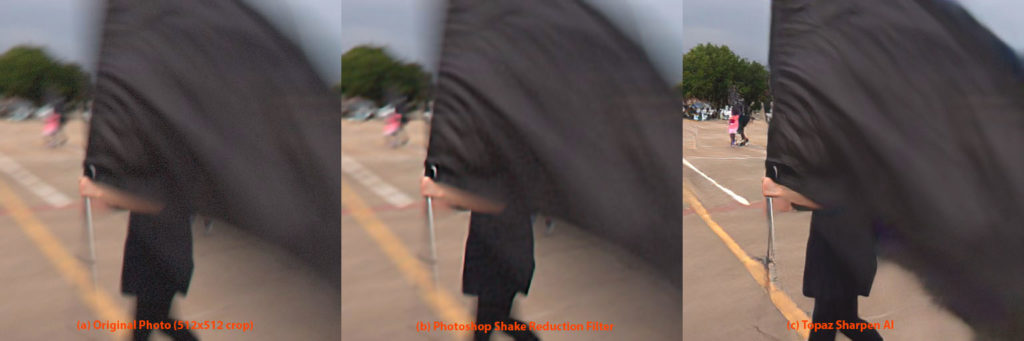
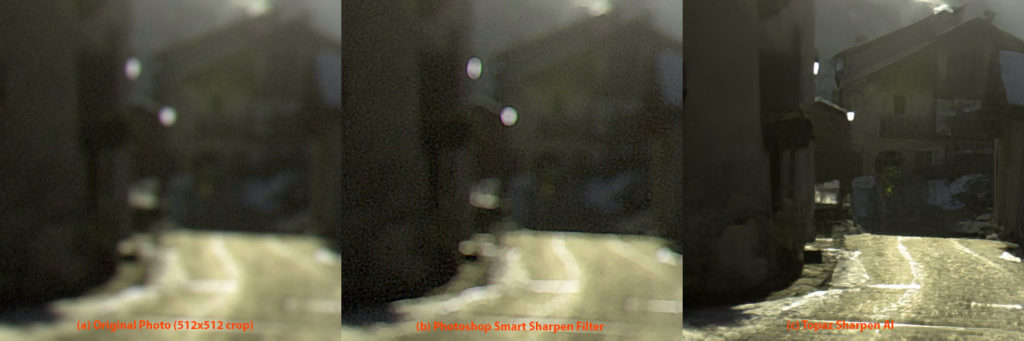


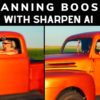










105 thoughts on “Let AI Sharpen Your Photos”
Mr. Yang, Topaz Sharpen AI looks impressive. Is this the same technology used for AI Clear in Topaz Studio and should I expect similar results? I have Studio as well as the complete bundle, so this is in part a workflow question for me. Thanks.
How is this different than AI Clear? That plug-in is what I am using for Sharpening.
hello, should AI Clear be run first before using AI Sharpen when editing an image please?
… Thanks Albert.
… Lately, I’ve been only processing on my mini Ipad 2. Will this program download and work with this tablet?
… Thanks…Iain
We currently don’t support iPad, unfortunately. Even if we did it’d probably a quite slow experience!
The iPad Pro 2018 has enough GPU power to rival an Xbox One S. That’s about the same as the 555x in the 15 inch MacBook Pro. Obviously investing in a new platform is costly and you will (and probably should) let market research determine whether you pursue it or not, but the speed of the hardware shouldn’t be the deciding factor—and I, for one, would absolutely use this on my iPad Pro.
Some initial tests integrating the new SAI with J2R (jpeg to raw) and AIG (gigapixel):
On a smallish 1.7mg jpeg, J2R alone was slightly better at sharpening than the new SAI alone.
However, each in sequence (either SAI then J2R, or J2R then SAI) was distinctly better than either alone, with a slight preference for the J2R then SAI sequence.
In addition, AIG applied to either sequence is definitely better than AIG applied to either J2R by itself or SAI by itself. So this suggests a typically best standard sequence of J2R then SAI then AIG.
But where does this leave AI Clear—is it still useful at all, given the new standalone progs?
Is Sharpen AI a plugin, a stand-alone product, or a part of Topaz Studio? Can it be used as a filter in Photoshop?
Sharpen AI is a plug-in but also works as a standalone. It can be used as a plug-in to Topaz Studio or Photoshop (it will appear under Filters).
How does this differ from AI Clear? I use Clear to increase detail in photos that don’t even have noticeable noise.
Will it work with a NVIDIA Quadro K620 card?
2 questions, How does this differ to infocus? How does it differ to detail by Topaz Labs. Can this be used in conjunction with Topaz Studio AlClear? I know it’s turned into 3 questions. Another question, how would this work into my workflow. My basic flow is Topaz Studio Al Clear, In focus, Clarity, Detail 3 to finish?
This plugin doesnt work with Photoshop?
It should work now if you try again.
how is this different from Gigapixel? Any projections to use this in program without going to photoshop single frame for video?
Good morning,
can you say to me when to include Sharpen AI in the workflow?
I bought Topaz Denoise, AI Gigapixel. Where, I must include Sharpen AI
thank you
When will all of the excellent AI products make use of the new nViidia RTX video cards, that have, as we are told, specific AI processing hardware (Tensor Cores). In addition should we expect faster rendering because of the ray tracing features ?
The AI products are all amazing especially AI Gigapixel. Congratulations !
Great question! We currently don’t take advantage of any of the AI-specific hardware features but it’s something we’re looking into for the future. Generally, though, your experience should be quite good if you have one of those new cards anyways.
What’s the difference between AI Sharpen and AI Clear?
Does Topaz Sharpen AI have a batch processing capability?
Not right now. You can, however, batch as a plug-in through Topaz Studio or another supported host editor like Photoshop.
Will it work with Photoshop 6?
When do you plan to add batch processing, it is frustrating to do it one by one and is not an option for me via the plug-in
Can you please provide an example of this… It didn’t seam to work. I shot an event with a consistent problem… We are talking around 1200 images… Batch would be a lifesaver if it really can work in Photoshop. This seems a common enough criticism/desired feature to deserve an article on “how-to” if it really does batch as an action in Photoshop.
Hi – great article on what seems to be a great product. Just a thought – mainly triggered by my graphics hardware not being of minimum spec – this looks like an ideal candidate application to offer as Software as a Service (SaaS). This would give users access to virtually unlimited cloud-based computing power – and you a revenue stream from those without the requisite hardware (or unable to justify the price of the perpetual licence – who just want to process the occasional image).
Might this not also permit you to tune the product’s self-learning by giving it access to huge numbers of images?
As I say – just a thought!
Best wishes
Shaun
Just installed Sharpen A.I. When I do save as, the name of the file I’m saving is .TIF, but I cannot find the file on my system even though I saved it to the same directory/folder as the original file. There is something wrong.
What is the difference in AI clear and AI sharpen. Which is better and why.
I haven’t been able to download AI Sharpen which I purchased today. I can’t find a phone number to call about it.
How does this compare to AI Clear?
I have recently downloaded AI Sharpen & tried it for the first time. I’m seriously impressed! Well done, Topaz team, you have created a fantastic product here!
what file types will it work on ? I have a Canon 6D Mark II and the version of Lightroom & Photoshop Elements won’t open the raw file.
Dear Topaz,
Thanks for the $39.99 offer for AI Sharpen. I’ve been long term user of Topaz Labs’ products but unfortunately you’ve priced me out of the market.
My high spec’d 27′ 3.4 Ghz quad core i7 iMac has a non-compatible AMD Radeon HD 6970M GPU with 2 Gb VRAM. I’m not going to upgrade my hardware any time soon so you’ve lost a customer.
I already use AI Gigapixel & JPEG to RAW AI and I think they’re excellent however, your coders have left me, and I suspect very many other potential users behind thus loosing you sales of this product.
Somewhat shortsighted on Topaz’s part I think.
Regards, Clive Spencer.
Have you tried the demo? My 2013 MacBook Pro uses Intel and NVIDIA processors that are unsupported, and yet I have no trouble running AI Sharpen (or AI Gigapixel either). Maybe it runs more slowly than it would with the ‘right’ graphics processor, but I don’t need to take a coffee break while it works. 🙂
Clive,
I’m using a 2015 15″ MacBook Pro Retina with the following graphics card: AMD Radeon R9 M370X. It only has 2gb VRAM and is not as efficient as your AMD Radeon card. Your i7 iMac is significantly faster than my laptop and Sharpen AI works on my laptop, albeit slow. Since it’s not something I use on all images I’m willing to put up with the slower performance as long as it works, which it does. You might want to try it before knocking it as you might be surprised
What a waste of time. Crashed Photoshop CC2019 three times when I tried to run it as a plugin. After I selected it, a quick popup window appeared but disappeared before I could read it. Then nothing. . .until I got a message saying Photoshop had quit due to an error. Restarted my computer but no help. It’ll run as a plugin but only on JPEGS–at least, not on a .dng file like I use out of Lightroom. It’s a resource hog; it takes 10-60 seconds to redraw every time I move the screen or change zoom level. I couldn’t even write this post while it was working. And the sharpening is a joke! Very grainy and nasty at the default level. I’d experiment with it but sheesh, it takes so long. I’m running this on a 2017 MacBookPro that had the fastest processor and most RAM available at the time. Seems to me this product is not ready to be released.
I just bought A1 Clear and now A1 Sharpen has come out, what is the difference between the two and which one is best?
My question also!
hello,
Looks nice !
Can you please make short tutorials showing how to install and use it on different cases (wildlife, portrait,…) ?
Now we can denoise and sharpen with AI technology.
But I am looking forward to seeing soon a AI-Adjust to replace our amazing ADJUST plugin.
best regards
marc
I have just purchased Sharpen AI as an upgrade to Sharpen (Studio Adjustment) for $39.99. I note that in your blog above you say that it is a free upgrade for owners of Infocus, which I also own (I have the complete bundle). Which is correct – have I just spent $40 that I didn’t need to spend?
At what point in a photo processing workflow do you recommend using Sharpen AI?
Guess I missed the format needed to use AI Sharpen. I just tried to drag a NEF file and DNG file.
What file type should I use?
Is there a minium size file?
Currently Sharpen AI doesn’t support directly importing RAW files. You can either convert to tif first or use it as a plug-in from a host editor that does support RAW (like Topaz Studio or Photoshop). That said, we’re adding RAW import support soon.
I would be lovely if you’ll consider also supporting PSD files. It’s a bit of a hassle to save a copy as a tif to use the filter.
How does AI Sharpen differ from AI clear? I own AI clear and AI Gigapixel. Now, I mainly do wildlife photography and these two programs have become an integral part of my workflow. What will I gain?
Rick – the biggest difference comes from the types of images that the two software were trained to handle.
AI Clear was trained on mostly noisy images, therefore it works best on images that have a high level of noise. While it will also sharpen the output, its main advantage lies in reducing noise while preserving detail. It will give suboptimal results on images with motion or lens blur because it doesn’t know how to handle those.
On the other hand, Sharpen AI was trained on mostly blurry images, so it works best on images with some form of motion blur, lens blur, or general softness. While it can handle some levels of noise, a very noisy image will give it trouble (and you might see some artifacts).
If you’re lucky enough to have both a very noisy *and* very blurry image, put it through AI Clear first and then use Sharpen. Anyways, great question – especially because Sharpen has a “noise” control and AI Clear has a “sharpness” control!
What is the average time it should take to process one image if you use the default setting. I am using a IMAc late 2013 with 24 GB DDR3 and a NVIDIA GeForce GT 755M Graphic Card could this be my root cause for super slow processing time. took 14 minutes to apply effect then 13 minutes to save file. I am using a 24mb Nikon Full size camera D750. Imported a pic as a tif file 173mb.
Right now this sounds typical for the specs you describe. Having a more powerful GPU will greatly speed up processing times, especially for 173MB files. We’re working on increasing the speed, but in the trade-off between processing speed and image quality we bias towards quality (as you can probably tell).
Installed and tested with some animal and bird photos, and am very impressed with the results. I shoot with Nikon D850 at very high shutter speeds and high ISO without a tripod. The camera and 400mm lens do a great job, but I am getting even better images with this product in post.
It would be good to have some way of setting up startup parameters such as magnification etc. as starting up at 100% magnification on less than super fast machines (in excess of recommended and far in excess of minimum requirements) means that the user has to wait a long time before he can make any changes to parameters.
Great suggestion; we’re considering features that will improve the overall experience here (in addition to speeding up the processing itself). In the meantime, you can disable “Auto-update Preview” so you don’t have to wait to make changes to parameters.
how does this product compare to focus magic?
Focus Magic uses a deconvolution technique (similar to our older InFocus product) that essentially is a mathematical algorithm to attempt to reduce blur. This tends to process *way* faster but often produces worse results with more artifacting. Easiest way to try the difference in the meantime is try the free trial on the same image! 🙂
When I downloaded Sharpen AI, I paid the full price even thoughI already have InFocus. Can I get a refund?
I would like to be able to review my entire corrected photo not just the selection. Is this possible?
Currently it’s not because of the time it would take to process the preview. The best way to do this is to go ahead and Apply / Save the image and look at the results that way.
how does this differ from AI clear i already use?
i read rick’s march 1 question of the same ,now i understand the difference, any current promo codes for loyal customers( i own everything topaz has created to date) i’ll try the demo.
I have tried the Trial ver of Sharpen AI and can see a pretty good improvement in the Focus. However, when I try to save what I just did, it does not save. Is this because it is a trial ver or is it a problem. I am going to buy it if its only a trial issue.
Mark
I am incredibly impressed by the results on my digital images from a Fujifilm X-T2. It does a great job on images that are already “optimally” sharpened in Lightroom.
I am getting strange results from TIFF images created from a scan of a Velvia transparency. In order to see any sharpening effect, I pushed the Remove Blur to about 75% of slider range and the Noise slider to about 60% of the range.
This resulted in a strange introduction of artifact I can only describe as “crazing” or “crackling” kind of like the fine cracks on pottery glazing. It’s very noticeable in white areas. I posted a screenshot comparison taken from Lightroom here:
https://500px.com/g/23d89204170947ffc53ec5ab39a76b9f5d42a5bc0c40c690035c2eb054402800 (Click the thumbnail to enlarge–after on right)
Any guidance on the best way to AI sharpen digital images created from a slide scan?
This is a great product, but FYI this article is the “tutorial” link from the product menu – it isn’t very tutorial at all. where are the actual tutorials?
What is the difference between Megapixel and the new Sharpen AI?
Does it work as a plugin in Lightroom as well ?
And in case what’s the procedure to do it ?
I have not been able to download RAWs using Lightroom since installing AI Sharpen. I have uninstalled AI Sharpen and manually removed the plug-in from the Lightroom part of the Library but still cannot download RAWs.
When I open an image in Sharpen AI, does it do its job right away in the preview or do I have to select update? Also, in the split screen, ir the original on the right or the left? I can’t always tell.
I try to be in PS, to select only a part to improve, the critter, during the previews and the final calculation, there is not much difference in execution time between the full page or only one layer we only display the bug and empty pixels, so is it wise to extract the part to improve on a new layer and submit it to Sharpen AI?
I thought I could speed up the process by selecting only the subject to be treated.
In Photoshop, using smart sharpen, in LAB mode on the luminescence channel I was able to obtain a sharper image. However, there were a lot of artifacts, some posterization and haloing. My next step will be to play with smart sharpen on the Topaz sharpened image. I would be happy to supply you with the RAW image. The original was taken with a Nikon D800, using a Nikon 105mm Micro lens, so there are a lot of pixels to work with.
I have a late 2015 iMac (Retina 5K 27″) 4 Ghz Core i7, 32GB GB 1867MHz DDR3 with an AMD Radeon R9 M395x 4096 MB graphics card.
Sharpen AI continually crashes my computer. I first started trying to process 40 to 50 MB jpgs, with no success. I then quit all the other programs running on my computer to run sharpen solo, with the auto update preview off, with limited success, by cutting my photo into slices to process smaller files individually. Files over 1 MB struggled after the update preview and in a few cases, froze then shut down my computer, if I ran more than a single pass of the update. I thought my system would fit within the required parameters. I really want to like this program but it is playing havoc with my system . I am reluctant to fire it up again, hoping for better results.
I have used the trail for your blur tool and I’m going to purchase it tomorrow . I am very happy with the results . With AI sharpening I have not had any success in the few days I’ve tried it .
One big difference I’ve noticed is the Blur tool had a nice tutorial and there was Almost no Explanation for the AI Sharpen. Is there something I’m missing
My workflow tends to use smart objects in PS CC as the final step in post processing. When will you Studio products, specifically Clear and Sharpen, function well in smart objects
Hi Steve,
Very good point. It is on our to-do list. I will make sure it is of high priority.
I have a dell 8750 w/ 16 ram and 1050 nvidea (2 megabytes) and am getting “not enough memory”. Is that normal?
Moggle, your computer should work. First make sure that your graphics card driver is up to date. You can go to nvidia’s website to download the latest driver. Then you can try to increase “page file size” to >8GB. His article may help: https://www.thewindowsclub.com/increase-page-file-size-virtual-memory-windows
I got to this page by clicking on a link promising a tutorial. This page does not contain a tutorial. Sharpen AI looks nice, but, simple as it appears, it is still confusing. Listen to this guy on youtube figure out how to undo the focus sharpening – he has no idea what is happening and neither do I: https://www.youtube.com/watch?v=cdn-U3C-Scg
What is the relation of the three tabs to the three sliders? Do the sliders apply separately to each tab or are they global?
A very short workflow video would be most helpful, especially since Sharpen AI is so slow on my new Mac Mini that experimentation is tedious.
Hi George, Thanks for the feedback. I added them in our to-do list for coming update. The three tabs select one of the AI trained for “Sharpen”, “Stabilize”, and “Focus” tasks. The three sliders fine tune the selected AI.
I’ve purchased Sharpen AI, but it does not appear in the Topaz Studio, either as an adjustment or a Plug-in. What have I missed?
Sharpen AI looks nice, but, simple as it appears, it is still confusing. Listen as this guy on youtube tries to figure out how to undo the focus sharpening – he has no idea what is happening and neither do I: https://www.youtube.com/watch?v=cdn-U3C-Scg
What is the relation of the three tabs to the three sliders? Do the sliders apply separately to each tab or are they global?
A very short workflow video would be most helpful, especially since Sharpen AI is so slow on my new Mac Mini that experimentation is tedious.
I installed it on my MAC as a trial. Had already checked my NVIDIA and realised that I was just above the minimum requirements for this software – but gave it a go. It takes so long to work that I’ve uninstalled it after only an hour or so of use. I can see that it would be a great help, but at the moment I just can’t use it. Maybe some time down the line when I have more power to the graphics card … or Topaz speeds up the process.
Do you include macro photographs in your training data for your AI sharpen package? Macro has some very specific problems of very shallow depth of focus and burnt out highlights on shiny insects. At 5x magnification depth of focus at F16 is only 0.25mm. Software that extends the depth of focus, even slightly or fills in burnt out highlights would be very useful.
I have registered for the 30 day trial which I’m now using but on reading these notes I see that it’s a free plug in for inFocus (which I have). When the trial finishes will I then still have access to it? Also is there any way of working on the entire image instead of just a small part??
Thanks – Christina
How do I apply corrections to an entire image instead of just the one area boxed in?
Hi Eric,
I’ve just bought Sharpen AI but can only use it as a standalone software. You mentioned that Sharpen AI can be used as a plug-in to Topaz Studio which I’m using with AI Clear, etc. However, I tried but can’t figure out how to use Sharpen AI as a plug-in to Topaz Studio. I look at “Preferences” under Topaz Studio but it does nothing … kind of strange. Can you please help?
Regards, Tony Ong
I have quite a few phone images on my iphone xs max that I want to enlarge and print. I know I can change the dpi to 300 and the latest version of photoshop does a pretty good job of upsizing. do you think that this program would help as well?
Hi Lynn, if you want to substantially make the phone photo looks better at large print, Topaz AI Gigapixel is the one you should really try it. It should be much better than photoshop for enlargement.
New version 1.1.0, improved interface. use pluggin mode in Photoshop, I think it is probably currently the best use of this software in addition to PS methods, especially on cropped images, high potential for micro43 images or taken at telephoto too short.
Yves, Thanks for your comment!
I saw someone was offed AI Sharpen at $39. I only got an 3-mail today for $20 savings which puts it at $59??? Really, what is your best deal?
Hi Linda,
I am not aware of any offer of $39. Could you please send me a link?
I currently own Topaz inFocus and received an email that said if I already owned inFocus that I could upgrade it to AI Sharpen for free.
My question is exactly how do I go about upgrading it ???
Hi Ken,
Just add Sharpen AI into the shopping cart on our website and click “Buy”. If you log in using the same email address, the price should be zeros. If not, you may used a different email address when you purchase InFocus, please submit a support ticket. Thank you.
How does Topaz AI Sharpen compare to Detail’s Feature Enhancement 1 and 2?
Hi Don,
Topaz Details has more flexibility to change the “looks” of the photo since it can manipulate details of different “size” separately. Sharpen AI is for sharpening blurry images, but it does not change the “looks” of the photo.
I’m impressed!
I’m photographing birds and owls are my favourite subjects. As they just show up when it’s very dim already, I have to use very slow shutter speeds in the 1/20s down to even 1/5s region very often in order to prevent way too high ISO to handle.
So there’s often a certain amount of softness inherent just because even owls don’t stand perfectly still for 1/10s or so.
I find this a very useful tool that really allows me to get significantly better end results with such images for the first time so big thanks to you guys at Topaz Labs!
Two wishes though: I’d love to have it as a plugin for Capture One Pro and I’d also love to draw masks for areas that need to be sharpened and others that need noise reduction. In general the distinction between those two areas works pretty good. But sometimes it just sharpens a branch in the foreground just a little too much and one could get rid of that issue by drawing a mask with a smooth fall-of.
best regards
Jochen
Just finished my first JPEG image in AI Sharpen. WOW, I did not believe this level of sharpening could be realized with software.
Truly a phenomenal accomplishment. Could you give some guidance as to the impact of GPU on processing speed, from the minimum to best graphics cards that are recommended?
Thanks
Gary, Thanks for letting us know your experience!
I shoot primarily with an Olympus em 1 mk2 which has very good stabilization. Using the sharpen AI I am not seeing a big difference. I have also had a problem getting it to be a filter in PS. I will try some shots with my D800 and see if the tabs provide anything dramatic. For others initially I did notice the speed problem , I am using a surface book 2 with the GeForce card once I went into device manager and changed the default to use faster graphics processor the issue went away.
I bought a copy of AI Sharpen a few days ago. Every time I tried to open the AI, a page showing two images of a bird (before and after effect of AI) and some instruction of how to use AI just appeared and covered the whole page of AI and I cannot proceed using the AI. Can you let me know how can I use it. Thanks.
Photoshop will be available to run on the iPad Pro later this year. Will you be supporting this initiative by allowing AI Sharpen to be used as a PS Plugin on the iPad Pro?
Thanks
Hello. So far I’ve been pretty happy with A.I. Sharpen’s results. It would really help my work flow if A.I. Sharpen could work directly on raw files.
When do you anticipate this happening?
I do astrophotography and would love to know if you intend to support 64bit FITS and XISF Images and if you suuport or improve on wavelets sharpening techniques which are essential in planetary photography. What about correcting for unround stars (from distortion as well as non-optimal exposure settings. or making use of stacking and aligning frames to increase signal depth and help with being able to accurately increase resolution using the recorded signal while suppressing noise.it sort of seems you almost have all the algorihms and tools to have a complete astro processing workflow, but not quite yet. AI is the buzzword of the day and yes it can work, but so far nobody allows users to train and confirm a presult is good or bad. There was a time long ago where some software would learn and adapt by presenting 9 or 16 results and the user would choose the “best” and then presented with a new set adjusted from that choice. its an interactive iterative process that reflects the creative look of the individual. throw AI in would allow creatives these days to ,say, get to a preset for their style efficiently. it could also be a training dataset users can send back to you to integrate with your own for perhaps store credit or an ever evolving user preset.
I would like to know how to get these plugins into sphotoshop . I have my old plugs in there that I prchased several years ago and now the sereal numbers dont work says they are a trial version. Do I need to take them out first oand do I have to purchase sereal numbers again. I am just new to studio. Could you pleae help me. send to my emai sandrawooss971@!gmail.co, thanks Sandy Woods
2
I would like to know how to get these plugins into sphotoshop . I have my old plugs in there that I prchased several years ago and now the sereal numbers dont work says they are a trial version. Do I need to take them out first oand do I have to purchase sereal numbers again. I am just new to studio. Could you pleae help me. send to my emai sandrawooss971@!gmail.co, thanks Sandy Woods
2
Will AI Sharpen work as a Lightroom Plugin
AI Sharpen does not show up as a plug-in in Studio and does not function in Photoshop (latest version) as it crashes the program every time. When I do use it in Lightroom it takes forever to process and then even longer to save. What’s going on?
I have low res images extracted from a low res video file mainly as screenshots. Can AI Sharpen add pixels to make those images sharper?
Been just playing with photography for a while now and am ready to improve my images. I use Gimp – not PS; Is Sharpen a stand-alone, or is it supported as an add-in through Gimp?
Comments are closed.