What is the Difference?
Are you trying to decide what is what and if you should buy or not? I had the same questions at first, too. This article weighs the pro and cons of each program, so you can decide what is best for your editing needs.
If you own Topaz Clarity and are trying to decide if you should invest in the Precision Contrast Adjustment, I would advise waiting. Unless you are just dying to have some new software to play with, the Topaz Clarity and Precision Contrast tools preform very similar functions. You may find Precision Contrast to be slightly redundant if you already own Topaz Clarity. We will continue to support our existing plugins. The updated functionality that Precision Contrast boasts will soon be implemented into Topaz Clarity.
While I do not suggest re-buying similar software, there are different things to take into consideration when deciding between them if you do not own either. If you are still curious about the differences or do not own either, please read on to make an informed purchase decision. Whichever you choose, I promise it will quickly become one of your go to programs.
Download and Try Them for Free
[vc_empty_space height=”15px”][vc_column_text]I can tell you all day about the pros and cons of each program, or you could try it out for yourself. We offer a 30 day free trial of all of our software. So you can stop reading right now and decide which one you like better, just by trying them out yourself. I’ve provided the download links for each program below.[/vc_column_text][vc_empty_space height=”15px”][vc_row_inner][vc_column_inner width=”1/2″][vc_column_text]
Topaz Studio Precision Contrast
[/vc_column_text][vc_empty_space height=”15px”][/vc_column_inner][vc_column_inner width=”1/2″][vc_column_text]
Topaz Clarity
[/vc_column_text][vc_empty_space height=”15px”][/vc_column_inner][/vc_row_inner][vc_empty_space height=”15px”][vc_row_inner][vc_column_inner width=”1/4″][vc_btn title=”Windows” shape=”square” color=”primary” align=”center” button_block=”true” link=”url:https%3A%2F%2Fopen_beta.s3.amazonaws.com%2Ftopazstudio_online_installer.exe|||”][/vc_column_inner][vc_column_inner width=”1/4″][vc_btn title=”Mac” shape=”square” color=”primary” align=”center” button_block=”true” link=”url:https%3A%2F%2Fopen_beta.s3.amazonaws.com%2Ftopazstudio_online_installer.dmg|||”][/vc_column_inner][vc_column_inner width=”1/4″][vc_btn title=”Windows” shape=”square” color=”primary” align=”center” button_block=”true” link=”url:http%3A%2F%2Fd2xkriaa67cpt4.cloudfront.net%2Ftopazclarity_setup.exe|||”][/vc_column_inner][vc_column_inner width=”1/4″][vc_btn title=”Mac” shape=”square” color=”primary” align=”center” button_block=”true” link=”url:https%3A%2F%2Ftopazlabs.s3.amazonaws.com%2Ftopazclarity.dmg|||”][/vc_column_inner][/vc_row_inner][vc_empty_space height=”15px”][vc_row]
What do they do?
[vc_empty_space height=”15px”][vc_column_text]First things first, if you have never heard of either program, let me give you a small crash course on what each program accomplishes.
Each program has the ability to intuitively increase the contrast of your image. Typically, a contrast tool makes your darks darker and your lights lighter to create a higher contrast between shades in an image. The problem with most contrast tools is it is always a balancing act. You are either blowing out highlights or crushing shadows, since a contrast tool adjusts both your darks and lights of the overall image.
Each program features similar technology that allows you to independently control contrast by the varying degree of details in your image. Each algorithm analyzes your image and categories details as either micro, low, medium, or high contrast. We then allow you to adjust each one independently of one another. There’s no more balancing act in either program. While the do strive to achieve the same end result, they are each very unique.[/vc_column_text][vc_empty_space][/vc_row][vc_row][vc_column_text]
Appearance
[/vc_column_text][vc_empty_space height=”15px”][vc_column_text]The most obvious difference between the two applications is their appearance. Topaz Clarity, being the older of the two programs, has a slightly more dated interface. Upon starting each program, you will see each program features effects on the left-hand side and the sliders on the right-hand side. Topaz Studio has multi-document support, so you can have multiple images opened at once. Topaz Clarity only lets you adjust one image at a time. There is also a slight difference between the implementation of effects between the two programs. The effects on the left-hand side within Clarity only use Clarity technology, while the effects on the left-hand side of Topaz Studio contain multiple adjustments. If you wish to apply an adjustment that only uses Precision Contrast technology, you will have to click the drop down menu with the Precision Contrast Adjustment on the right-hand side of your screen.[/vc_column_text][vc_empty_space height=”15px”][vc_row_inner][vc_column_inner width=”1/2″][vc_empty_space height=”15px”][vc_single_image image=”47054″ img_size=”large” onclick=”link_image”][vc_empty_space height=”15px”][vc_column_text]
Topaz Clarity
[/vc_column_text][/vc_column_inner][vc_column_inner width=”1/2″][vc_empty_space height=”15px”][vc_single_image image=”47055″ img_size=”large” onclick=”link_image”][vc_empty_space height=”15px”][vc_column_text]
Precision Contrast Adjustment
[/vc_column_text][/vc_column_inner][/vc_row_inner][vc_empty_space][/vc_row][vc_row][vc_column][vc_column_text]
Functionality
[/vc_column_text][vc_empty_space height=”15px”][vc_column_text]The biggest difference between Clarity and Precision Contrast is the speed. The Precision Contrast Adjustment is lightyears faster than Topaz Clarity. I have both on my computer right now and the edits I make within the Precision Contrast Adjustment are instant. No waiting whatsoever. Edits done with Topaz Clarity seem to take quite a bit longer, about a few seconds for each change. I find myself getting very impatient sometimes. A deciding factor may be the system requirements. You can check out the system requirements for Topaz Clarity here and the system requirements for Precision Contrast here.[/vc_column_text][vc_empty_space][/vc_column][/vc_row][vc_row][vc_column][vc_column_text]
Features
[/vc_column_text][vc_empty_space height=”15px”][vc_column_text]This is where it gets a little hazy. There are perks for each program. Deciding which program best fits your needs will be dependent on your workflow. Here’s a comparison of the two programs:[/vc_column_text][vc_empty_space height=”15px”][vc_row_inner][vc_column_inner width=”1/2″][vc_column_text]
Topaz Clarity
[/vc_column_text][vc_separator border_width=”2″ el_width=”80″][vc_column_text]
- Requires a host editor, but it is a plugin with very focused functionality
- More adjustment focused presets are available
- Large grid view for viewing presets
- Much Slower
- Adjust Hue, Saturation, and Luminosity
- A smaller range of control
- Requires you to open multiple plugins to edit an image from start to finish
- Effects can only contain the functionality contained in Topaz Clarity
- Does not have a micro details color slider
- Price: $49.99 USD
[/vc_column_text][/vc_column_inner][vc_column_inner width=”1/2″][vc_column_text]
Precision Contrast Adjustment
[/vc_column_text][vc_separator border_width=”2″ el_width=”80″][vc_column_text]
- Is part of Topaz Studio and can work as a host editor, plugin, or standalone
- 6 adjustment level presets are available (does not include effects that use Precision Contrast)
- Small grid view for viewing presets
- Much Faster
- To adjust Hue, Saturation, and Luminosity you need to add the HSL Adjustment
- A much larger range of control
- Is part of Topaz Studio, that contains all the technology needed to edit from start to finish
- Effects have the ability to apply more than just one function
- Has a mico details color slider
- Price: $29.99 USD
[/vc_column_text][/vc_column_inner][/vc_row_inner][vc_empty_space][/vc_column][/vc_row][vc_row][vc_column][vc_column_text]
Gallery
[/vc_column_text][vc_column_text]Here are some images I edited with Topaz Clarity or the Precision Contrast Adjustment, just so you can compare apples to apples for yourself. As you can see, Topaz Clarity’s output is consistently darker even though the settings are exactly the same. I hope this helps to demonstrate the difference between the two and gives you the information needed to purchase the contrast tool that best fits your needs![/vc_column_text][vc_row_inner][vc_column_inner width=”1/3″][vc_empty_space height=”15px”][vc_column_text]
Before
[/vc_column_text][vc_empty_space height=”15px”][vc_single_image image=”47209″ img_size=”large” alignment=”center” onclick=”link_image”][vc_empty_space height=”15px”][vc_single_image image=”47212″ img_size=”large” alignment=”center” onclick=”link_image”][vc_empty_space height=”15px”][vc_single_image image=”47215″ img_size=”large” alignment=”center” onclick=”link_image”][/vc_column_inner][vc_column_inner width=”1/3″][vc_empty_space height=”15px”][vc_column_text]
Topaz Clarity
[/vc_column_text][vc_empty_space height=”15px”][vc_single_image image=”47210″ img_size=”large” alignment=”center” onclick=”link_image”][vc_empty_space height=”15px”][vc_single_image image=”47213″ img_size=”large” alignment=”center” onclick=”link_image”][vc_empty_space height=”15px”][vc_single_image image=”47216″ img_size=”large” alignment=”center” onclick=”link_image”][/vc_column_inner][vc_column_inner width=”1/3″][vc_empty_space height=”15px”][vc_column_text]
Precision Contrast
[/vc_column_text][vc_empty_space height=”15px”][vc_single_image image=”47211″ img_size=”large” alignment=”center” onclick=”link_image”][vc_empty_space height=”15px”][vc_single_image image=”47214″ img_size=”large” alignment=”center” onclick=”link_image”][vc_empty_space height=”15px”][vc_single_image image=”47217″ img_size=”large” alignment=”center” onclick=”link_image”][/vc_column_inner][/vc_row_inner][vc_empty_space][/vc_column][/vc_row][vc_row][vc_column][vc_column_text]
Thanks for Reading!
[/vc_column_text][vc_column_text]That’s all I have for today! I hope this has helped to clear up the similarities about Topaz Clarity and the Precision Contrast Adjustment. Remember, there is no right or wrong answer, but instead what works best for your workflow!
We’ll be adding more tutorials and videos so be sure to give us a follow to learn more!
If you’d like to share your images with us, tag us on Instagram with @topazlabs and Twitter with @topazlabs. We’re also on Facebook and YouTube![/vc_column_text][vc_empty_space][/vc_column][/vc_row][vc_row][vc_column][vc_empty_space][vc_column_text]
Free Download
[/vc_column_text][vc_empty_space height=”15px”][vc_column_text]Here’s the links again incase you’ve decided that you’d like to try out one or both of our programs. It’s completely commitment free and I promise you, you wont regret it. The technology in both of these programs is amazing![/vc_column_text][vc_empty_space height=”15px”][vc_row_inner][vc_column_inner width=”1/2″][vc_column_text]
Topaz Studio Precision Contrast
[/vc_column_text][/vc_column_inner][vc_column_inner width=”1/2″][vc_column_text]
Topaz Clarity
[/vc_column_text][/vc_column_inner][/vc_row_inner][vc_row_inner][vc_column_inner width=”1/4″][vc_btn title=”Windows” shape=”square” color=”primary” align=”center” button_block=”true” link=”url:https%3A%2F%2Fopen_beta.s3.amazonaws.com%2Ftopazstudio_online_installer.exe|||”][/vc_column_inner][vc_column_inner width=”1/4″][vc_btn title=”Mac” shape=”square” color=”primary” align=”center” button_block=”true” link=”url:https%3A%2F%2Fopen_beta.s3.amazonaws.com%2Ftopazstudio_online_installer.dmg|||”][/vc_column_inner][vc_column_inner width=”1/4″][vc_btn title=”Windows” shape=”square” color=”primary” align=”center” button_block=”true” link=”url:http%3A%2F%2Fd2xkriaa67cpt4.cloudfront.net%2Ftopazclarity_setup.exe|||”][/vc_column_inner][vc_column_inner width=”1/4″][vc_btn title=”Mac” shape=”square” color=”primary” align=”center” button_block=”true” link=”url:https%3A%2F%2Ftopazlabs.s3.amazonaws.com%2Ftopazclarity.dmg|||”][/vc_column_inner][/vc_row_inner][/vc_column][/vc_row][vc_row][vc_column][vc_empty_space height=”15px”][vc_separator border_width=”3″][vc_empty_space height=”15px”][vc_column_text]
About Taylor L. Seaton
[/vc_column_text][vc_empty_space height=”15px”][vc_row_inner][vc_column_inner width=”1/6″][vc_single_image image=”8720″ img_size=”medium” alignment=”center” style=”vc_box_circle_2″][/vc_column_inner][vc_column_inner width=”5/6″][vc_empty_space][vc_column_text]Taylor Seaton is a 2016 graduate from Angelo State University. While attending ASU, she obtained her Bachelor of Fine Arts with a concentration in Graphic Design and an area of emphasis in Business Management and Marketing. She also played volleyball at the collegiate level. She is currently the Social Media Manager at Topaz Labs.[/vc_column_text][/vc_column_inner][/vc_row_inner][vc_empty_space height=”15px”][vc_separator border_width=”3″][vc_empty_space height=”15px”][/vc_column][/vc_row]


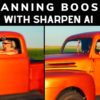










5 thoughts on “Precision Contrast Adjustment vs. Topaz Clarity”
very intersting !
photo comparison is really nice.
and what aout topaz detail comparison ?
personnally i am waiting for adative expo/saturation and regions
i need it in stack.
lightroom has already processed my nef like studio basic adjustments so i expect something different from studio in the stack with precision contrast and detail and black and white
marc
One of the plusses of having Studio with the Pro Package is that you can take an original image and apply Precision Contrast and save that to your film strip. Then you can go back to your original image and open Clarity from the plug-in dropdown menu; apply Clarity and save the results. Then you have both results in your filmstrip and you can easily compare the two.
Also, as the result of this tutorial, I realize that if I am working on an image in PSCC and am just concerned with adding to a Layer what either Clarity or Precision Contrast does, I can open Studio and apply either one or both. More to the point, from now on, when I am working on an image and would have taken it into Clarity, now I will open Studio and apply Precision Contrast. An added bonus is, if there something that another Adjustment tool in Studio would add to the work that I have done in Precision Contrast, I can easily do it. In experimenting with Studio, for the most part, I have taken an image from start to finish. Actually that is not my style. More and more, when I take an image into Studio, I will use just the tools that do what I need at that moment in my editing process.
Thanks, Taylor. This was very helpful to me (much more than you probably realize).
Thanks for your honesty about updating to your new studio precision contrast vs. Clarity. I’ll keep tuned. You do produce an excellent product.
Please could you tell me which Topaz plug in is best for removing chromatic aberration.
Many thanks,
Jonathan
Jon,
There is a free lens correction tool in studio for this.
Comments are closed.