[vc_row css=”.vc_custom_1499750369090{padding-top: 20px !important;padding-bottom: 20px !important;}”][vc_column][vc_column_text]
Topaz Studio version 1.2 introduces the new Impression in Studio
[/vc_column_text][vc_empty_space][vc_column_text]
Whats New in Impression in Studio
[/vc_column_text][vc_empty_space][vc_video link=”https://youtu.be/Z7weA9GzpCc”][vc_empty_space][vc_column_text]
How Do I Update to Impression in Studio
Already own Topaz Impression? As always, the update from Impression 2 to Impression in Studio is 100% free, as part of your free upgrades for life!
[/vc_column_text][vc_column_text]You’ll need to download and install Topaz Studio (a FREE application) to use the Impression in Studio update.
If you are just getting started with Topaz Studio, please see the Download section at the end of the article.
NOTE: you will need Topaz Studio installed to claim your free Impression Adjustment that makes up Impression in Studio.
Follow the steps below to get the update:
[/vc_column_text][/vc_column][/vc_row][vc_row css=”.vc_custom_1499750369090{padding-top: 20px !important;padding-bottom: 20px !important;}”][vc_column][vc_separator][vc_empty_space][vc_column_text]
Step 1: Confirm Ownership
[/vc_column_text][vc_empty_space][vc_row_inner][vc_column_inner width=”1/3″][vc_column_text]First, you’ll want to confirm you already own Topaz Impression. You can confirm ownership by checking your Topaz Labs account here:[/vc_column_text][vc_empty_space][qodef_button size=”” type=”outline” target=”_blank” icon_pack=”” font_weight=”” text=”Plugins Account” link=”https://www.topazlabs.com/my-account”][/vc_column_inner][vc_column_inner width=”2/3″][vc_single_image image=”86242″ img_size=”full” onclick=”link_image”][/vc_column_inner][/vc_row_inner][/vc_column][/vc_row][vc_row css=”.vc_custom_1499750369090{padding-top: 20px !important;padding-bottom: 20px !important;}”][vc_column][vc_separator][vc_empty_space][vc_column_text]
Step 2: Login to Topaz Studio Account
[/vc_column_text][vc_empty_space][vc_row_inner][vc_column_inner width=”1/3″][vc_column_text]Once you have confirmed ownership, CREATE AN ACCOUNT in Topaz Studio with the same existing Topaz Labs account information. If you already have a Studio account, you can simply login:[/vc_column_text][vc_empty_space][qodef_button size=”” type=”outline” target=”_blank” icon_pack=”” font_weight=”” text=”Studio Account” link=”https://topazlabs.com/my-account”][/vc_column_inner][vc_column_inner width=”2/3″][vc_single_image image=”86243″ img_size=”full” onclick=”link_image”][/vc_column_inner][/vc_row_inner][vc_empty_space][/vc_column][/vc_row][vc_row css=”.vc_custom_1499750369090{padding-top: 20px !important;padding-bottom: 20px !important;}”][vc_column][vc_separator][vc_empty_space][vc_column_text]
Step 3: Access Topaz Studio
[/vc_column_text][vc_empty_space][vc_row_inner][vc_column_inner width=”1/3″][vc_column_text]Download and install the latest version of Topaz Studio. Click here for specific instructions. Once you have launched Topaz Studio, successfully logged in, OPENED an image, and selected Impression from the Workflow panel on the left, you’ll see the new interface![/vc_column_text][vc_empty_space][qodef_button size=”” type=”outline” target=”_blank” icon_pack=”” font_weight=”” text=”Download Studio” link=”https://topazlabs.com/downloads/”][/vc_column_inner][vc_column_inner width=”2/3″][vc_single_image image=”86244″ img_size=”full” onclick=”link_image”][/vc_column_inner][/vc_row_inner][vc_empty_space][/vc_column][/vc_row][vc_row css=”.vc_custom_1499750369090{padding-top: 20px !important;padding-bottom: 20px !important;}”][vc_column][vc_separator][vc_empty_space][vc_column_text]
Step 4: Validate Plugins
[/vc_column_text][vc_empty_space][vc_row_inner][vc_column_inner width=”1/3″][vc_column_text]We have added a new menu option to provide you with the Impression Adjustment. You will need to validate the Impression plugin to claim Impression in Studio[/vc_column_text][vc_empty_space][/vc_column_inner][vc_column_inner width=”2/3″][vc_single_image image=”86245″ img_size=”full” onclick=”link_image”][/vc_column_inner][/vc_row_inner][vc_empty_space][/vc_column][/vc_row][vc_row css=”.vc_custom_1499750369090{padding-top: 20px !important;padding-bottom: 20px !important;}”][vc_column][vc_separator][vc_empty_space][vc_column_text]
Step 5: Validation Complete
[/vc_column_text][vc_empty_space][vc_row_inner][vc_column_inner width=”1/3″][vc_column_text]The Topaz Studio application will check your Plugins Account page for you, and add Impression in Studio to your Topaz Studio Account. You will now have full access to Impression as an adjustment.[/vc_column_text][/vc_column_inner][vc_column_inner width=”2/3″][vc_single_image image=”86246″ img_size=”full” onclick=”link_image”][/vc_column_inner][/vc_row_inner][vc_empty_space][/vc_column][/vc_row][vc_row][vc_column][vc_separator][vc_empty_space][vc_column_text]
Frequently asked Questions and Issues
[/vc_column_text][vc_empty_space][vc_empty_space][qodef_accordion style=”boxed_accordion”][qodef_accordion_tab title=”If i own Impression do I have to purchase Impression in Studio?”][vc_column_text]No, As always, the update from Impression 2 to Impression in Studio is 100% free, as part of your free upgrades for life! You’ll need to download and install Topaz Studio (a FREE application) to use the Impression in Studio update. If you are just getting started with Topaz Studio, you can download Topaz Studio here:
NOTE: you will need Topaz Studio installed to claim your free Impression Adjustment that makes up Impression in Studio[/vc_column_text][/qodef_accordion_tab][qodef_accordion_tab title=”Does this Update the Impression 2 Plugin?”][vc_column_text]No, this is an upgrade to a newer version of Impression that’s only available through Topaz Studio. You can still happily use the Impression 2 plugin, but the updates we made are not possible inside of that old engine. If you’d prefer not to use Studio or forgo the upgrade you may continue to use impression 2, however Impression 2 won’t be updated further, all updates to Impression will be made to Impression in Studio.[/vc_column_text][/qodef_accordion_tab][qodef_accordion_tab title=”Why is it only available as an upgrade in Topaz Studio?”][vc_column_text]The short answer is:
The updates we made to Impression were not possible to create inside of that old engine. Even if we updated Impression to use the new engine, as a standalone product, it would be the same thing you get with Impression in Studio, but without access to the rest of the tools available in Studio.
It would also significantly slow down your workflow, because instead of using the integrated toolset you’d still have to launch each new product as a standalone product, then render back into the application as a flattened image, it’s much slower and less flexible.
The Long Answer:
We understand being comfortable with a specific interface, and not wanting to adopt a new workflow. That’s why we’ve gone to extra lengths to ensure you can still launch your plugins directly from your preferred host editor, pushing Studio to the background. However, standalone launch will require Studio for any product that gets the In Studio designation, like Clarity in Studio and Impression In Studio.
This change was necessary to allow continued development of Topaz products. Free updates is a costly promise to keep, and we’re committed to keeping it. However, there’s not a lot we can do with the old model – it was extremely expensive and slow to work on. So slow and expensive, that with our highest profits, we were still only able to get about 3 to 5 major updates released a year. This change enables us to update products simultaneously, as well as speed up processing simultaneously when we find an improvement we can make to the engine.
Sure, there’s benefit to having one application do just one thing. But we believe delivering a workflow that is responsive to our customer’s needs takes priority over the individual application model and its specific benefits. We are very aware that our strengths have long lied in our ability to do very specific editing, very well. We intend to continue that effort. This is how Clarity in Studio is so much faster, has more control, and improved masking (thanks to Studio). This is how we were able to add the painting progress timeline slider, sped up preset thumbnail generation, and improved the handling of extremely large files.
We can’t convince you to update. We’ll keep hosting the previous version on the Previous Versions page, if you need to re-download the previous version for any reason. However, all new development to our product lines will take place in Studio. We’re doing our best to introduce our customers to the latest technology we’re working on, and that delivery is really only possible through the Topaz Studio framework.[/vc_column_text][/qodef_accordion_tab][qodef_accordion_tab title=”I’ve Updated but i’m not seeing Impression in the Workflow panel. “][vc_column_text]The most likely cause for this is that your database isn’t syncing, you can trigger this manually by restarting the Topaz Studio application again.[/vc_column_text][/qodef_accordion_tab][qodef_accordion_tab title=”The program is not displaying correctly on my 4k monitor. “][vc_column_text]Your resolution is detected in Topaz Studio when you first run the application, but sometimes this doesn’t apply on the first run, this is a known issue we’re working on resolving. Please close and relaunch Topaz Studio and it should solve this problem.[/vc_column_text][/qodef_accordion_tab][qodef_accordion_tab title=”How do i download Topaz Studio?”][vc_column_text]Don’t have Topaz Studio? Topaz Studio is free to download! You can get it now by using the links below. If you need more information about Topaz Studio, check out this overview: Introducing Topaz Studio
Topaz Studio is a simple to use editing platform with Topaz Labs’ powerful acclaimed photo enhancement technology. It works as a standalone editor, a plugin within Lightroom and Photoshop, as well as a host application for your other Topaz plugins. It is free to use the program, all 1-click effects, and 10 Adjustments.
Download at the links below:[/vc_column_text][vc_row_inner][vc_column_inner width=”1/2″][vc_btn title=”Windows” shape=”square” color=”primary” align=”center” button_block=”true” link=”url:https%3A%2F%2Ftopazlabs.s3.amazonaws.com%2Ftopazstudio_online_installer.exe|||”][/vc_column_inner][vc_column_inner width=”1/2″][vc_btn title=”Mac” shape=”square” color=”primary” align=”center” button_block=”true” link=”url:https%3A%2F%2Ftopazlabs.s3.amazonaws.com%2Ftopazstudio_online_installer.dmg|||”][/vc_column_inner][/vc_row_inner][/qodef_accordion_tab][/qodef_accordion][/vc_column][/vc_row][vc_row][vc_column][vc_empty_space][vc_separator][vc_empty_space][vc_column_text]
Still Need Help?
You can post a question on the forums to get tips and assistance from other topaz users here: http://discuss.topazlabs.com
or
You can visit the help center to search for articles or submit a ticket here: http://help.topazlabs.com
[/vc_column_text][vc_empty_space][/vc_column][/vc_row]


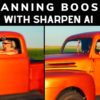










43 thoughts on “Updating to Impression in Studio”
So I have now done these steps several times and still do not have Impression under the adjustments menu. I have it under the Specialty area of the left hand panel, but not under the Menu drop down or the Adjustments button in the right hand panel. Anything else i need to do? I have also log out and back in several times so I am a bot stumped as to what to try. Thanks for your help.
Robert
If you’re not seeing the adjustment in your adjustment list, you likely don’t have the latest version of studio installed. Try clicking the “Check for updates” menu item in the help menu to make sure you’re running the latest version (currently 1.2.8)
Why are you forcing us to use the new version of Impression in Topaz Studio? This forces me to use a different workflow outside of the editing product of my choice. Give us the update as a plugin and/or standalone.
You can still invoke Impression in Studio to function like the traditional plugins through PS, it’s under the Topaz Studio category in the filter menu.
If you’d rather not upgrade, you can still happily use the Impression 2 plugin, but the updates we made are not possible inside of that old engine. If we updated Impression to use the new engine, it would be the same thing even as a standalone, but without access to the rest of the tools available in Studio. If you’d prefer not to use Studio or forgo the upgrade you may continue to use impression 2, but you won’t get the new features of Impression in Studio.
I can use the new version of Impression from Topaz Studio, but cannot seem to update the plug-in from Photoshop (CC Sierra 10.12.6). When I call for the plug in in Photoshop I continue yo get the old version ( 2 v 2.0.5). Moreover, when I am in Topaz Studio and use the plug-in tab to call up Impression, again it produces the old version. The new version is only available in the bottom left corner panel in Topaz Studio or by using Adjustments tab. I have re-installed both Studio and the Impression module separately from the web site, but continue to have the same problem. Is there something I should be doing that I am missing, or is it simply that the plug-in link has not been updated yet. Would be grateful for your help – the new version looks to be a significant improvement on an already good program.
Many thanks Barry Willcock
The new version is only accessible through studio, if you go to the impression 2 filter it will launch impression 2, not Impression in Studio. To launch impression in studio in Photoshop, go to the Topaz Studio category, not the Topaz Labs Category, and you’ll see an entry for Impression
Will this process search, update and include all other Topaz Studio-ready plug-ins? Like, if I have been using the Topaz Collection 14 with added Glow, and Impression, etc will it search all plug-ins and update them to be used within Studio? Thanks.
David,
So far we’ve only update Clarity and Impression to use this new method as adjustments, you can still use all of the other Topaz Products through the filters menu until they are upgraded to adjustments.
I have installed Topaz studio (have the latest version) and followed the instructions above, but can only see Impression 2 in the Plug-Ins menu. If I click on that it opens up the Impression 2 with no pption to upgrade to version 3. Why is that..?
Christer,
The impression upgrade is to Impression in Studio not Impression 2 to 3,You access Impression through Topaz Studio (or the Topaz Studio category in Photoshop) not the standalone plugin. Check out the video at the top of the article for more info.
OK, thanks Heath! I’m really sorry that you have decided to not continue as a plugin also in PS. I, and many of your users will very likely not change our workflow to go to Topaz Studio, since PS gives so much more for photographers. I’m afraid your plugin set will not attract so many new users because of this and will end up as a small niche product. I just hope you will rethink your decision before that happens.
Best wishes!.
Hi again Heath, I have experimented a bit and realize that I can move a photo from PS into Topaz Studio using the PS filter menu and then modify it with Impression in Topaz Studio and then transfer the new image back again to PS. That is great, I can live with that 🙂
I have to agree with Christer. With a limited budget and having invested in all of your products once, now we are asked to start over purchasing Topaz over again. I may have to re-examine my workflow.
Steven,
You don’t have to pay to Update, this is a free upgrade to the “in Studio” version for anyone who owns the plugin version. No need to purchase again.
It’s in the first sentence in the article: “Already own Topaz Impression? As always, the update from Impression 2 to Impression in Studio is 100% free, as part of your free upgrades for life! You’ll need to download and install Topaz Studio (a FREE application) to use the Impression in Studio update.”
Okay, tried a few more things and finally got it to work… If you click on the blue Adjustments button on the right hand side and then go to the bottom of the list you will find “Shop Pro Adjustments” so go there. On that page I found Impression for a price of $0.00 and I bought it. When you get back to Studio, open your photo, click on Impressions and you will by default be at “Impressions Workflow” option and then go over to the right hand side again and click on the down arrow which is generally under the blue Adjustments button. Then the brush strokes and other adjustments will be available, instead of the offer to “Go Pro”… good luck!
PS There seem to be totally different adjustments for the Oil Painting Classic option…
Can we use the new Impression as a plug in in Lightroom cc
Yes,
Just select the Edit in > Topaz Studio, the after launching Topaz Studio, select Impression in the workflow list.
Hi – I followed the instructions, logged into Studio, out, back in, made sure I have latest version. However, on the left side large menu items, the impression does not show up. My impression 2 does under plug-ins, but that is not what I want. I want the new impression, and not seeing it on left side. Under Adjustments menu, there is a “impression” item there – but I assume that is not the new Impression, correct? What should I do/try to get this in the left menu and use it? FYI – I run Windows 10. Thanks.
John,
You should see the impression category at the bottom of the workflow panel (the large menu items) under the “Specialty” category. You can also access the Impression Adjustment directly through the Adjustments drop-down in the right panel, or the Adjustments menu in the menubar, you can also access the older Impression 2 plugin through the Plugins menu item in the menubar. If you’re not seeing the Impression item in the workflow panel, just shoot us a support ticket here: https://help.topazlabs.com/hc/en-us/requests/new
You might have a hitch in the program database and our support team can help you correct that.
I followed the instructions, and own the plugin, but Impressions still has a black icon in the Adjustments menu. It says “29 days left” under the adjustment controls, so I still have a trial version after validation. Any suggestions?
Hi Ulf,
Have you verified that you own the Impression plugin under the same email address that you’re using to login to studio?
Yes, I have done that. It’s the same e-mail address.
I downloaded the v1.2.8 Topaz Studio but do not see the menu bar in your instructions above so I cannot find a way to validate my Impressions. How can I turn on the menu bar?
Hello Steve,
If you’re not seeing the menubar (the application bar that shows at the top when you open the application, normally contains “file, edit, etc”) you probably have the application open in Fullscreen mode, which sometimes can hide this bar. If you’re on a Mac, you can toggle this view by pressing Control+Command+F, If you’re on a PC and you’re not seeing that menubar, i’d suggest a reinstall because it’s never supposed to be hidden.
Just a helpful note…. When I followed the instructions and opened Topaz Studio for the first time it DID NOT List IMPRESSIONS in that left panel for me either…. BUT, that was because it needed to download all of the textures first. If you click on the notification bell icon (on the top bar) a window will pop open, at the bottom of that window it will show you the downloading progress. For me, the textures took well over an hour to download. Once that finished, I closed out, reopened, and yep, IMPRESSIONS was there in the left panel and I was able to validate. So give it a chance to do download. Cheers! — Dar (a user)
I have confirmed ownership of Impression and I have downloaded the latest version of Studio (1.2.8) but do not see Impression anywhere, it is not in the sidebar under Clarity.
Hey Simon,
You’ll need to make sure you’re updated to the latest version in order to see Impression there.
I have topaz impressions 2 as a stand alone, I also have Topaz studio. I use the stand alone because it seems to work better. Can I upgrade the stand alone ?
Barry,
No, this is an upgrade to a newer version of Impression that’s only available through Topaz Studio. You can still happily use the Impression 2 plugin, but the updates we made are not possible inside of that old engine. If you’d prefer not to use Studio or forgo the upgrade you may continue to use impression 2, however Impression 2 won’t be updated further, all updates to Impression will be made to Impression in Studio.
Crazy!!! Now I`ve got 2 accounts.One for Topaz Labs,which I had, and one for Studio… I´ll use the old plug in 🙁
Hello Cicamica,
We’re working towards merging these two systems, but it’s an ongoing process as we migrate products over, the Plugin site need to remain to give folks access to their license keys.
I followed all the setup and have the Studio app installed and it won’t let me log in.
I used the username and tried the email address too
I changed the password and still no joy
What a pain
Hello Spondicious,
If you’ve reset your Topaz Studio account and it won’t let you login, please send us a support request here: https://help.topazlabs.com/hc/en-us
And I’ve just seen the email suggestion. I am now using a different email address; how may I change all my emails to the new address for the purposes of licensing?
Chris
Hey Chris,
If you reach out to our support team they’ll be able to help you. https://help.topazlabs.com/hc/en-us
Will Impression in Studio include all of the options in Impression stand alone such as “Impasto Finger Paint” and “Crayon Scratch?”
Randy,
It should already but i know a few of the presets are missing we’re working on getting those back into the Studio version soon.
When I use Impression by Studio interface and save, the result doesn’t appear in Lightroom. I choose put next to the original in external editor / Lightroom !!!???
Thanks in advance
Philippe
Hey Philippe,
When you send an item to Studio from Lightroom, you have to be sure you’re saving the file you sent into it. If you’re using the apply function or bringing in other files and layering on those it’s not going to update the Lightroom file because you’re not working on the one that Lightroom sent to Studio.
I just updated to Topaz Studio 1.4.2 and now my favorite presets are missing. These were new presets that were not part of Impression 2. I am using Studio and Impression as a plug in from Lightroom. How do I get them back? They were awesome and I can’t imagine not having them anymore.
Peter,
There is a preference to show only Topaz Effects in the Preferences menu, Please uncheck that box to see all the community presets. The ones you’re not seeing anymore should show up.
Installed Studio, no problems registering etc. and running direct.
However the filter for Studio, while appearing in my LR5.7 “Edit In”, is not in my filters menu under Photoshop CS6. I uninstalled and re-installed (yes, with LR and PS both not running) to no avauil.
In addition, I attempted to open a RAW image as a PSD via Lightroom, and Studio is stuck spinning it’s wheels at “Opening Image 1/1”. TIFF works, but why not PSD?
Bruce,
A PSD is a proprietary Adobe document type, as such, we don’t support it. You can, however, open a RAW, JPEG, TIFF or PNG directly in Studio. There is also an article here that should help you get everything into Photoshop: https://help.topazlabs.com/hc/en-us/articles/115004587027-Accessing-Topaz-Studio-in-Adobe-Photoshop
Comments are closed.