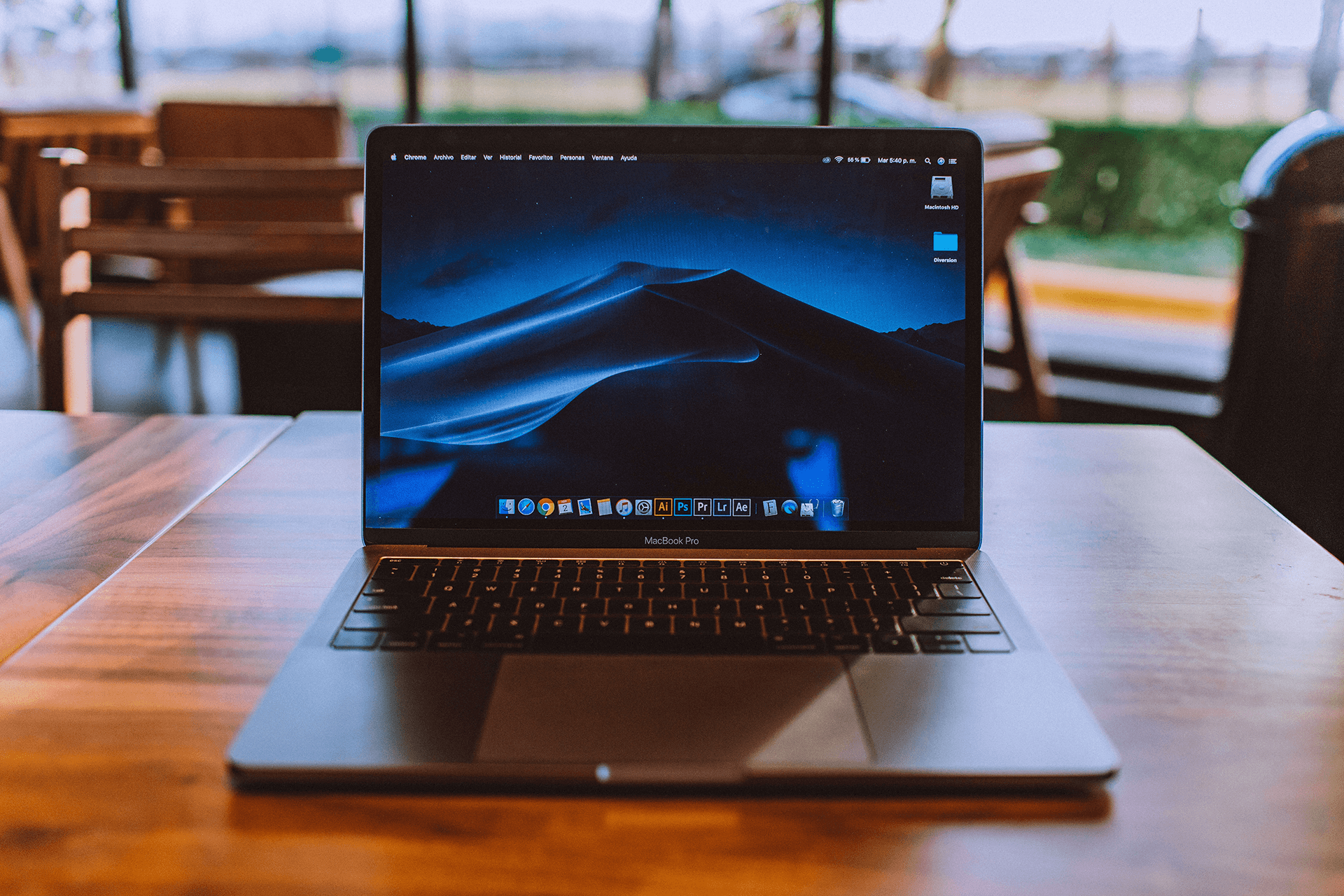
Using Mask AI
- Using Mask AI as a Standalone Editor
Mask AI can handle masking from start to finish, all without having to ever leave the program. Export the transparency, the mask, or your composite image! To use Mask AI as a Standalone editor, download Mask AI from the Topaz Downloads page, then login! You can use it as a standalone editor after purchasing or start a free trial for 30 days!
- Photoshop Integration
To use Mask AI as a plugin in Photoshop CC, you must first run it as a standalone editor. Mask AI will then be available to use in Photoshop via the Filter menu. Download and install Mask AI, run the program, then restart Photoshop to find Mask AI in the filters list! Should Mask AI not appear in the Filter menu, you may need to exit out of Photoshop and then re-open.
- Close and Quit out of Photoshop
- Download your installer
- Restart your machine
- Install the program without any other applications running
- Open the program as a standalone first to make sure it’s working for you
- Close the program
- Open Photoshop and try invoking the plug-in under Filter >> Topaz Labs >> Topaz Mask AI
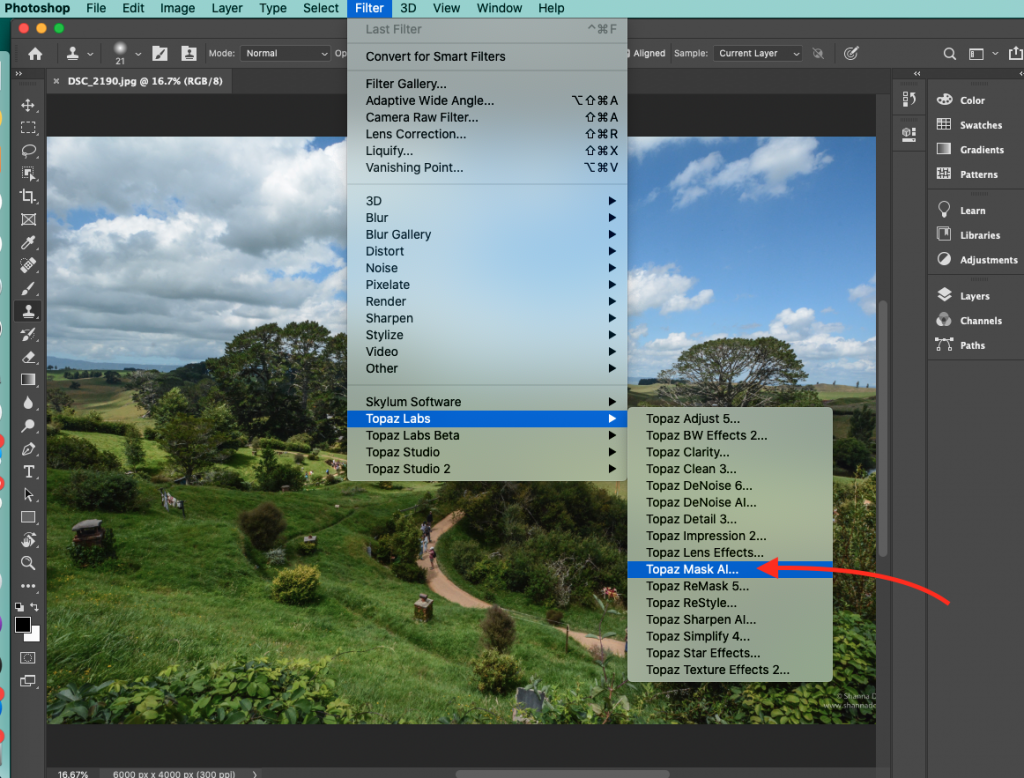
Topaz Labs Blog
Find written and video tutorials to guide you through creative processes in Topaz software. Start creating a masterpiece today!
Topaz Help Center
Got a question? We’ve got answers. Find troubleshooting, tips, and more, or contact our Support Team.











