Why did we introduce Topaz DeNoise AI?
As photographers, we all have situations where we end up with noisy photos, like when we’re shooting in low lighting or shooting fast actions. Even for more traditional photography, we sometimes find noise in shadow areas when adjusted in post editing. Over the last decade, Topaz Labs has been dedicated to developing the best possible tools to address this problem, along with other common editing hardships. Topaz Denoise AI is our latest effort.
As many of our users know, our existing products “Topaz DeNoise” and “AI Clear” are commonly considered the best in photo noise reduction. So why did we produce another one? The short answer is that the new DeNoise AI is even better, both in image quality and ease of integration with your photo editing workflow. Since we’re constantly looking to provide a better customer experience, this was the logical next step in noise reduction software.
Topaz DeNoise is one of our old plugins. This program used traditional image processing techniques and has many fail cases when the noise amount and types of images vary. Later in AI Clear, we saw that AI technology based in machine learning was very effective at removing noise and blur, while also giving us crisp and detailed images for different types of noises. AI Clear exists as an adjustment within the framework of our editing software Topaz Studio.After a time, we found we were not quite happy that we could not put our best AI network in AI Clear because of this limitation. This was for two reasons. One, the AI technology demands a lot of resources and we were limiting the resources available by using the software within Topaz Studio. Two, AI Clear had to be interactive and work seamlessly with other studio adjustments. These reasons prevented us from using the most powerful AI networks at our disposal. Therefore, we decided that we would come up with a standalone and plugin version of this software where we would not compromise on the AI itself.
In DeNoise AI, we utilized a new software architecture to accommodate our best AI network. Albert, our CTO, dedicated all of our training machines to train different network variations. Our developer Bowen implemented all network variations in the Topaz AI inference engine and validated the quality and performance of the networks. After months of training and testing, we are now able to use a bigger network that handles more varieties of noise. DeNoise AI is trained to remove high ISO noise, sensor noise, thermal noise, banding noise, and noise from some scanned images. You can also provide hints about the type of noise through two sliders if not satisfied with the default output to improve the processing. Let’s look at some examples below,
The original image on the left has very strong noise and banding artifacts. The DeNoise output is clean and some details are generated in the very dark noise area.
This image has very strong banding artifacts in different levels. The AI removed those banding artifacts and generated some convincing details.
Finally, check out two more examples of high ISO noise and the output from DeNoise AI in default settings.
Now the question is, in terms of noise and artifact removal, how can you get the most out of DeNoise AI? To do that, I’ll explain what is going on behind the scenes. In order to train DeNoise AI effectively, we used a lot of clean and noisy image pairs as examples to train an AI network. This is so that later when the AI sees a noisy image, it can predict the clean version of it. Mathematically, we mimic the way that real-world noise is added to the image, during capture or digitization. Our noise model generated millions of noisy-clean image pairs, which were used to train the network. The DeNoise AI network is also able to receive “hints” about the noise level and type from outside as a help.
There are three sliders you can also control from the interface if you don’t like the automated detection. Pushing the sliders to the extreme level will not give you the best output all the time. If your noise level is low then keeping the slider in the lower range should give the best output. With DeNoise AI, you now you have more fine control on the output through the slider rather than just a few steps.
So, is DeNoise AI better than AI Clear? What we can tell you is that they are totally different types of AI network. Personally, I like to play with the Remove Noise and Enhance Sharpness sliders and see the outcome in different images. In our experience, DeNoise AI will typically provide a far better output than AI Clear. But you never know! We encourage you to give both a try.
If you have already played with the trial version or purchased your own copy, let us know what you think. We’re eager to hear how DeNoise AI works for you!
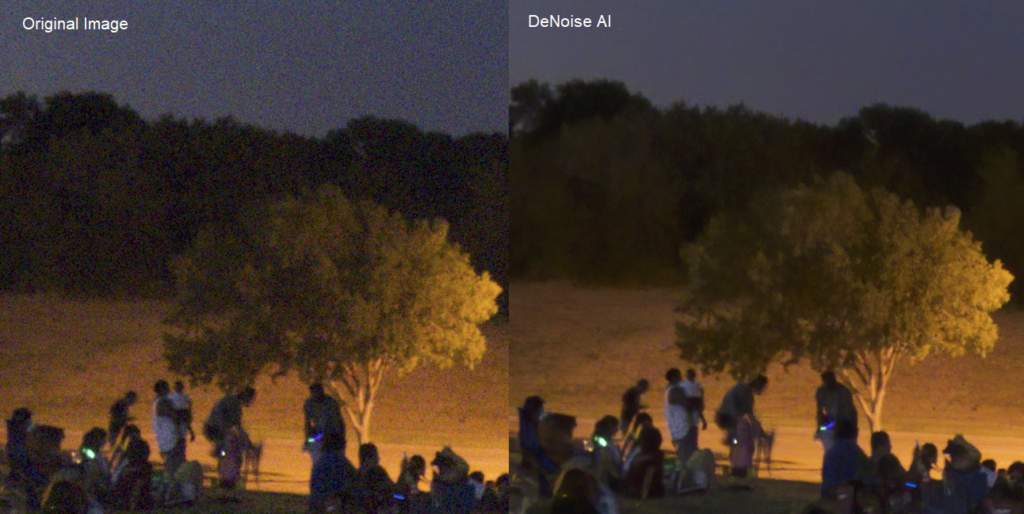
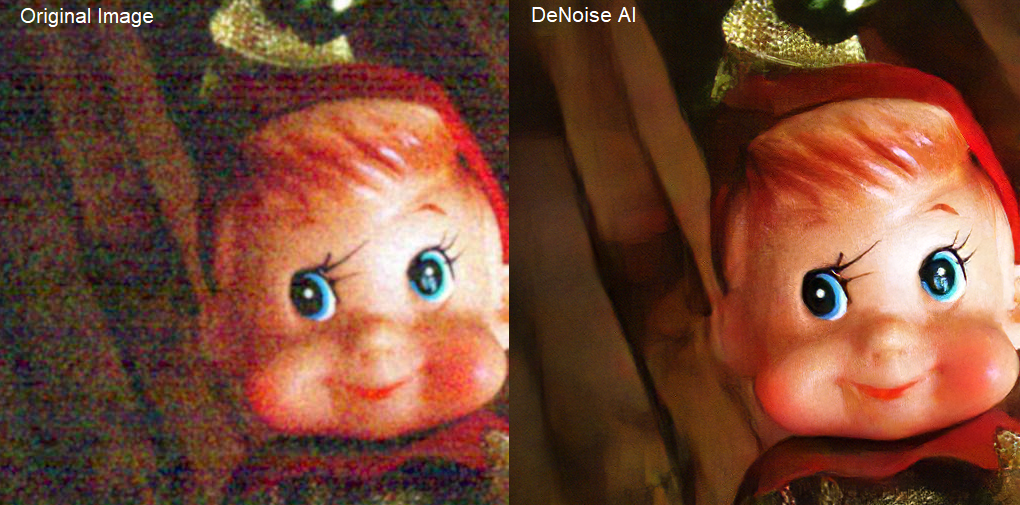
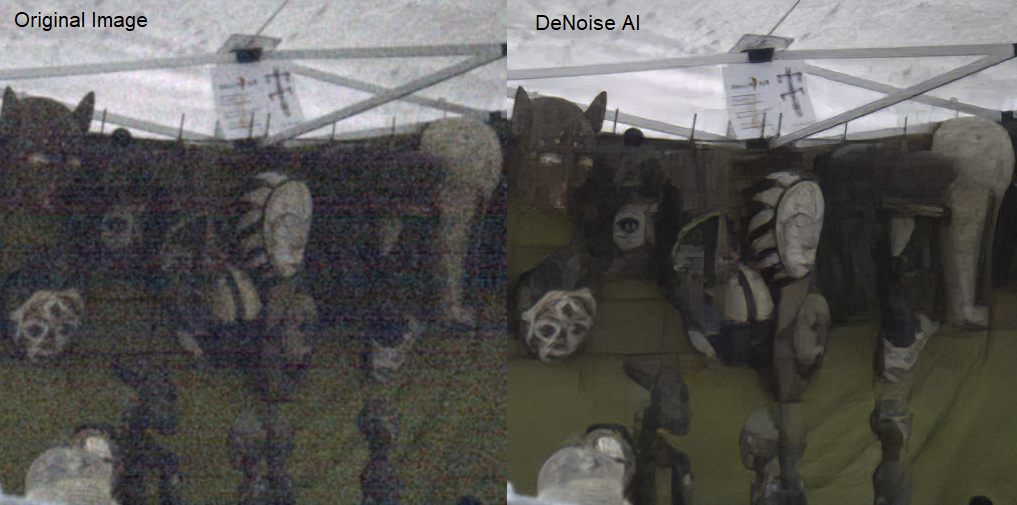
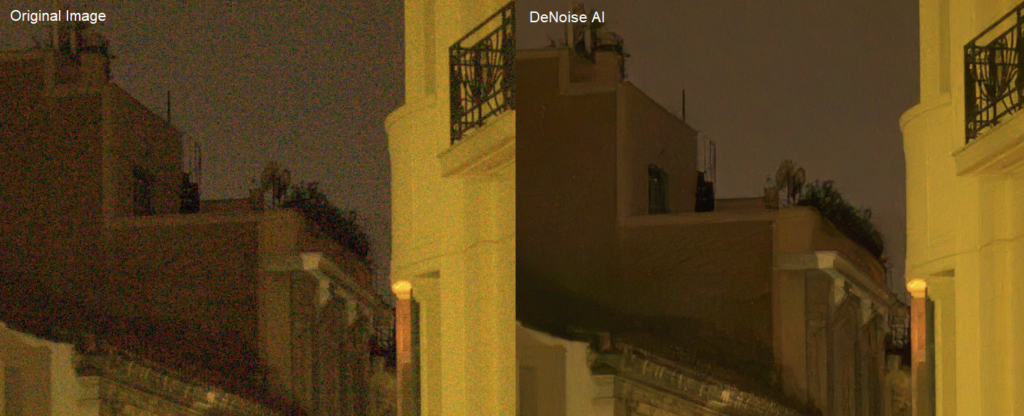
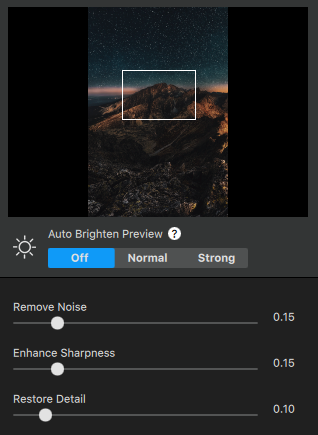

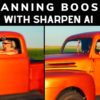










28 thoughts on “The Story Behind DeNoise AI”
Can’t get it to load as anything but stand alone. Any suggestions?
Hi Bob, A recent update may break the plugin functionality for some users. We are working on it and should get a fix soon. Please update Denoise AI when a new release is out. Also, make a support ticket so one of us can look in your case. Thanks.
If using Photoshop CC it is accessed in Filter> Topaz Labs ( NOT Topaz Studio) > Denoise AI . If using Lightroom go to here and scroll to #7 https://help.topazlabs.com/hc/en-us/articles/360026224352-DeNoise-AI-Frequently-Asked-Questions
Have you closed Photoshop and re-opened it? I downloaded and installed Denoise AI with Photoshop open. Closed it, re-opened it and Denoise AI was there with my other Topaz filters.
Same here
The current version should work as a plug-in too. If you still have problem to load it as a plug-in, please submit a support ticket.
Over the last couple of days played with Denoise AI and it is really impressive. Was looking images taken with older cameras like Canon 40D and Canon 7D. Then applied Denoise AI right on CR2 files. Results are pretty spectacular in terms of noise. However, one area where I had trouble is color and tonal details as compared to grainy image that I would get in Lightroom Classic CC. Color gradients in the sky are muted so are different shades of light in dark images. Tried converting image with LR and then passing it to Denoise AI but noise was not removed unfortunately as the type of grain LR introduces, I guess, does not get detected throughout all image (just in some areas).
Would love to see officially recommended flow which would preserve most color information and at the same time result in denoised image. For now, I would continue using LR -> AI Clear as it produced more detailed, but less “clean” image.
Topaz AI plugins so far exceeded my expectations. Great work.
Thanks for your feedback, Sergei. Keep the Remove Noise slider in the lower side and Restore Details slider in the high side will keep more details as well as some noise. Play with those sliders and see if you can produce the desired output. We are working on a video demo on Denoise AI which will help to learn more about the software.
Thank you! Truly a game changer.
Tried AIDenoise but prefer AIClear at this moment in time. Keep up the good work. Love Topaz Studio for creative work.
We are going to add AI Clear in Denoise AI. Hopefully, it’ll be useful. Thanks.
I did a test on a two Jpg images with high noise (ISO 25600) using Denoise AI against AI Clear. While I found that Denoise AI worked well for low to moderately high noise, AI clear worked best for high noise. I could apply AI clear twice easily since it is an adjustment or use it once and add Reduce noise and sharpen. Denoise AI was set to 1.00 (max). I like to have tools but most of the time I would use AI clear.
True. It’s good to have both and use which one suits your workflow.
I test the fuji GFX 50R raf. the color is like log file profile , is this normal ?
I test the fuji GFX 50R raf. the color was change, like the log profile ,is that normal ?
It should not happen. Try to convert it to png or high-quality jpeg and process it. Our raw processing part has some issue in some cases. We are actively working on it now.
I have just started the trial version. I use Lightroom 6 and Photoshop Elements and sometimes Nikon NX2 for editing. I gather that I need to use the raw NEF file to start off with and turn the default noise reduction and sharpening in Lightroom off before I use Topaz Denoise AI. I use the “normal” noise reduction option on my Nikon D7100 also. Should I turn that off that option? What about the D-Lighting feature in the Nikon camera for Topaz to get the best results?
I am not sure how much impact those camera features have on denoising. I think the changes are subtle and denoise AI should work even if you use those camera features. I am not sure, you have to test and see. Although, I noticed If I denoise the image using other software Denoise AI may not recognize the modified noise pattern.
I really enjoyed the performance of Denoise AI. I looked for some old and noisy photos and the software knew how to deal with them in a surprising way. Every time I think Topaz has reached the limit you come up with something fantastic. If I were younger 20 years, I would not simply buy their programs. I would work with you.
Paulo, Thanks for your comment. I really like how we work here. We always try to deliver new technology to the photographer community. It feels good when we see this new tech is useful to many people.
hello,
I have all topaz products and i am going to purchase the new one. So, question is not there.
we had powerful plugins in topaz including adjust, clean, denoise,glow, restyle, b&w,…
tedious to launch from lightroom. lot of tif to be able to come back to each step.
topaz created studio and now we come back again to standalone products.
With 2019 power of pc, i really wonder why AI plugins couldn’t run under studio.
another important thing is that we are coming from lightroom or photoshop because
topaz has not yet made a good raw develop filter to replace lightroom.
AI adjust is not there so no other choice than starting in lightroom for noise, perspective (keystone, guided upright),
raw develop and use AI topaz on a tif.
Why doesn’t Topaz improve raw develop, AI adjust and AI sky enhancer ???
best regards
marc
Hi Marc,
AI technology itself required a lot of computation power. We can design a better AI network if we can use more GPU memory, that’s why we develop it outside the studio. We are actively working on improving raw processing, and it will be coming out very soon.
Thanks
Partha
We are a bunch of Italian photographers, professionals and not
we are discussing here
http://www.juzaphoto.com/topic2.php?l=it&t=3155083
and here
https://www.juzaphoto.com/topic2.php?l=it&t=3199896
about Denoise A.I.
we are very impressed about its performances, sometime ‘miraculous’ but, we are also facing some troubles:
Here a quick list of them:
*one of us -only- is not able to open CR2 files on his standalone copy
*All of us see a colour shift if we save raw files into jpg
*All of us see a strong magenta mask on Nikon D850 raw files and Canon 6Dmk2 raw files
do you have useful info about?
Anyway, globally the application is truly outstanding, my best congratulation.
I am really glad that you are enjoying the application. We’ve noticed that color shift and magenta mask for certain raw files, and it’s because of not able to interpret the metadata correctly for that specific file. Our product team is working on the metadata issue and hopefully will fix for all. If CR2 file cannot be open in the standalone version, please submit a support ticket, so the support team can look into the issue.
Am using Denoise AI trial and very impressed with it, (but disappointed I was too late discovering it to buy at introductory price 🙁
Am also going to try Sharpen AI, but which should I use 1st in workflow – Denoise AI or Sharpen AI ??
I would suggest using Denoise AI at the very beginning of your workflow. The AI used in denoise is trained to remove noise happen naturally during image capture, so any other adjustments which modify the noise may affect the performance of Denoise AI.
I bought the entire suite this Thanksgiving and I am loving it. One question I have is how I can create a simple action that uses Denoise with default settings. Is it possible? I would rather not have to deal with the pop ups etc. This would be a game changer for me. Thank you in advance. Happy Holidays and keep up the good work!
We have batch processing coming this month in the latest DeNoise update 🙂
Comments are closed.