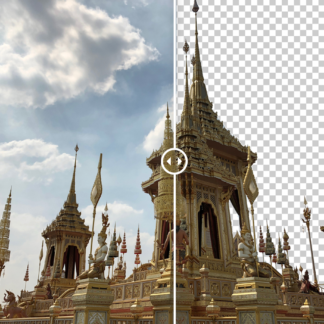[vc_row css=”.vc_custom_1499750369090{padding-top: 20px !important;padding-bottom: 20px !important;}”][vc_column][vc_column_text]
Created with: Topaz Studio version 1.5.3
[/vc_column_text][vc_column_text]
[/vc_column_text][vc_empty_space][vc_column_text]
Introducing Simplify in Studio
Topaz Simplify has been upgraded to “Simplify in Studio” and has officially moved into Topaz Studio! MovingSimplify into Topaz Studio will enable us to focus on the overall mission of improving the entire Topaz Labs workflow and experience from start to finish.[/vc_column_text][vc_empty_space][vc_single_image image=”175019″ img_size=”full” alignment=”center”][vc_empty_space height=”15px”][vc_separator][vc_single_image image=”192282″ img_size=”full” onclick=”custom_link” link=”https://topazlabs.com/cart/?add-to-cart=174596″][vc_separator][vc_empty_space height=”15px”][/vc_column][/vc_row][vc_row disable_element=”yes” css=”.vc_custom_1510069640733{padding-top: 20px !important;padding-bottom: 20px !important;}”][vc_column][vc_row_inner][vc_column_inner width=”1/2″][vc_single_image image=”111150″ img_size=”large” alignment=”center” onclick=”link_image”][vc_column_text]
Before – Detail Plugin
[/vc_column_text][vc_empty_space][/vc_column_inner][vc_column_inner width=”1/2″][vc_single_image image=”111161″ img_size=”large” alignment=”center” onclick=”link_image”][vc_column_text]
After – Detail in Studio
[/vc_column_text][vc_empty_space][/vc_column_inner][/vc_row_inner][vc_empty_space][vc_column_text css=”.vc_custom_1509045295226{padding-top: 20px !important;}”]
Now inside Topaz Studio
Topaz Simplify has been broken into the “Abstraction”, “Edge Exposure” and “QuadTone” Adjustments. Going forward, you will access Simplify from the Topaz Studio application. Simplify can now be accessed without a paid host editor (such as Photoshop and Lightroom), AND you can access Simplify directly from the Workflow Panel in Topaz Studio. With this new name, we begin the journey to a more integrated, complete, and user-focused product.[/vc_column_text][vc_empty_space][vc_single_image image=”111216″ img_size=”full” alignment=”center” onclick=”link_image”][vc_column_text css=”.vc_custom_1509045344841{padding-top: 20px !important;}”]
Detail Adjustment In Studio
The Detail Plugin consists of the “Abstraction”, “Edge Exposure” and “QuadTone” Adjustments. We have added Simplify to several different areas inside Topaz Studio to make it more accessible to you. You can access the Traditional Simplify workflow through the workflow panel on the left under “Specialty”. Or access either of the new adjustments from the adjustment drop-down menu, and also, from the blue adjustment shortcut button on the workspace to the right.[/vc_column_text][vc_empty_space][vc_single_image image=”111227″ img_size=”full” alignment=”center” onclick=”link_image”][vc_separator][/vc_column][/vc_row][vc_row disable_element=”yes” css=”.vc_custom_1510069649711{padding-top: 20px !important;padding-bottom: 20px !important;}”][vc_column][vc_column_text]
Faster Speed
The Upgrade from Simplify 4 to Simplify in Studio comes with some awesome new performance and processing upgrades, a new interface, as well as new features. Depending on your hardware configuration, Simplify in Studio now performs as much as 100x faster.[/vc_column_text][vc_row_inner][vc_column_inner width=”1/2″][vc_single_image image=”111318″ img_size=”full” alignment=”center” onclick=”link_image”][vc_column_text]
Before – Detail Plugin
[/vc_column_text][vc_empty_space][/vc_column_inner][vc_column_inner width=”1/2″][vc_single_image image=”111320″ img_size=”full” alignment=”center” onclick=”link_image”][vc_column_text]
After – Detail in Studio
[/vc_column_text][vc_empty_space][/vc_column_inner][/vc_row_inner][vc_column_text]
Large Detail
With the latest update to Detail in Studio, we were able to improve the ability to target large structures in any image more accurately. Before, Detail 3.2.0 was targeting, what were considered “large details” with a fixed pixel size and not relating this “large detail” to the overall size of the image. Now, we are able to target the larger detail structure porportional to the overall image size, which will allow for more control over the your targeted detail structure to better enhance the overall style of your image.[/vc_column_text][vc_row_inner][vc_column_inner width=”1/2″][vc_single_image image=”113048″ img_size=”full” alignment=”center” onclick=”link_image”][vc_column_text]
Before – Detail Plugin
[/vc_column_text][vc_empty_space][/vc_column_inner][vc_column_inner width=”1/2″][vc_single_image image=”113062″ img_size=”full” alignment=”center” onclick=”link_image”][vc_column_text]
After – Detail in Studio
[/vc_column_text][vc_empty_space][/vc_column_inner][/vc_row_inner][vc_empty_space][vc_column_text]
Channel Mixer
One of the new controls introduced in Detail in Studio is the Channel Mixer found under the adjustment menu. The Channel Mixer is an expanded control over RGB(Red, Green, Blue color channels) be able to adjust the brightness by conbining the contribution of RGB in an image.[/vc_column_text][vc_empty_space][/vc_column][/vc_row][vc_row disable_element=”yes” css=”.vc_custom_1510069656290{padding-top: 20px !important;padding-bottom: 20px !important;}”][vc_column][vc_single_image image=”111360″ img_size=”full” alignment=”center” onclick=”link_image”][vc_empty_space][/vc_column][/vc_row][vc_row disable_element=”yes” css=”.vc_custom_1510069662545{padding-top: 20px !important;padding-bottom: 20px !important;}”][vc_column][vc_separator][vc_empty_space height=”32″][vc_column_text]
Plugin Access
Keeping with Topaz Labs tradition, you can still launch Detail directly as a Photoshop plug-in. However, we’ve moved the entry into Topaz Studio, so you know you’re launching Detail in Studio..[/vc_column_text][vc_row_inner][vc_column_inner width=”1/2″][vc_column_text]
Before
Filter → Topaz Labs → Topaz Detail…
[/vc_column_text][vc_empty_space height=”15″][vc_single_image image=”111298″ img_size=”full” alignment=”center” onclick=”link_image”][/vc_column_inner][vc_column_inner width=”1/2″][vc_column_text]
After
Filter → Topaz Studio → Detail…
[/vc_column_text][vc_empty_space height=”15″][vc_single_image image=”111300″ img_size=”full” alignment=”center” onclick=”link_image”][/vc_column_inner][/vc_row_inner][vc_empty_space height=”32″][vc_empty_space height=”32″][vc_column_text]
Keep Your Presets
Presets/Effects you have created in Detail 2.0.5 will be available in Detail in Studio, simply select the Import Effects option from the Help menu:[/vc_column_text][vc_empty_space height=”32″][vc_single_image image=”111330″ img_size=”full” alignment=”center” onclick=”link_image”][vc_separator][/vc_column][/vc_row][vc_row][vc_column][vc_empty_space][vc_column_text]
Download Topaz Studio Free
[/vc_column_text][vc_column_text]Simplify is now exclusively available within Topaz Studio!
Don’t have Topaz Studio? Topaz Studio is free to download! You can get it now by using the links below. If you need more information about Topaz Studio, check out this overview: Introducing Topaz Studio
Topaz Studio is a simple to use editing platform with Topaz Labs’ powerful acclaimed photo enhancement technology. It works as a standalone editor, a plugin within Lightroom and Photoshop, as well as a host application for your other Topaz plugins. It is free to use the program, all 1-click effects, and 11 Adjustments.[/vc_column_text][vc_empty_space height=”15px”][vc_row_inner][vc_column_inner width=”1/2″][vc_btn title=”Windows” shape=”square” color=”primary” align=”center” button_block=”true” link=”url:https%3A%2F%2Ftopazlabs.s3.amazonaws.com%2Ftopazstudio_online_installer.exe|||”][/vc_column_inner][vc_column_inner width=”1/2″][vc_btn title=”Mac” shape=”square” color=”primary” align=”center” button_block=”true” link=”url:https%3A%2F%2Ftopazlabs.s3.amazonaws.com%2Ftopazstudio_online_installer.dmg|||”][/vc_column_inner][/vc_row_inner][/vc_column][/vc_row][vc_row][vc_column][vc_column_text]
[/vc_column_text][/vc_column][/vc_row]