Tag: photo editing
Here’s Proof that Topaz Sharpen AI can Sharpen Out-of-Focus Images
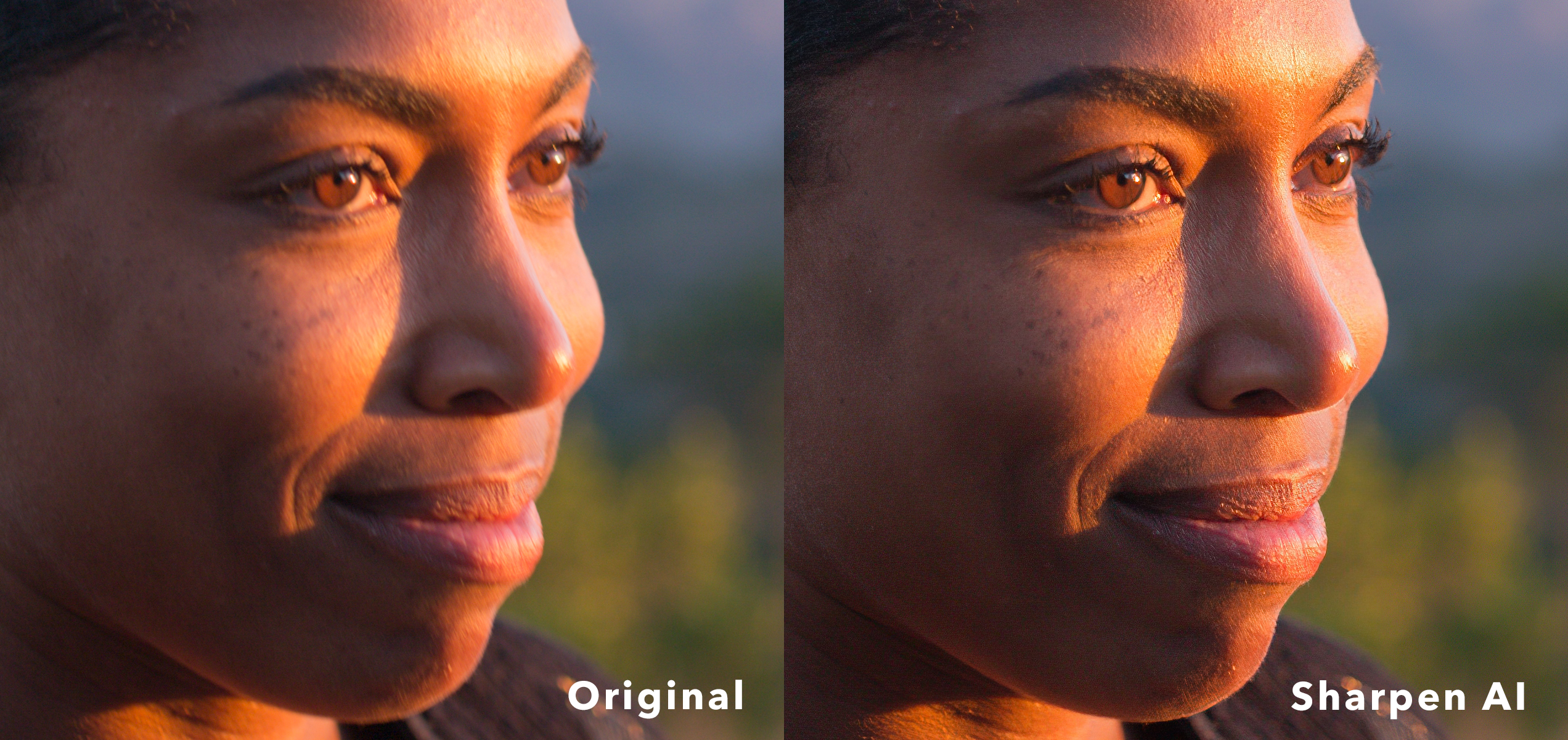
We’ve Added 40 New Looks to Topaz Studio 2!
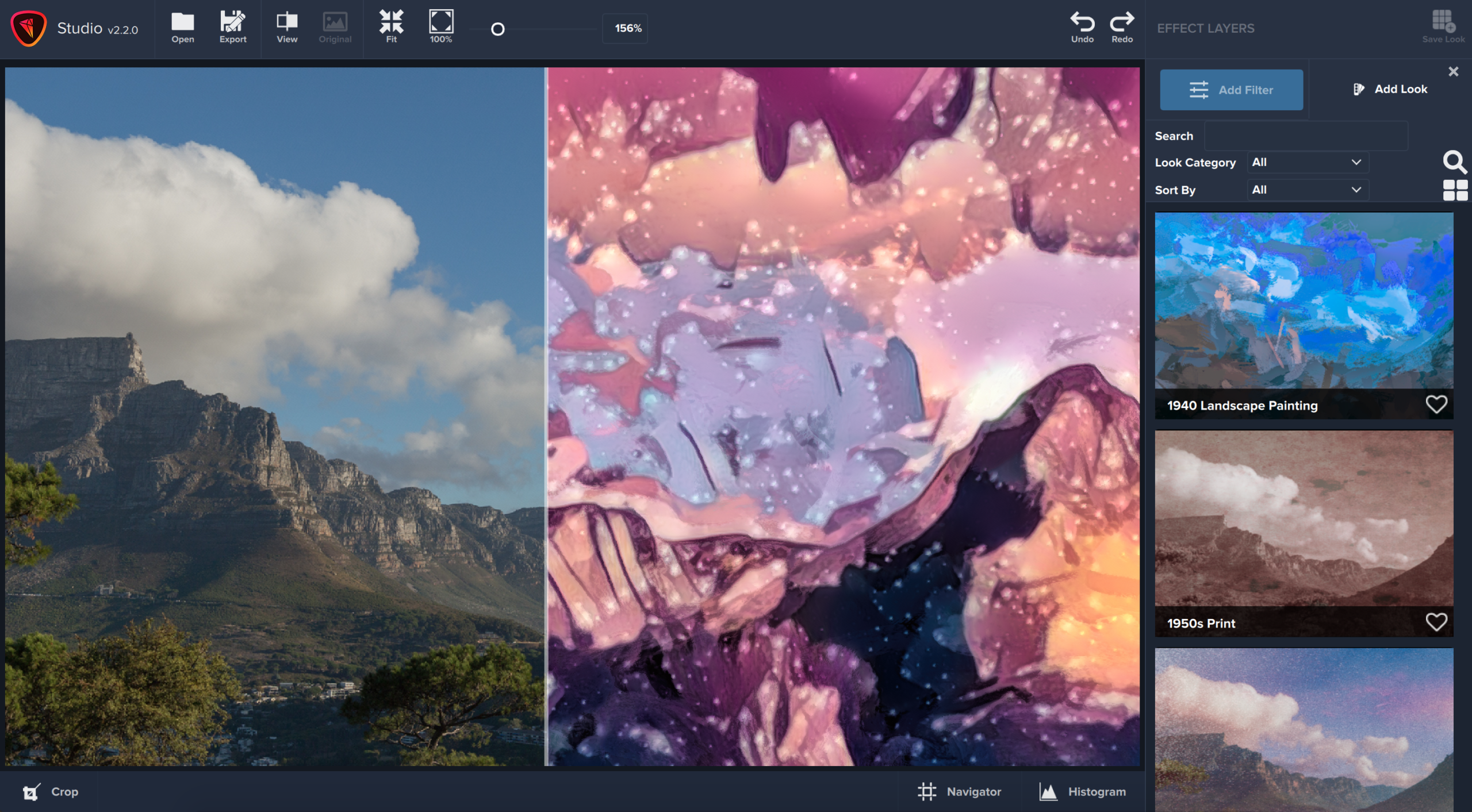
It’s a great feeling to find the perfect image for your project, but what if you only want to work with a portion of the photo? Cropping into an image reduces the overall resolution which limits your use—especially for print, where every pixel counts. Let’s take a look at how Gigapixel AI can help you upsize your cropped photos by up to 600% and restore full-size resolution.
Let’s start with a great image that would be made better with cropping. You can follow along yourself by downloading a totally free trial of Gigapixel AI, and downloading our free demo image.
The image we’re working with is 1920 x 1276 pixels, which is suitable for most uses but we want to crop tightly on the model’s face.
Launch the image in Gigapixel AI, and click on the crop tool to select your crop. Apply your selection. After cropping, our image is now only 484 x 294 pixels—not much to work with here! Let’s see how Gigapixel can improve this crop.
In the main Gigapixel AI interface, we see a preview of 4X upscaling, which gives us an output of 1936 x 1176 pixels. You’ll see that the compression artifacts are gone, the model’s skin is smooth, and the details are sharp. But can we go even further?
We bump up our photo enlargement to 6X, or 600% larger than the cropped resolution.
This gives us an output of 2904 x 1764 pixels — larger than our original uncropped image — and yet the output is still silky smooth with sharp detail in the right places.
Gigapixel AI proves yet again to be an incredible image upscaling tool. But how does it compare to Photoshop?
Let’s see whether Gigapixel can beat Photoshop, using the latest 2021 edition of Photoshop and its best image enlargement mode.
Using the same image and crop, we attempted 600% image upscaling in Photoshop 2021 using the Bicubic Smoother (enlargement) resampling mode.
The upscaling results in Photoshop were completely underwhelming. Compression artifacts are everywhere, and there is a lack of detail across the entire image.
A side-by-side comparison says it all. Gigapixel drastically outperforms Photoshop even up to 6X image upscaling.
Unlike older image editing algorithms, Gigapixel uses machine-learning technology to analyze your photo alongside millions of images to intelligently calculate the best output — this is why the results continue to shock and impress photographers all over the world. Try it totally free and see for yourself!
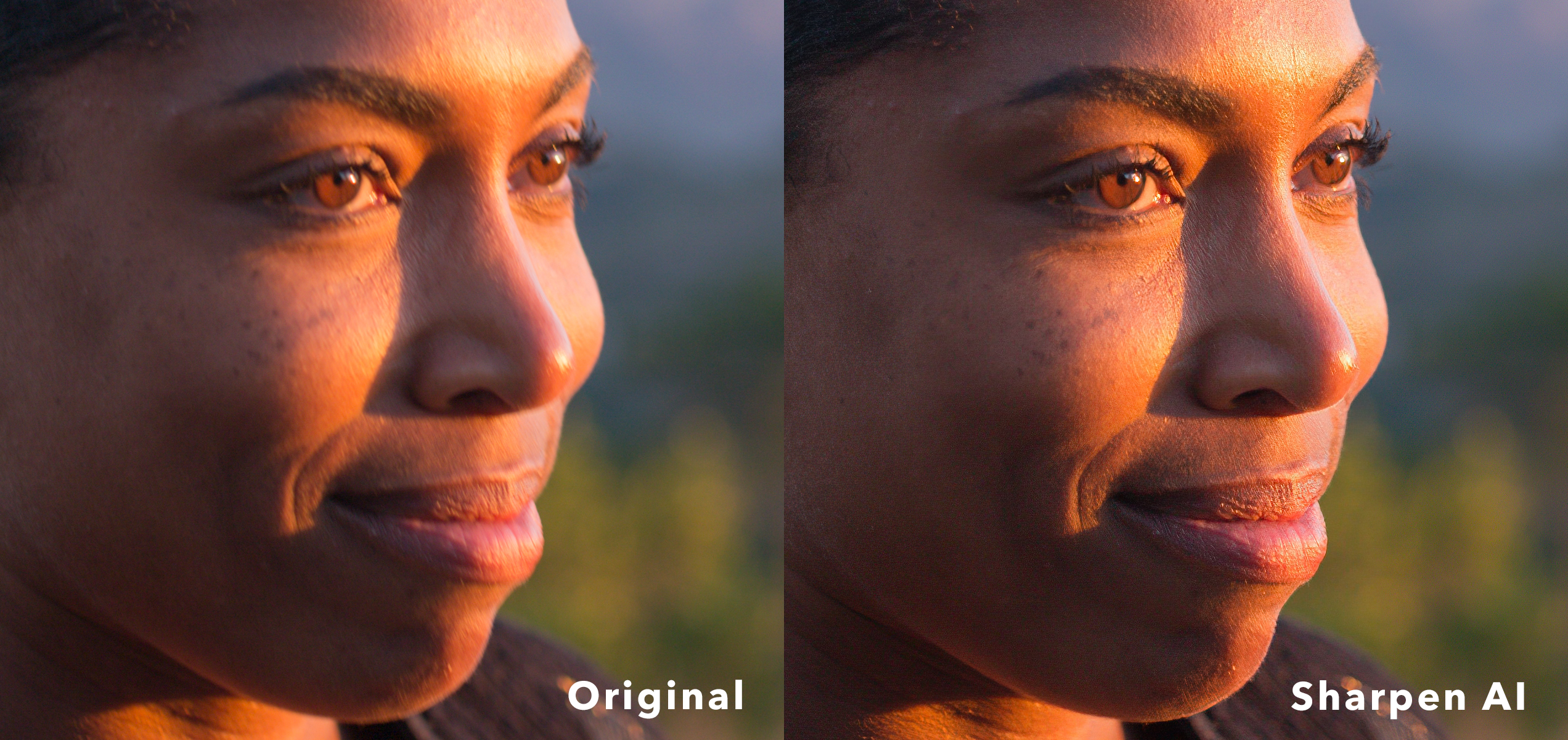
Every photographer has been there: you capture the perfect moment, in beautiful light, but somehow you didn’t quite get the shot. Maybe the light was a bit dim or your subject moved a little too quick, but your final, favorite shot ended up blurry. A fast-moving subject, camera shake, low light, and incorrect camera settings can all reduce the sharpness of your photo, leaving you with soft details, motion blur, and an imperfect photo. We’re here to fix it.
Using the power of machine learning technology, our cutting-edge software doesn’t simply “sharpen” your photo — it can actually help you recreate authentic details in your photo. With sophisticated artificial intelligence tech, Sharpen AI analyzes your image and compares it alongside a library of millions of photos to help you achieve the most stunningly accurate results. It’s your image, re-imagined the way it was supposed to be — with sharp lines and crisp detail.
The only way to believe in our technology is to see for yourself. That’s why we offer a totally free, full-version, 30-day trial of all of our applications.
Download your free trial of Sharpen AI along with the original TIFF photo used in this article.
Comment below with your results or tag us on Instagram with #TopazLabs. We’d love to see how Sharpen AI helped rescue your blurry photos!
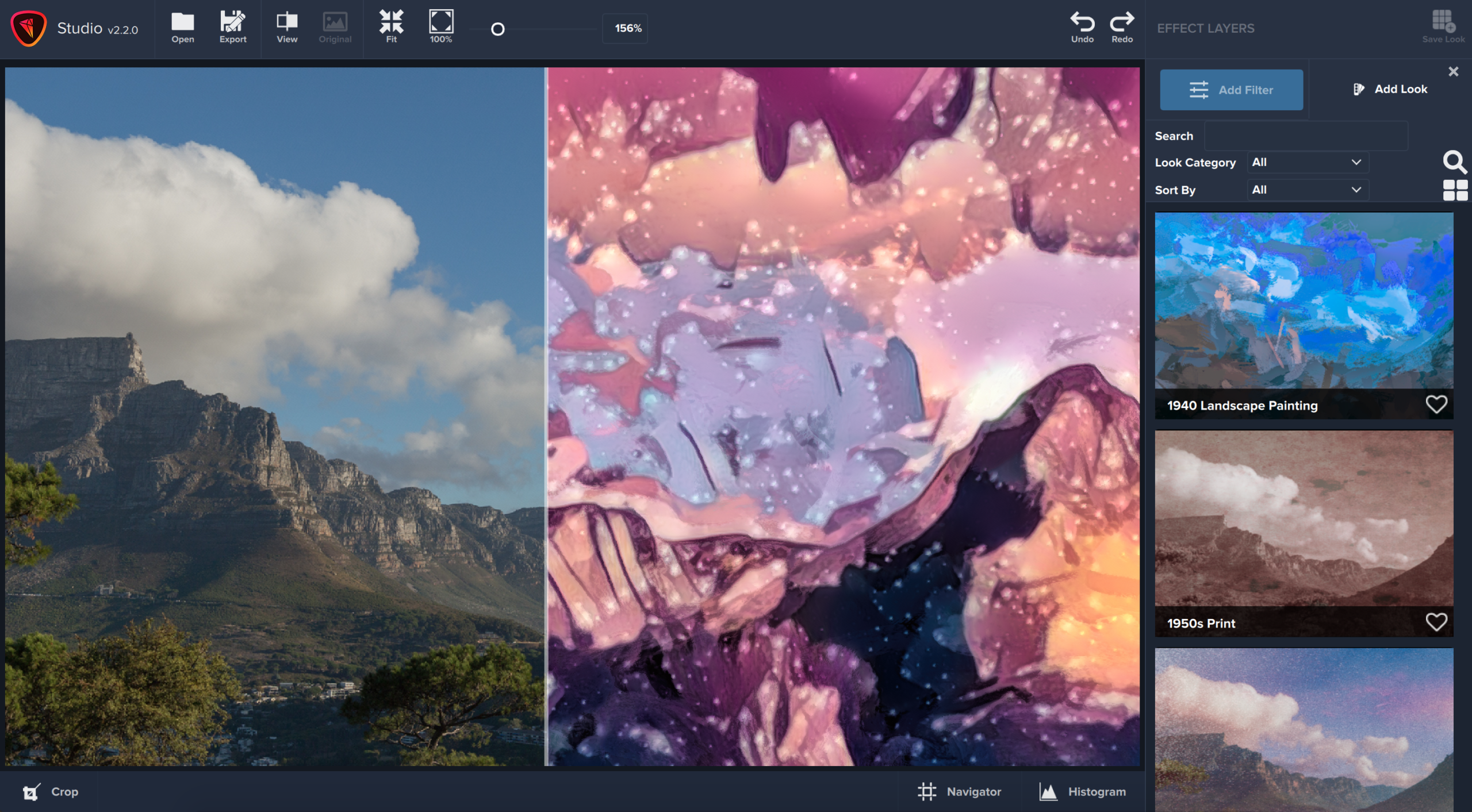
We recently updated to Studio 2.20 and with big improvements under the hood comes a whole new set of 40 different Looks!
Browse through the list below to discover and experiment with new Studio 2 Looks. New to Studio 2? Download your free 30-day trial now.
Abstract\Floral Gild
Abstract\Travel to Tortuga
Artistic\Charcoal Sketchbook
Artistic\Happy Little Trees
Bold\Egyptian Sand
Bold\Spiny Intensity
Bold\Yellow Intensity
Bright\Hieroglyph Cave
Colorful\Barbie Highlighter
Colorful\Golden Purple
Colorful\Mermaid Flashback
Colorful\Mermaid Texture
Colorful\Under the Sea
Colorful\Vibrant Treetops
Dramatic\A Touch of the Dramatic
Dramatic\Blazing Sunspot
Dramatic\Edged Sketch
Dreamy\Blueberry Dreamgirl
Dreamy\Blush Haze
Dreamy\Dream Cloud
Dreamy\Dreamstrokes
Dreamy\Watercolored Lady
Fun\Easy Wave
Fun\Mayan Static
Fun\Starlight Glitter
Fun\Underwater Polaroid
Moody\Craftmaster Tinotype
Moody\Gothic Glean
Moody\Silent Movie Detailed
Moody\Trails of Ghost
Simple\Comfy Static
Simple\Definition Detail
Simple\Tale of the Bard
Soft\Soft Melt
Soft\Soft Stained Glass
Soft\SoftSketch 2
Soft\SoftSketch
Warm\Autumn Scarf
Warm\Gold Tinted Glasses
Warm\Golden Madonna
 Adjust AI
Adjust AI
 Gigapixel AI
Gigapixel AI
 Cloud Credits, Monthly
From: $9.99 / month
Cloud Credits, Monthly
From: $9.99 / month
 API Credits, Monthly
From: $39.00 / month
API Credits, Monthly
From: $39.00 / month
 Gigapixel Starter Pack
From: $0.00
Gigapixel Starter Pack
From: $0.00
© 2005 - 2024 Topaz Labs. All rights reserved.
Each license is valid for a single seat. Receive a volume discount for 10+ seats.







